How Do I Configure Permissions for the COC?
Problem Description
Quickly configuring permissions for COC is required.
Solutions
- Log in to the IAM console as an administrator.
- In the user list, click Authorize in the row that contains the target user.
Figure 1 Authorizing an IAM user

- Set Authorization Model to RBAC.
Figure 2 Selecting an authorization model

- Select Grant permissions to the user (applicable to enterprise projects), and assign the COC FullAccess or COC ReadOnlyAccess policy to the user as required. For details about the policy, see COC Permissions Management.
Figure 3 Granting COC policies
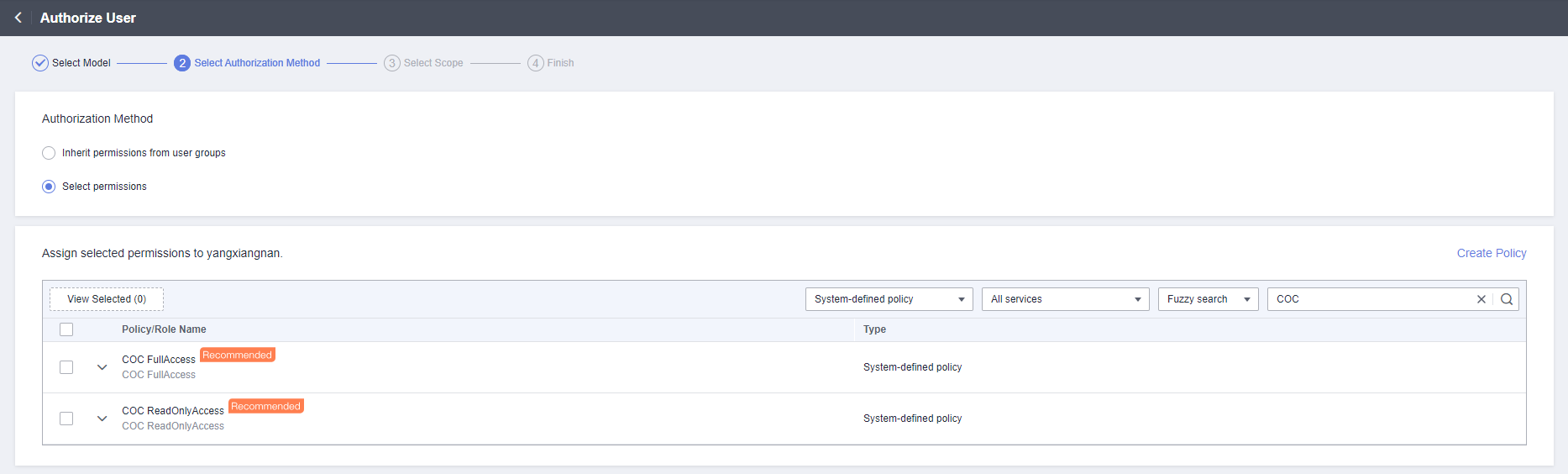
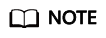
If there is a group that has been assigned permissions of COC, you can select the button for inheriting the policies of the selected user group. For details, see IAM User Authorization.
- Select an authorization scope scheme and specify enterprise project resources.
- Wait until the authorization is complete.
Figure 4 Successful authorization

Feedback
Was this page helpful?
Provide feedbackThank you very much for your feedback. We will continue working to improve the documentation.






