Familiarizing Yourself with Basic Functions in Minutes
You can get started with various cost management tools to meet your financial management requirements. The following covers some basic functions of Cost Center to help you familiarize yourself with cloud financial management.
Overview
The following figure shows an example Overview page of Cost Center.
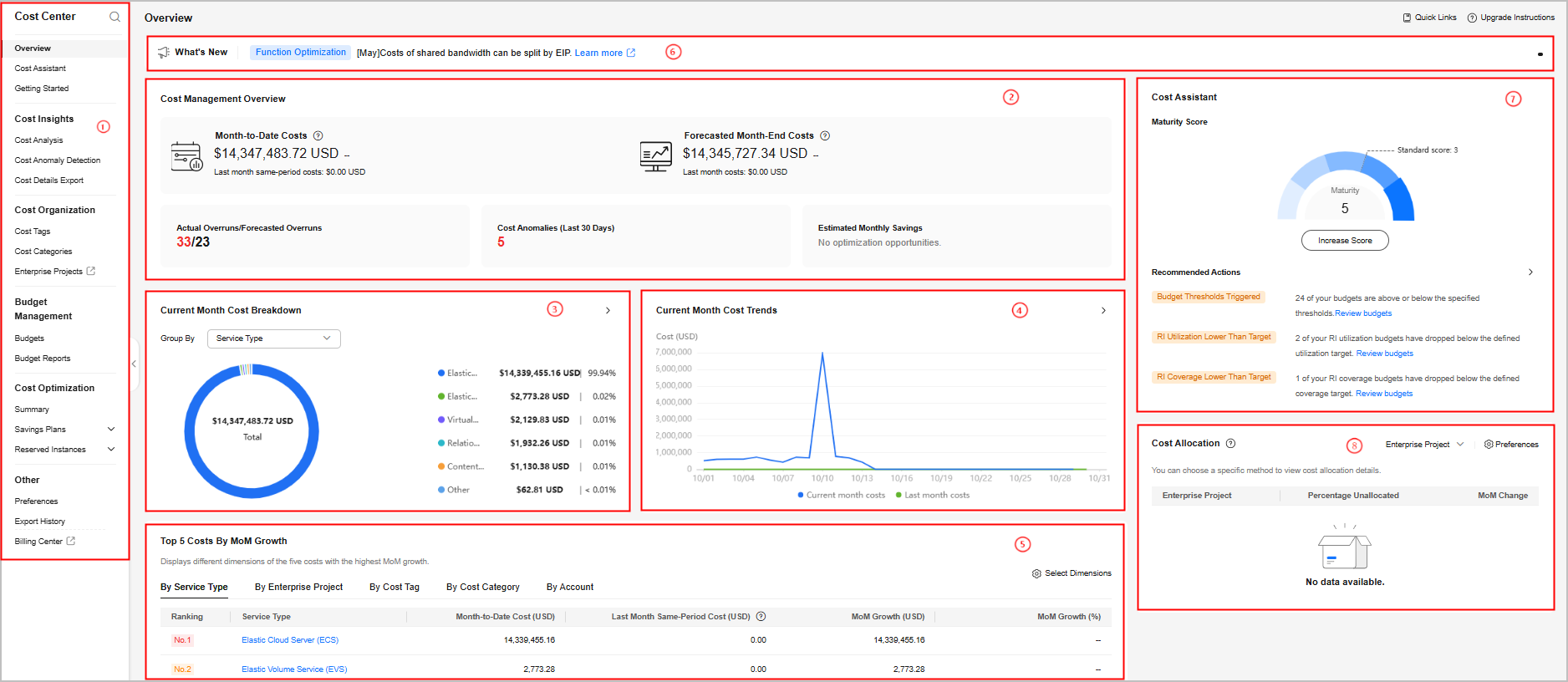
|
No. |
Description |
|---|---|
|
1 |
The new navigation provides clear direction on where to find cost insights, cost organization, budget management, and cost optimization. |
|
2 |
The layout of Cost Management Overview has been optimized to give you a convenient view of your costs, including month-to-date costs, forecasted month-end costs, actual budget overruns/forecasted budget overruns, cost anomalies from the last 30 days, and estimated monthly savings. |
|
3 |
This area presents your current month costs in multiple dimensions, for example, by service type, enterprise project, cost tag, cost category, linked account, and region. |
|
4 |
This area shows costs for the current month and the last month as well as forecasted costs. |
|
5 |
This area displays the top 5 costs by MoM growth ($). The data can be displayed by service type, enterprise project, cost tag, cost category, or linked account. |
|
6 |
This area displays the latest information about new and optimized functions in Cost Center. |
|
7 |
Cost Assistant offers maturity scores and insight recommendations to help you manage costs better. |
|
8 |
In this area, you can choose to allocate costs by enterprise project, cost tag, and cost category, and rate the cost management maturity based on the optimal allocation method. |
Functions
The following table describes the functions offered by Cost Center.
|
Module |
Function |
Reference |
||
|---|---|---|---|---|
|
- |
Overview |
Gives you quick access to common functions in Cost Center. |
||
|
Cost Assistant |
Offers maturity scores and insight recommendations to help you manage costs better. |
|||
|
Getting Started |
Presents best practices for cloud financial management in common scenarios. |
|||
|
Cost Insights |
Cost Analysis |
Analyzes costs with preconfigured or custom reports, shows cost breakdowns and trends, and forecasts your costs. |
||
|
Cost Anomaly Detection |
Identifies any unexpected cost spikes and sends you alerts. |
|||
|
Cost Details Export |
Allows you to export original costs, amortized costs, and usage details to OBS (in OBT). |
|||
|
Cost Organization |
Cost Tags |
Identifies and manages your resources by tag. Tags can be activated to become cost tags. The cost tags can then be used to group costs for cost analysis and budget management. |
||
|
Cost Categories |
Allows you to create custom rules to map costs to Huawei Cloud cost allocation methods (linked accounts, enterprise projects, cost tags, and cost categories), helping you manage costs from your own service perspective. |
|||
|
Budget Management |
Budgets |
Enables you to quickly create budgets for service types or business units, zero spend budgets, or create custom budgets with parameters specific to your use case. You can configure alerts to warn you if your budget has been exceeded or is forecasted to be exceeded. |
||
|
Budget Reports |
Allows you to create daily, weekly, and monthly budget reports so you can track the performance of your budgets. |
|||
|
Cost Optimization |
Summary |
Identifies the opportunities for resource optimization, billing mode changing, and cost savings. |
||
|
Savings Plans |
Summary |
Helps you review savings plans-saved costs and optimization opportunities and view your inventory of all savings plans. |
||
|
Utilization & Coverage Analysis |
Analyzes how savings plans are applied to your usage to help you determine whether they are fully utilized. You can also check how much of your pay-per-use usage is covered by savings plans to determine whether they are enough. |
|||
|
Purchase Recommendations |
Generates recommendations for purchasing savings plans based on your historical pay-per-use usage. |
|||
|
Reserved Instances |
Utilization & Coverage Analysis |
Analyzes how reserved instances are applied to your usage to help you determine whether they are fully utilized. You can also check how much of your pay-per-use usage is covered by reserved instances to determine whether they are enough. |
||
|
Utilization & Coverage Analysis Reports |
You can create a utilization & coverage analysis report to periodically track your RI usage. |
|||
|
Preferences |
Cost Splitting |
Allows you to split some of CDN, WSA, and Live traffic costs by domain name. |
||
|
Pay-per-Use to Yearly/Monthly |
Identifies cost optimization opportunities by analyzing your historical pay-per-use expenditures. |
|||
|
Hourly Cost Analysis |
Presents original costs by the hour from the last 14 days. |
|||
|
Monthly Multi-Year Cost Analysis |
Presents monthly analysis of cost data going back as far as the last 38 months. |
|||
|
Other |
IAM |
Implements fine-grained permissions management to isolate permissions of different employees. |
||
|
Bill |
Presents the overview or details of your Huawei Cloud expenditures. It records your expenditure history and can be used for reconciliation. |
|||
Feedback
Was this page helpful?
Provide feedbackThank you very much for your feedback. We will continue working to improve the documentation.See the reply and handling status in My Cloud VOC.
For any further questions, feel free to contact us through the chatbot.
Chatbot





