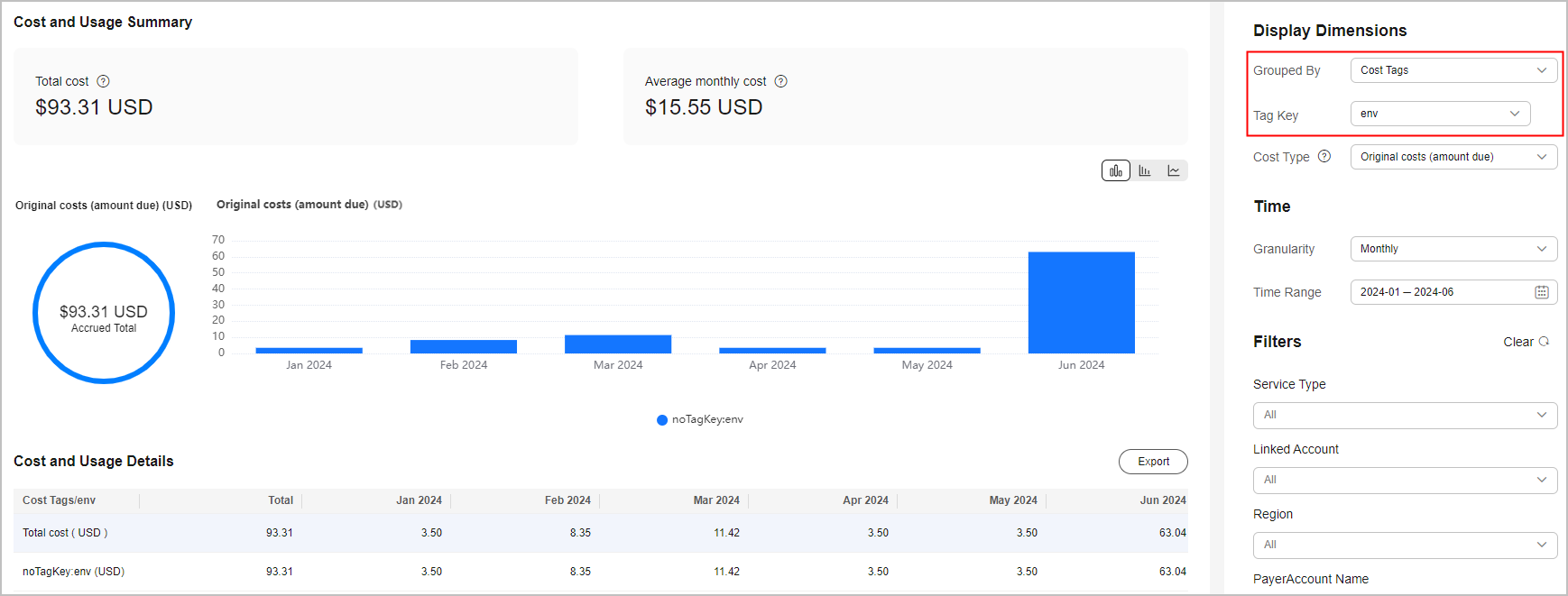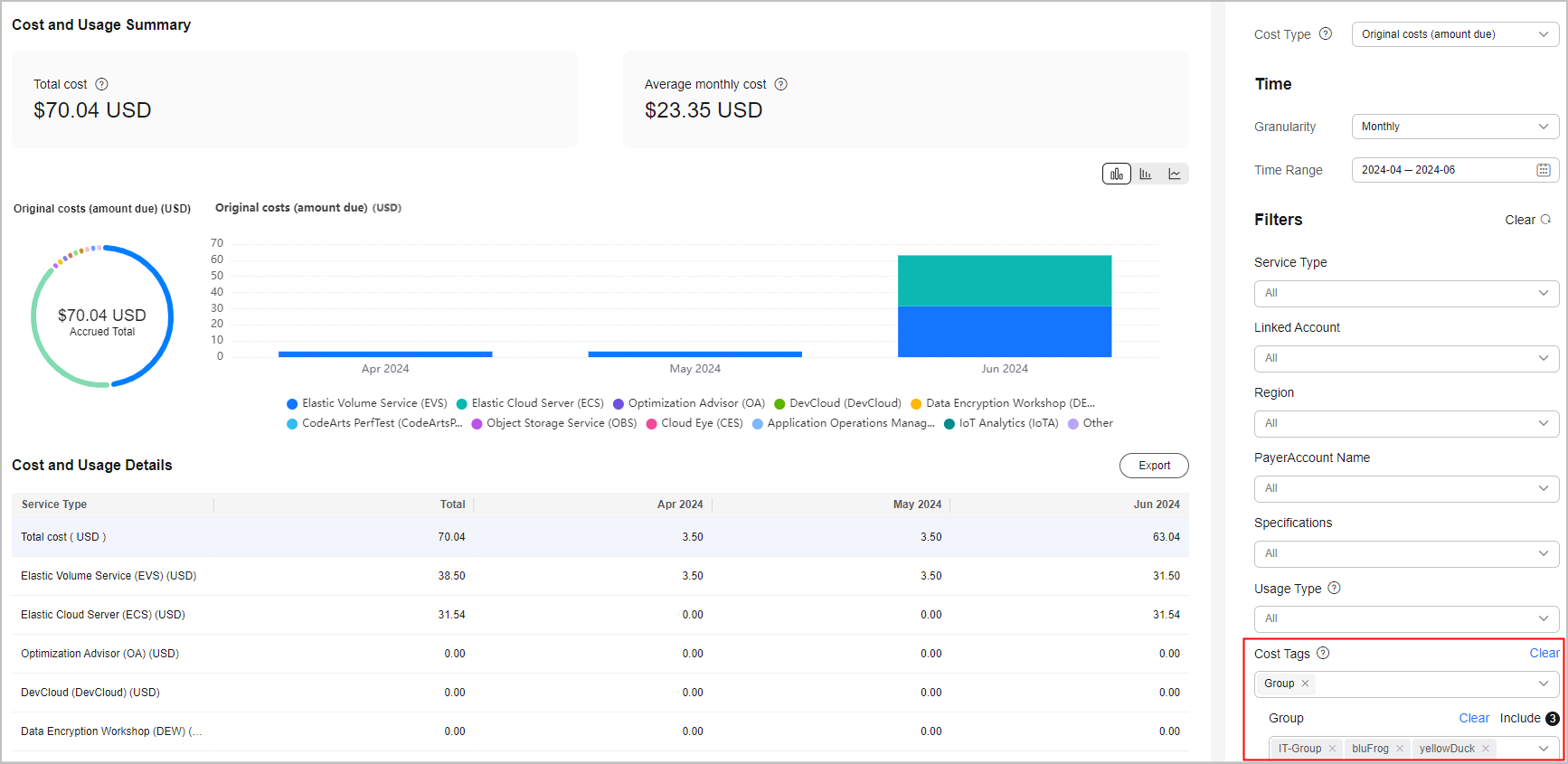Cost Tags
You or Huawei Cloud assigns tags to your cloud resources so the resources can be sorted in different ways, for example, by purpose, owner, or environment. You can use cost tags to manage resources and activate them to track your cloud costs.
Step 1: Adding Tags to Cloud Resources
Adhere to the tag naming principles specified in Principles for Naming Tags.
Add tags to cloud resources by referring to Adding Tags.
If you want to associate tags with cloud resources in batches, see Adding Tags to Resources.
Generally, tags appear on the Cost Tags page 24 hours after their associated resources have generated expenditures.
Step 2: Activating Tags
Activate tags by referring to Activating Cost Tags. Only the activated tags can be viewed on the Cost Analysis and Budgets pages.
If you activate any cost tags, they can only be used for cost data incurred afterwards. If you want to use tags to analyze the cost data generated before tag activation, export the bill details file and analyze the data based on the Resource Tag field in the file.
Step 3: Viewing Costs by Cost Tag
- Access the Cost Analysis page.
- Select a recommended report or a custom report.
- Set Grouped By to Cost Tags.
Feedback
Was this page helpful?
Provide feedbackThank you very much for your feedback. We will continue working to improve the documentation.See the reply and handling status in My Cloud VOC.
For any further questions, feel free to contact us through the chatbot.
Chatbot