Analyzing Cost Anomalies
Cloud costs are variable and cloud resources are scalable. After enterprises migrate their services to Huawei Cloud, one of the challenges they face is how to monitor unexpected expenditure spikes. Cost Center provides Cost Anomaly Detection to help you identify cost anomalies in a timely manner and analyze and track these anomalies when they occur.
Introduction to Cost Anomaly Detection
Cost Anomaly Detection uses machine learning to establish a specific expenditure model for you based on your historical pay-per-use and yearly/monthly expenditures. This function helps identify cases and root causes for cost surprises by comparing them to forecasted amounts. For details about cost anomaly detection rules, see Detection Rules.
After you create alert notifications for monitors of a specific type (such as all services, linked accounts, cost tags, cost categories, or enterprise projects), Cost Center will notify the designated recipients of the cost anomalies whose impact has exceeded the specified threshold at a scheduled time.
You can view all cost anomalies associated with a monitor and analyze the potential causes of anomalies. You are advised to provide feedback on cost anomaly detection to help improve your consumption model and identify possible anomalies more accurately.
Example Scenarios
After receiving an email about cost anomalies, you may want to identify possible causes and do further analysis.
Step 1: Viewing Anomaly History
Suppose you have received a cost anomaly notification and are redirected to the cost anomaly detection page.
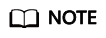
- After a global monitor is automatically created, you will receive a notification from Cost Center. This notification is not a cost anomaly alert.
- Cost Anomaly Detection is free of charge.
- Check your email for cost anomaly notifications.
- In the email, click View Details in the Operation column. You will be redirected to the Cost Anomaly Details page in Cost Center.

- View cost anomaly details. As shown in the following figure, a cost anomaly in a yearly/monthly subscription was generated on December 03, 2024. The cost impact was $8.16 USD over 30 days, and the service type involved is EVS.
On the Cost Anomaly Details page, you can see the basic information and potential causes of the cost anomaly.

Step 2: Analyzing Causes of Cost Anomalies
- Under Possible Causes, do preliminary analysis. For example, if you have renewed the yearly/monthly subscription in question, the cost increase is a foreseen anomaly, and you can confirm that it was a false positive. Your feedback will help improve the anomaly detection model.

- Further analyze the anomaly. If you think you are not aware of the increase, you are advised to click View Cost Analysis in the Operation column for further analysis.

- Determine whether the unforeseen anomaly is accurate. In this example, a new purchase order line was generated for EVS on December 2, 2024, costing $8.16 USD. You need to check whether the new purchase was an anomaly or not.

- Analyze potential causes of the anomaly from a specific perspective. For example, if you want to analyze the source of the anomaly from the business perspective, you can select Enterprise Project, Cost Tag, or Cost Category to group the costs.
As shown in the following figure, the EVS cost ($8.16 USD) generated on December 02, 2024 was assigned to the default enterprise project.

- Set Grouped By to Resource Name/ID to identify the resources that have generated expenditures.
As shown in the following figure, the costs of EVS volume-4c2a b9ef14be-8f1e-46a5-a31d-6c5196082937 purchased on December 08, 2024 and December 09, 2024 were $0.26 USD and $6.38 USD, respectively.

Feedback
Was this page helpful?
Provide feedbackThank you very much for your feedback. We will continue working to improve the documentation.See the reply and handling status in My Cloud VOC.
For any further questions, feel free to contact us through the chatbot.
Chatbot





