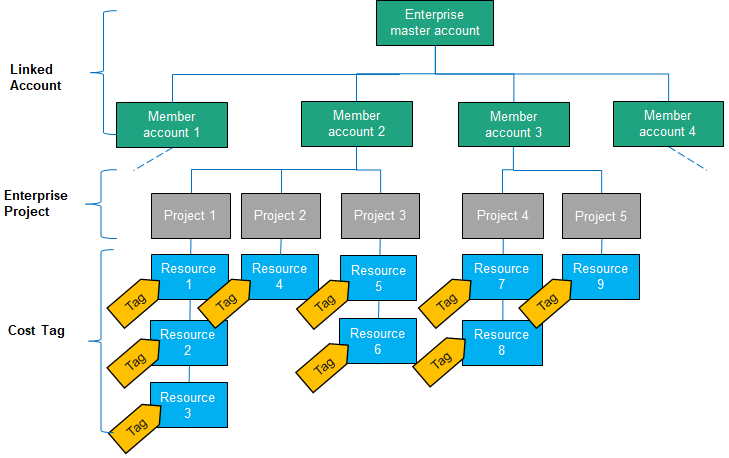Introduction
Huawei Cloud Cost Center provides various tools for you to group your costs in different ways. You can experiment with different tools to find out which way works best for your needs.
Supported Grouping Tools
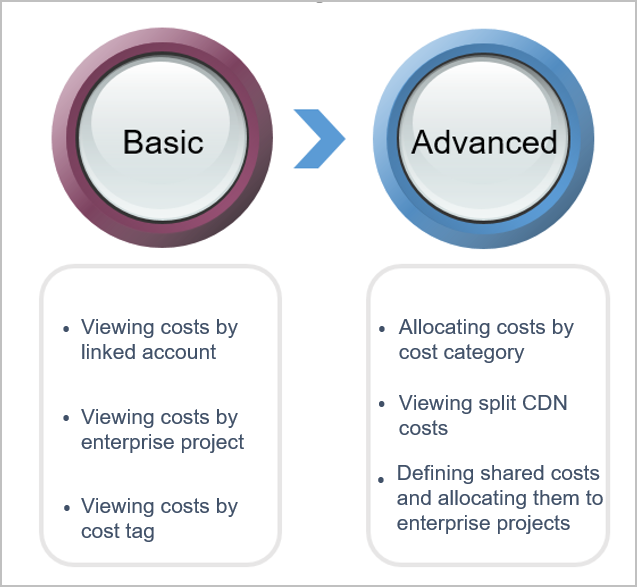
- Basic tools: You can view your costs by linked account, enterprise project, or cost tag.
- Advanced tools: You can also create custom rules for grouping and splitting costs by cost category. If you have monthly-settled CDN expenditures billed by traffic, you can split the costs by domain name. If you have shared costs (such as those from shared resources, platform services, and untagged costs), you can allocate the costs proportionally to different enterprise projects within your organization.
Recommendations
- User-based cost allocation: Costs are attributed to the actual user.
For example, if you are using an enterprise member account and your master account is the payer account, then the relevant costs are still considered to be yours.
- Amortization-based cost allocation: Costs are amortized over a set period of time.
Amortized costs reflect the amounts prepaid for yearly/monthly subscriptions and reserved instances, which are amortized on a daily basis. For example, if you purchase a one-year cloud service at $365 USD, the amortized cost per day is $1 USD.
- Cost splitting: Shared costs are split based on certain rules.
- Proportionally: Your costs are allocated in proportion to the weight of each target.
For example, if the cost of target B is $800 USD and that of target C is $200 USD, you can split costs based on a set proportion, such as B: C = 4:1. Then 80% of the costs will be allocated to target B and 20% to target C.
- Evenly: Your costs are allocated evenly across different targets.
For example, if there are two targets (A and B), then 50% of the costs will be allocated to target A and 50% to target B.
- Custom: Your costs are allocated based on a percentage you define for each target value. The percentages must add up to 100%.
- Proportionally: Your costs are allocated in proportion to the weight of each target.
Cost Allocation Details Delivered By Using Different Grouping Tools
When you view cost details by linked account, enterprise project, or cost tag, you can also obtain cost allocation details for further analysis.
|
Cost Type |
Allocation Method |
Grouping Tool |
Allocation Details |
|---|---|---|---|
|
Original costs |
Linked account |
Log in to Billing Center, choose Billing > Bills. Log in to Cost Center, and access the Cost Analysis page. |
Log in to Billing Center and access the Billing > Bills > Bill Details page. Log in to Cost Center, and access the Cost Analysis page to export the monthly original cost details. |
|
Enterprise project |
Log in to Billing Center, choose Billing > Bills. Log in to Cost Center, and access the Cost Analysis page. |
Log in to Billing Center and access the Billing > Bills > Bill Details page. Log in to Cost Center, and access the Cost Analysis page to export the monthly original cost details. |
|
|
Cost tag |
Log in to Cost Center, and access the Cost Analysis page. |
Log in to Billing Center and access the Billing > Bills > Bill Details page. The details contain unstructured data of the original tags. Log in to Cost Center, and access the Cost Analysis page to export the monthly original cost details with structured data of the cost tags included. |
|
|
Amortized costs |
Linked account |
Log in to Cost Center, and access the Cost Analysis page. |
Log in to Cost Center, and access the Cost Analysis page to export the monthly amortized cost details. |
|
Enterprise project |
Log in to Cost Center, and access the Cost Analysis page. |
Log in to Cost Center, and access the Cost Analysis page to export the monthly amortized cost details. |
|
|
Cost tag |
Log in to Cost Center, and access the Cost Analysis page. |
Log in to Cost Center, and access the Cost Analysis page to export the monthly amortized cost details. |

You can view and export bill details on the Bill Details page. Alternatively, you can subscribe to bill details via OBS or call relevant APIs to obtain bill details.
Feedback
Was this page helpful?
Provide feedbackThank you very much for your feedback. We will continue working to improve the documentation.See the reply and handling status in My Cloud VOC.
For any further questions, feel free to contact us through the chatbot.
Chatbot