Configuring Project Plans
Generally, multiple milestones and release versions are set in project management based on the delivery plan. Each release version can be completed through multiple sprints to deliver project achievements better. R&D requirements, tasks, and bugs of a project can be planned in the release and sprint plans to deliver achievements in an orderly and timely manner, which keeps the project progress under control and manages the allocation of project members.

- Type M (
 ): Milestone.
): Milestone. - Type R (
 ): Release plan.
): Release plan. - Type S (
 ): Sprint plan.
): Sprint plan.
Prerequisites
An IPD-system device project is available, and you have permission to create plans for the project.
Creating Milestones
- Access the CodeArts Req homepage.
- On the project homepage, select Plans.
- Click Plan and select Milestone. In the Create Milestone dialog box, set related parameters.
Table 1 Creating a milestone Parameter
Description
Name
Name of a milestone. The value can contain a maximum of 60 characters.
Names of milestones under the same project must be unique.
Completes
Planned completion time of a milestone, which can be selected based on the actual project situation.
Owner
Current owner of a milestone.
- Click OK.
The new milestone is displayed in the plan management list.
Creating Release and Sprint Plans
- Access the CodeArts Req homepage.
- On the project homepage, select Plans.
- Click Plan, select Release Plan, and set the parameters.
Table 2 Creating a release plan Parameter
Description
Release Name
Name of a release plan. The value can contain a maximum of 60 characters.
Names of release plans under the same project must be unique.
Owner
Owner of a release plan.
Start/End Time
Start time and end time of a release plan.
The end time cannot be earlier than the planned start time.
Planned Capacity (person-day)
Estimated plan workload within the release plan time range. The value can be accurate to one decimal place.
Description
Enter release information based on actual conditions. A maximum of 1,000 characters can be entered.
- Click OK.
If plan collaboration is required, click
 in the Operation column and select Plan Collaboration. The page is displayed. Select the release plan to be synchronized.
in the Operation column and select Plan Collaboration. The page is displayed. Select the release plan to be synchronized. - If you click Next, the Lower-Level Plan tab for plan collaboration is displayed. The Lower-Level Plan page displays all lower-level nodes of the program to which the current release belongs. By default, the nodes are displayed in a tree structure. The lower-level nodes are selected by default. The release name and start/end time of the previous step are carried. The owner is the product manager of each project by default. If there is no product manager, the owner is the project administrator. You can also select members of the project node from the drop-down list. You can also deselect child items. Deselected child items cannot be executed. If you deselect all child items and click OK, a release without collaboration is created.
- Collaborative release plan: The release name, start time, and end time set in the previous step are used by default. You can also select Create Release or Associating with an Existing Release Plan from the drop-down list.
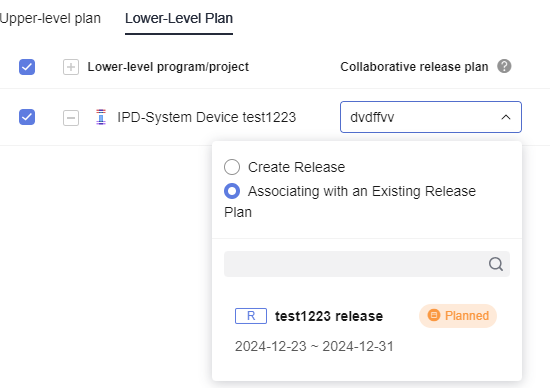

- If the release name is the same as an existing release name of the program or project, the name of the collaborative release plan is highlighted, a message is displayed, and OK cannot be clicked.
- If the release is not completed and is not coordinated by other upper-level plans, the owner, start time, and end time of the selected release cannot be modified.
- Copying configuration: Click
 in the Operation column to copy the collaborative release name, start time, and end time of the row to all rows. This operation cannot be performed if you select an existing release.
in the Operation column to copy the collaborative release name, start time, and end time of the row to all rows. This operation cannot be performed if you select an existing release.
- Collaborative release plan: The release name, start time, and end time set in the previous step are used by default. You can also select Create Release or Associating with an Existing Release Plan from the drop-down list.
- After you click OK, the message indicating that the release is successful is displayed. If the collaboration fails, the failure cause page is displayed, showing the collaboration plan result list and failure cause.
- After the release is created, you can view the new release and the number of collaboration plans in the plan management list. The default release status is Planned. You can manually update the status of the release plan. The details are as follows:
- For a Planned release plan, click
 in the Operation column and click Start Release to change the status to In progress.
in the Operation column and click Start Release to change the status to In progress. - For a release plan In progress, click
 in the Operation column and click Set to Not yet started to change the status to Planned, or click Complete to change the status to Ended.
in the Operation column and click Set to Not yet started to change the status to Planned, or click Complete to change the status to Ended. - For an Ended release plan, click
 in the Operation column and click Restart to change the status to In progress.
in the Operation column and click Restart to change the status to In progress.

New sprint plans cannot be added for completed release plans.
- For a Planned release plan, click
Creating and Synchronizing a Sprint Plan
- Click
 in the row where the release for which you want to add a sprint plan is located. The Create Sprint window is displayed.
in the row where the release for which you want to add a sprint plan is located. The Create Sprint window is displayed. - Set the sprint plan information.
Table 3 Creating a sprint plan Parameter
Description
Sprint Name
Name of a sprint plan. The value can contain a maximum of 60 characters.
The name of a sprint plan under the same release must be unique, and a new sprint cannot be the same as an existing one under a downstream release.
Release
Release plan to which the sprint plan belongs. You can select an existing release plan from the drop-down list.
Owner
Owner of a release plan.
Start/End Time
Start time and end time of a sprint plan.
The end time cannot be earlier than the planned start time. The Start/End Time of a sprint plan can be selected only from the Start/End Time of the release to which the sprint plan belongs.
Planned Capacity (person-day)
Estimated plan workload within the release plan time range. The value can be accurate to one decimal place.
Description
Enter release information based on actual conditions. A maximum of 1,000 characters can be entered.
- Click OK. The sprint plan is created successfully. You can view the new sprint plan under the release plan.
Figure 1 Plan list

To synchronize a sprint, click
 in the Operation column and select Synchronous Iteration. The dialog box for synchronizing sprints is displayed. Select the sprint plan to be synchronized.
in the Operation column and select Synchronous Iteration. The dialog box for synchronizing sprints is displayed. Select the sprint plan to be synchronized. - Click Next. The page for synchronizing sprints is displayed, showing the project nodes that collaborate with the current release. By default, the project nodes are displayed in a tree structure. The lower-level nodes are selected by default, and the release plans that collaborate with the current release are carried. Click OK to create a sprint with the same name, start time, end time, and planned capacity. By default, the owner is the product manager of each project. If there is no product manager, the owner is the project administrator. You can also deselect lower-level nodes and click OK to create a sprint with no collaboration.
- Click OK. A message is displayed, indicating that the sprint is created successfully. If a sprint fails to be synchronized, the page of failure causes is displayed, showing the failure result list and failure causes.
- By default, a new sprint plan is in the Planned state. You can manually update the sprint plan status:
- For a Planned sprint plan, click
 in the Operation column to change the status to In progress.
in the Operation column to change the status to In progress. - For a sprint plan In progress, click
 in the Operation column to change the status to Planned, or click
in the Operation column to change the status to Planned, or click  to change the status to Ended.
to change the status to Ended. - For an Ended sprint plan, click
 in the Operation column to change the status to In progress.
in the Operation column to change the status to In progress.
- For a Planned sprint plan, click
Related Operations
You can perform the following operations on new milestones, release plans, and sprint plans.
|
Operation |
Description |
|---|---|
|
Edit release/sprint plan |
Baselined release/sprint plans cannot be edited. Click |
|
Check collaboration plan |
Click the number in the Collaboration Plan Qty column of the plan list. The Plan Collaboration window is displayed. Click Lower-Level Plan to display the collaboration plan list of the plan, and click Upper-level plan to display the existing released plans of the parent program. |
|
Cancel collaboration plan |
Click |
|
Baseline release/sprint plan |
Choose
|
|
Unbaseline release/sprint plan |
You can only unbaseline release plans or sprints that have been baselined. Choose
|
|
View history of release or sprint plan |
Choose |
|
Delete release/sprint plan |
Click Delete under
|
|
Copy link |
On the level-2 release or sprint page of plan management, you can copy the title, ID, current owner, status, and link of a requirement to the clipboard. Level-1 tasks: Click Copy Link in the Operation column on the level-2 release or sprint page to copy the link. IRs/SRs/ARs/Bugs/Level-2 tasks: Click |
|
Edit milestone |
Click |
|
Delete milestone |
Click |
|
Perform batch operations |
Select the check boxes on the left of the plans to manage the plan data in batches. Baseline: You can baseline release or sprint plans in batches. Unbaseline: You can unbaseline multiple release or sprint plans that have been baselined in batches. Export selected: You can export selected data in batches. Delete: You can delete selected data in batches. Deleted plans cannot be restored. |
|
Snapshot version |
Create a version snapshot.
To view R&D requirements in snapshots of different versions, go to the R&D requirement details page and click Version History under To view the differences between historical versions, select any two versions and click Compare Versions. The dialog box for work item version comparison is displayed. |
|
Group work items in a release plan or sprint |
You can group work items by any supported field type. Constraints
Procedure
|
Arranging Release and Sprint Plans
- Access the CodeArts Req homepage.
- On the project homepage, select Plans.
- Click the title of a release or sprint plan to go to the details page.
The plan's basic information, work item scope, and statistics are displayed. You can arrange the plan and change its status.
Figure 2 Plan details page
- Click Plan release scope.
- This operation is unavailable for baselined release plans.
- This operation is unavailable for completed release plans.
- Select the work items to be added to the current release plan, and click OK.

This procedure uses a release plan as an example. Sprint plans can be configured in the same way.
Checking Statistics of Release and Sprint Plans
- On the project homepage, select Plans.
- Click the title of a release or sprint plan to go to the details page, and click Statistics.
Figure 3 Plan details page - Statistics
 The following types of charts are supported.
The following types of charts are supported.Table 5 Release charts Statistical Chart
Data Description
Work item overview
Counts the total, uncompleted, completed, and overdue work items of each type in the current release.
Burndown chart
Uses a line chart to display the daily trend of changes in the number and planned workloads of all work items in the current release.
- Total workload: The system runs a scheduled task daily to calculate the total workloads (planned workloads and work items) of all work items in the current release.
- Left workload: The system runs a scheduled task daily to calculate the workloads (planned workloads and work items) of all uncompleted work items in the current release.
- Expected line: The line connecting the total workload from the first day to the last day. The total workload of the last day is 0 person-days.
This chart helps you identity risks in the release progress.
Release capacity load
Uses a grouped column chart to compare the planned and release workloads of each work item type in the current release. This chart helps you check whether the actual workloads exceed the planned ones.
Bug trend
Uses a line chart to display the numbers of daily discovered and resolved bugs as well as the remaining defect index (DI). This chart helps you understand the bug trend in the current release.
Work items by priority
Uses a grouped column chart to display the numbers of different work item types under each member by priority. This chart helps you understand the priorities of work items under each member.
Work item completion
Uses a line chart to display the numbers of completed and total work items of each type in the current release. This chart helps you learn about the release's daily completion status.
Work items by status
Uses a ring chart to display the number and proportion of work items of each type in different statuses under the current release. This chart helps you learn about the release's work items in different statuses.
Work item breakdown
Uses a column chart to display the numbers of broken-down and total work items of each type in the current release. This chart helps you learn about the work item breakdown progress of the current release.
Work item completion rate
Uses a column chart to display the numbers of completed and total work items of each type in the current release. This chart helps you learn about the release's completion status by work item or planned workload.
Work item stay days
Uses a column chart to display the average number of days that work items of each type stay in each status (except for a Done status) in the current release. This chart helps you identify the delivery bottlenecks in your team.
Work item statistics for project members (by status)
Uses a grouped column chart to display the numbers of different work item types in different statuses under each member. This chart helps you learn about the work item progress of each member.
Unfinished work items by member
Uses a grouped column chart to display the number of uncompleted work items of each member under the current release. This chart helps you check whether the work item assignment of each member is appropriate.
Requirement TTM
Uses a column chart to display the average time that each requirement type takes to complete since it is created or submitted. This chart helps you understand the delivery rate of each work item type.

The description uses a release plan as an example. Sprint plans have the same statistical charts.
Feedback
Was this page helpful?
Provide feedbackThank you very much for your feedback. We will continue working to improve the documentation.See the reply and handling status in My Cloud VOC.
For any further questions, feel free to contact us through the chatbot.
Chatbot

















