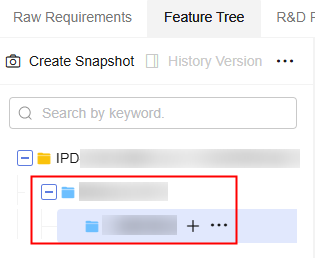Creating a Feature Tree
The system provides multiple methods for creating a feature tree, including inheriting the feature tree from another project, directly creating a feature tree, and importing an Excel file.
You can create a feature tree by inheriting or importing one only when there is no feature tree in the current project.
Prerequisites
An IPD-system device project is available, and you have permission to create, inherit, and import feature sets for the project.
Creating a Feature Set
- Access the CodeArts Req homepage.
- On the project homepage, choose Feature Tree.
- Click
 . The Create Feature Set dialog box is displayed.
Figure 1 Creating a feature set
. The Create Feature Set dialog box is displayed.
Figure 1 Creating a feature set
- Set Title.
- Click OK.
You can view the new feature set in the feature tree list.
Inheriting a Feature Tree
- Access the CodeArts Req homepage.
- On the project homepage, choose Feature Tree.
- Click Inherit Feature Tree. The Inherit Feature Tree dialog box is displayed.
Figure 2 Inheriting a feature tree

- Select a project for which a feature tree has been configured. The feature tree and all included system features of the selected project can be inherited to the current project.
- Click OK.
In the feature tree list, you can view the feature tree inherited from another project.
Importing a Feature Tree
- Access the CodeArts Req homepage.
- On the project homepage, choose Feature Tree.
- Click Import Feature Tree. The Import dialog box is displayed.
- Click Download Template. The import template file is displayed in the upper right corner of the page. Save the file to the local PC and fill in data. The template file should be named in the following format: Project name + "-" + Module name (for example, Feature) + Template.
- Set the fields in the SF - List sheet of the template. For details about how to set parameters, see the SF - Import Rules sheet in the template.
- Drag or click
 to select a file to be imported.
to select a file to be imported. - Click Import.
You can view the imported feature sets in the feature tree list.
Related Operations
You can perform the following operations on a new feature set.
|
Operation |
Description |
|---|---|
|
Create child feature set |
|
|
Edit feature set |
Click |
|
Delete feature set |
|
Feedback
Was this page helpful?
Provide feedbackThank you very much for your feedback. We will continue working to improve the documentation.See the reply and handling status in My Cloud VOC.
For any further questions, feel free to contact us through the chatbot.
Chatbot