How Do I Handle the Verification Exceptions in the Number of Work Items Imported to an IPD Project?
Symptoms
When a work item file containing 1,000 records is imported to an IPD project, a message is displayed, indicating that a maximum of 1,000 records can be imported at a time.
Cause Analysis
The imported work item file contains redundant blank lines or deleted work item data. Deleted work item data may be identified as blank lines.
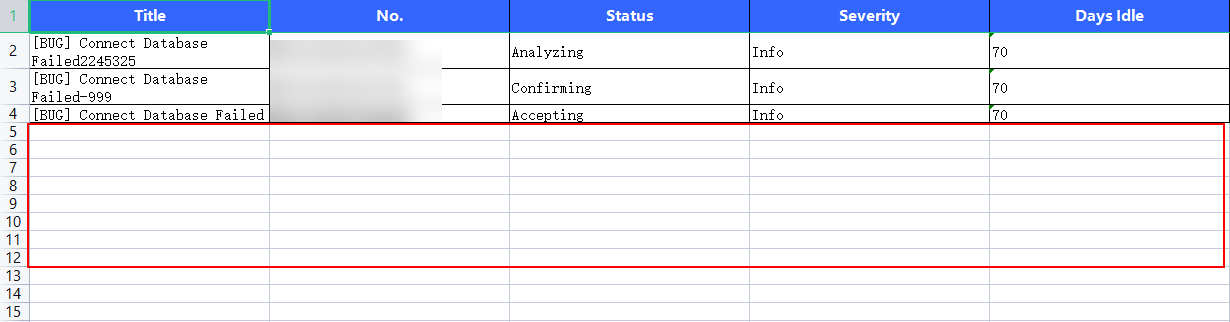
Solution
- Delete the extra blank lines from the work item file and import the work item data again.
- After deleting several records from the work item file, you are advised to perform the following operations to add to 1,000 records to the file:
- Directly import the work item file after deleting the data.
- Check whether the imported work items that are successfully imported are the same as those in the work item file.
- If yes, deleted work items are not counted. In this case, you can fill in the data of the work items to be added in another work item file and then import the file.
- If no, deleted work items are counted. In this case, you need to delete the work items and import a work item file again.
Feedback
Was this page helpful?
Provide feedbackThank you very much for your feedback. We will continue working to improve the documentation.See the reply and handling status in My Cloud VOC.
For any further questions, feel free to contact us through the chatbot.
Chatbot





