Configuring Reviews
Only the project administrator can set the approver role.
Procedure
- Go to the project and choose .
Figure 1 Basic review settings
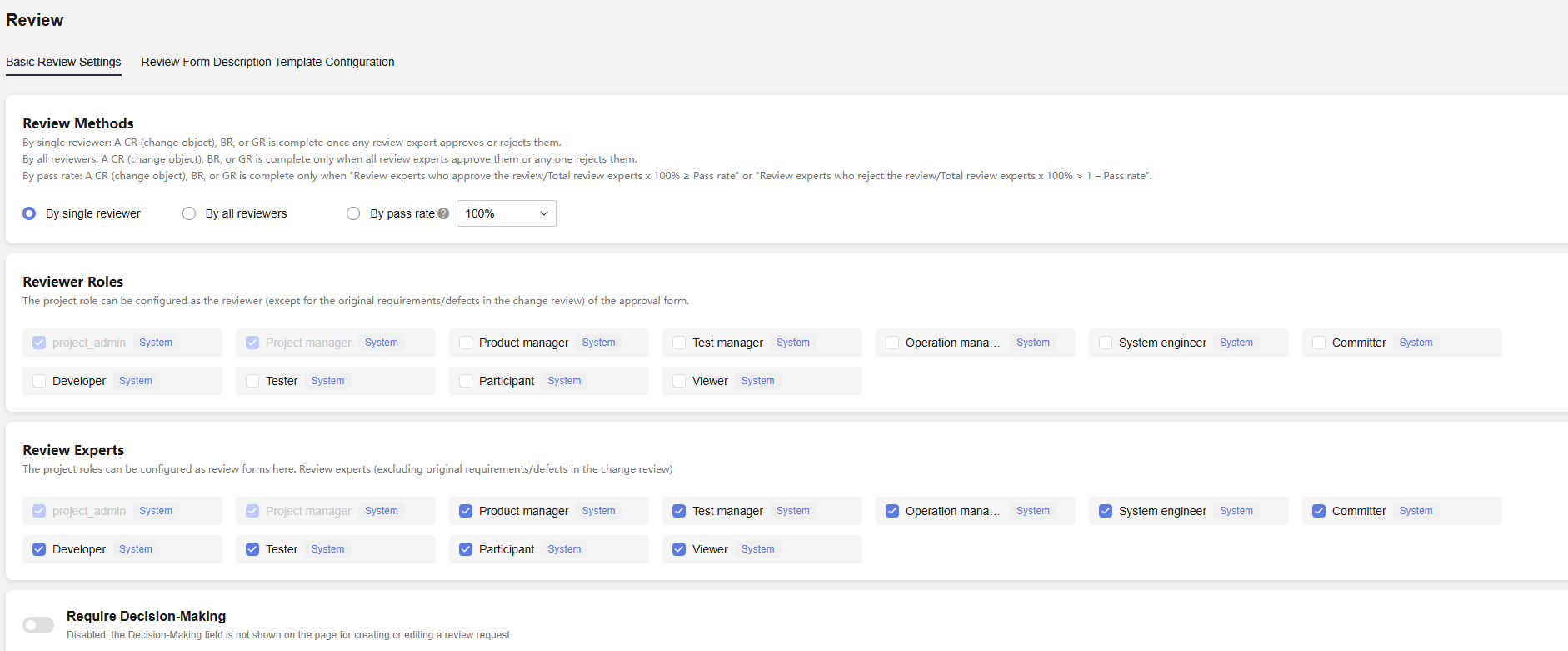
- Set the review content.
- Review Methods
Select a review method as required.
- Reviewer Roles
Approvers of the configuration review (except the RRs/bugs in the change review). By default, all roles in the project are available for selection.
- Review Experts
Reviewers of the configuration review (except the RRs/bugs in the change review). By default, all roles in the project are available for selection.
- Require Decision-Making
You can decide whether to enable this field based on the actual project situation.
When this switch is toggled on and the Require Decision-Making field displayed on the review details page is set to Yes, Reviewer is mandatory and Review Expert is optional. If this field is set to No, Reviewer is unavailable and Review Expert is mandatory.
If this switch is toggled off, the Require Decision-Making field is not displayed on the review details page. In this case, Reviewer is mandatory, and Review Expert is optional.
When this field is enabled, Require Decision-Making will display on the review creation or editing page.

- Review Methods
- Choose . On the displayed page, click Edit.
Figure 2 Review description template
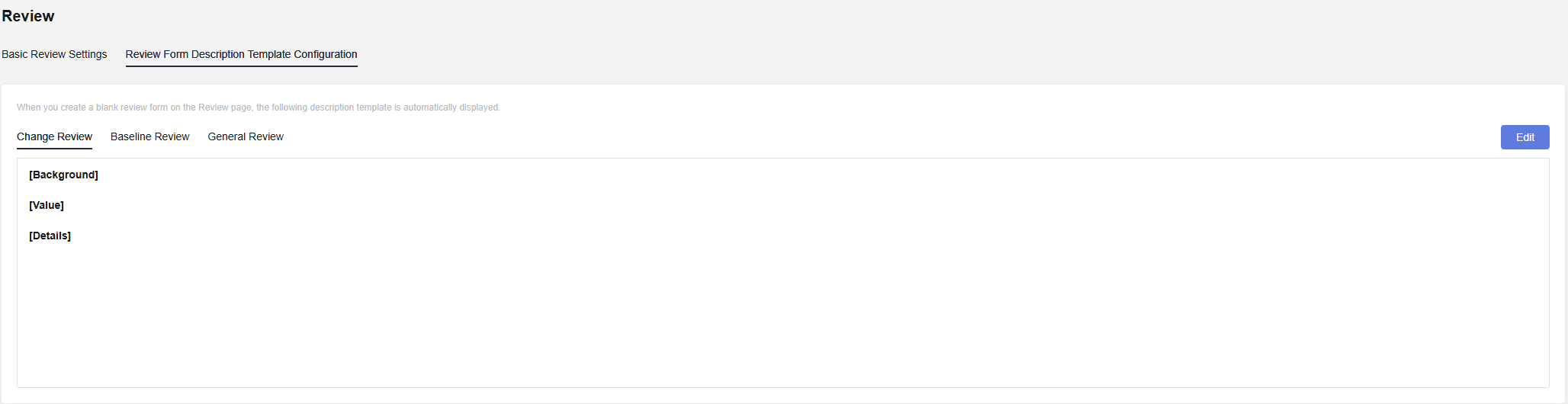
You can customize the description template for the CR, BR, and GR as required. After editing the template, click Save. The saved description template will be automatically populated when you create a blank review on the Review page.
Feedback
Was this page helpful?
Provide feedbackThank you very much for your feedback. We will continue working to improve the documentation.See the reply and handling status in My Cloud VOC.
For any further questions, feel free to contact us through the chatbot.
Chatbot





