Adding Work Item Modules
- You can add, modify, and delete work item modules in a project.
- You can add submodules to a module.
- When creating or editing a work item, you can specify the module to which the work item belongs.
Prerequisites
- You have created a Scrum project. For details, see Creating a CodeArts Project.
- An IAM user has been added to the project. For details about how to add members, see Adding Members to a CodeArts Project.
- You have permissions to set modules. For details about how to set permissions, see Managing Project Permissions.
Procedure
- Access the CodeArts Req homepage.
- Go to a Scrum project and choose .
- In the navigation pane, choose Modules.
- Click Add Module to add a work item module by referring to the following table. A maximum of 1,024 modules can be added.
Table 1 Adding a module Parameter
Description
Name
Module name. Enter a maximum of 30 characters.
Description
Module description. Enter a maximum of 255 characters.
Owner
Module owner. Select from all members of the current project.
- Click Clone Module to replace the module settings of the target project with those of the current project.
- Edit or delete a module, or add a submodule.
Table 2 Module operations Operation
Description
Edit
Click
 to modify a module.
to modify a module.Add submodule
Click
 to add a submodule. A maximum of three levels are supported.
to add a submodule. A maximum of three levels are supported.Delete
Click
 to delete a module. Modules that are currently in use by work items cannot be deleted.
to delete a module. Modules that are currently in use by work items cannot be deleted. - On the page for creating or editing a work item, select a module in the Module field.
If there is no module, click
 to add one.
to add one. - (Optional) After the configuration is complete, click Save as Template in the upper right corner of the page. In the Save as Template dialog box, enter a template name and description, and click OK. This template can be used to create Scrum projects. For details, see the following figure.
Figure 1 Applying a work item template
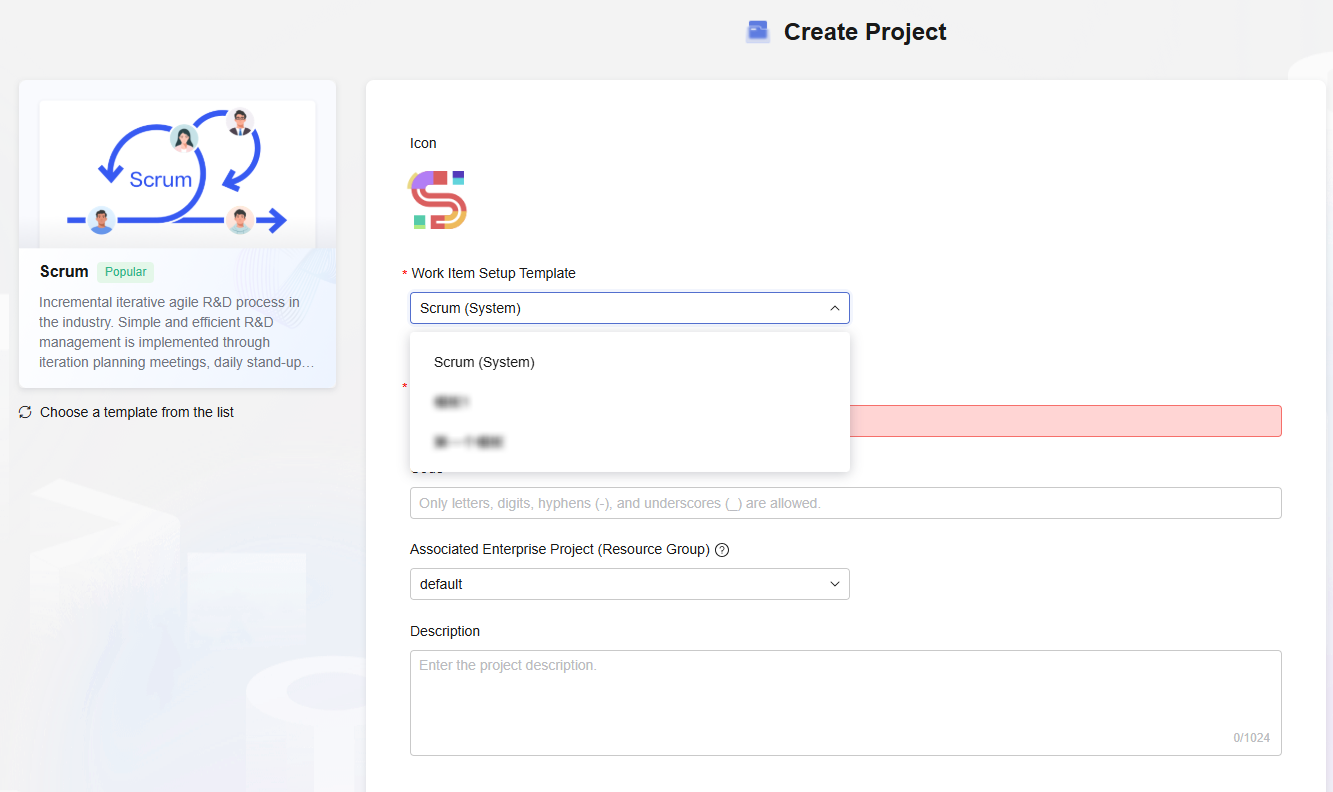
Feedback
Was this page helpful?
Provide feedbackThank you very much for your feedback. We will continue working to improve the documentation.See the reply and handling status in My Cloud VOC.
For any further questions, feel free to contact us through the chatbot.
Chatbot





