Enabling Cost Splitting
For cloud services that are used by multiple items (such as domain names and IP addresses), you can enable cost splitting to split the costs by cost tag or enterprise project for a specific domain name or IP address.
Important Notes
- For cloud services involved in shared cost splitting, cost tags can only be activated starting from the 4th day of the following month after the tags are created and expenditures are generated. If you do not tag resources at the beginning, the cost data grouped by tag will be incomplete, and some costs are classified as "notagkey". For details, see What Costs Are Marked with noTagKey? You are advised to plan and manage tags in advance.
- The domain name-specific usage of CDN and WSA traffic is provided for data analysis only after cost splitting is enabled. In the month you enabled cost splitting, the split usage only reflects the usage starting after the day cost splitting was enabled, so the results may not be accurate for that month.
- Huawei Cloud helps you split costs after the bill is generated. The split costs are included in amortized costs. You can view or export the amortized costs for each month after 12:00:00 PM on the 4th day of the following month to obtain the splitting results or details.
Only the shared costs for the following cloud services can be split:
|
Name Abbreviation |
Cloud Service Name |
Split Item |
Usage Type |
Description |
|---|---|---|---|---|
|
CDN |
Content Delivery Network |
Domain name |
By traffic (using 1024-based notation only) |
CDN costs can be split by domain name. As of May 2023, the costs are displayed by both cost tags and enterprise projects of domain names in the cost splitting results. |
|
By 95th percentile bandwidth |
||||
|
By average daily peak bandwidth |
||||
|
WSA |
Whole Site Acceleration |
Domain name |
By traffic |
As of September 2023, the cost of WSA basic services and the cost of value-added services billed by request can be split by domain name. In the cost splitting results, the costs are displayed by both cost tags and enterprise projects of domain names. |
|
By 95th percentile bandwidth |
||||
|
By average daily peak bandwidth |
||||
|
VPC |
Virtual Private Cloud |
EIP |
By traffic |
Costs of VPC shared bandwidth can be split by EIP. In the cost splitting results, the costs are displayed by both cost tags and enterprise projects of EIPs. |
|
By 95th percentile bandwidth |
Procedure
- Access the Preferences page.
- Turn on the toggle for cost splitting.

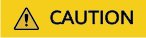
- Once enabled, cost splitting cannot be disabled.
- When you enable cost splitting, you can go to the Cost Analysis page to view the splitting results of amortized costs after 12:00:00 p.m. on the 4th day of the following month.
Splitting Rules
Rules
- When you split costs by domain name, the following formula applies: Split costs for each domain name = Usage for each domain name/Total usage for all domain names x Total expenditure
- When you split costs by enterprise project or tag, monthly-settled costs are split to the most recently associated enterprise project or tag, while real-time costs are split to the enterprise project or tag retrieved in real time.
- You can split the costs of shared bandwidth to the EIPs billed by traffic or billed by 95th percentile bandwidth.
Examples
-
In your bill, CDN expenditures billed by traffic, 95th percentile bandwidth, or daily average peak bandwidth are split by domain name, enterprise project, or cost tag. The split costs are included in amortized costs.
Example 1: Take CDN expenditures billed by 95th percentile bandwidth as an example. Suppose you have three domain names (1, 2, and 3), each with its own bandwidth (1, 2, and 3). The amortized cost for domain name 1 is calculated as follows:
Amortized cost = Bandwidth 1/(Bandwidth 1 + Bandwidth 2 + Bandwidth 3) x CDN monthly-settled expenditure
Example 2: Take CDN expenditures billed by traffic as an example. Suppose you have three domain names (1, 2, and 3), each with its own traffic (1, 2, and 3) on a given day. The amortized cost on the current day for domain name 1 is calculated as follows:
Amortized cost = Traffic 1/(Traffic 1 + Traffic 2 + Traffic 3) x CDN traffic expenditure on the current day
Example 3: Suppose you changed the tag value of CDN resources from N to M on April 09, 2023. If you want to split costs on May 04, 2023, the amortized costs for April 2023 would be attributed to tag M.
-
In your bill, WSA expenditures billed by traffic, 95th percentile bandwidth, daily average peak bandwidth, or the number of requests are split by domain name, enterprise project, or cost tag. The split costs are included in amortized costs.
Example: Take WSA expenditures billed by the number of requests as an example. Suppose you have three domain names (1, 2, and 3), each with its own number of requests (number 1, number 2, and number 3) on a given day. The amortized cost for domain name 1 is calculated as follows:
Amortized cost = Number 1/(Number 1 + Number 2 + Number 3) x WSA expenditure on the current day
- VPC: As of June 2025, VPC expenditures of shared bandwidth in your bill can be split by EIP traffic or 95th percentile bandwidth. The split costs are included in amortized costs.
Example 1: Take EIP expenditures billed by 95th percentile bandwidth as an example. Suppose you have three IP addresses (1, 2, and 3), each with its own bandwidth (1, 2, and 3). The amortized cost for IP address 1 is calculated as follows: Amortized cost = Bandwidth 1/(Bandwidth 1 + Bandwidth 2 + Bandwidth 3) x EIP monthly-settled expenditure
Example 2: Take EIP expenditures billed by traffic as an example. Suppose you have three IP addresses (1, 2, and 3), each with its own traffic (1, 2, and 3) on a given day. The amortized cost on the current day for IP address 1 is calculated as follows: Amortized cost = Traffic 1/(Traffic 1 + Traffic 2 + Traffic 3) x EIP traffic expenditure on the current day
Viewing CDN Costs Split by Domain Name
- Access the Cost Analysis page.
- Click Create Custom Report under All Reports.
- Set Cost Type to Amortized costs (amortized amount due) or Net amortized costs (amortized actual payments).

- View cost data by domain name.
- Group cost data by domain name.
Select Split Item from the Grouped By drop-down list and set the filter Service Type to Content Delivery Network (CDN). Amortized CDN costs split by domain name will be displayed.

- Filter cost data by domain name.
Select a service type (CDN as an example) and a split item (domain name www.huawei.com as an example).

- Group cost data by domain name.
Viewing Costs Split by Enterprise Project or Cost Tag
- Access the Cost Analysis page.
- Click Create Custom Report under All Reports.
- Set Cost Type to Amortized costs (amortized amount due) or Net amortized costs (amortized actual payments).

- Set Grouped By to Enterprise Project or Cost Tag.

Viewing VPC Costs Split by EIP
- Access the Cost Analysis page.
- Click Create Custom Report under All Reports.
- Set Cost Type to Amortized costs (amortized amount due) or Net amortized costs (amortized actual payments).
- Select Split Item from the Grouped By drop-down list and set the filter Service Type to Virtual Private Cloud (VPC). Amortized VPC costs split by EIP will be displayed.

Viewing Cost Splitting Details
- Access the Cost Details Export page.
- Click the Export to Local Directory tab. On the displayed page, set Cost Type to Amortized costs and specify the period and scope, and click Export to export cost details.
- Filter cost details by split item in the exported file. Also you can view the cost details by domain name and then zoom in to see the enterprise project and tag associated with each domain name.

Feedback
Was this page helpful?
Provide feedbackThank you very much for your feedback. We will continue working to improve the documentation.See the reply and handling status in My Cloud VOC.
For any further questions, feel free to contact us through the chatbot.
Chatbot





