Using Advanced Forwarding for Application Iteration
Scenarios
As the business grows, you may need to upgrade your application based on user feedback. In this process, you can use advanced forwarding to redirect requests from users to both the new and old version first. When the application of the new version runs stably, direct all the requests to the new version.
Prerequisites
Six ECSs are available, with three having the application of the old version deployed and the other three having the new version deployed.
Process for Configuring Advanced Forwarding

|
Resource Name |
Resource Type |
Description |
|---|---|---|
|
ELB-Test |
Dedicated load balancer |
Only dedicated load balancers support advanced forwarding. |
|
Server_Group-Test01 |
Backend server group |
Used to manage the ECSs where the application of the old version is deployed. |
|
Server_Group-Test02 |
Backend server group |
Used to manage the ECSs where the application of the new version is deployed. |
|
ECS01 |
ECS |
Used to deploy the application of the old version and added to Server_Group-Test01. |
|
ECS02 |
ECS |
Used to deploy the application of the old version and added to Server_Group-Test01. |
|
ECS03 |
ECS |
Used to deploy the application of the old version and added to Server_Group-Test01. |
|
ECS04 |
ECS |
Used to deploy the application of the new version and added to Server_Group-Test02. |
|
ECS05 |
ECS |
Used to deploy the application of the new version and added to Server_Group-Test02. |
|
ECS06 |
ECS |
Used to deploy the application of the new version and added to Server_Group-Test02. |
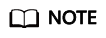
In this practice, the dedicated load balancer is in the same VPC as the ECSs. You can also add servers in a different VPC or in an on-premises data center as needed. For details, see Using IP as a Backend to Route Traffic Across Backend Servers.
Step 1: Configure a Dedicated Load Balancer
- Go to the load balancer list page.
- In the upper right corner, click Buy Elastic Load Balancer.
- Create a dedicated load balancer and configure the parameters as follows.
- Type: Dedicated
- Name: ELB-Test
- Set other parameters as required. For details, see Creating a Dedicated Load Balancer.
- Add an HTTP listener to ELB-Test. For details, see Adding a Listener.
- Enable advanced forwarding. For details, see Advanced Forwarding Policy.
Step 2: Create Two Backend Server Groups and Add Backend Servers to Them
- Go to the load balancer list page.
- In the navigation pane on the left, choose Elastic Load Balance > Backend Server Groups.
- Click Create Backend Server Group in the upper right corner.
- Name: Server_Group-Test01
- Load Balancer: Select ELB-Test.
- Backend Protocol: HTTP
- Configure other parameters as required.
- Repeat Step 5 to create backend server group Server_Group-Test02.
- Add ECS01, ECS02, and ECS03 to backend server group Server_Group-Test01.
- Add ECS04, ECS05, and ECS06 to backend server group Server_Group-Test02.
Forwarding Requests to Different Versions of the Application Based on HTTP Request Methods
Configure two advanced forwarding policies with the HTTP request method as the condition to route GET and DELETE requests to the application of the old version and POST and PUT requests to the application of the new version. When the application of the new version runs stably, direct all the requests to the new version.

- Locate the dedicated load balancer and click its name ELB-Test.
- On the Listeners tab, locate the HTTP listener added to the dedicated load balancer and click its name.
- Switch to the Forwarding Policies tab on the right, and click Add Forwarding Policy to forward requests to the application of the old version.
Select GET and DELETE from the HTTP request method drop-down list, select Forward to a backend server group for Action, and select Server_Group-Test01 from the drop-down list.
Figure 3 Forwarding GET and DELETE requests to the application of the old version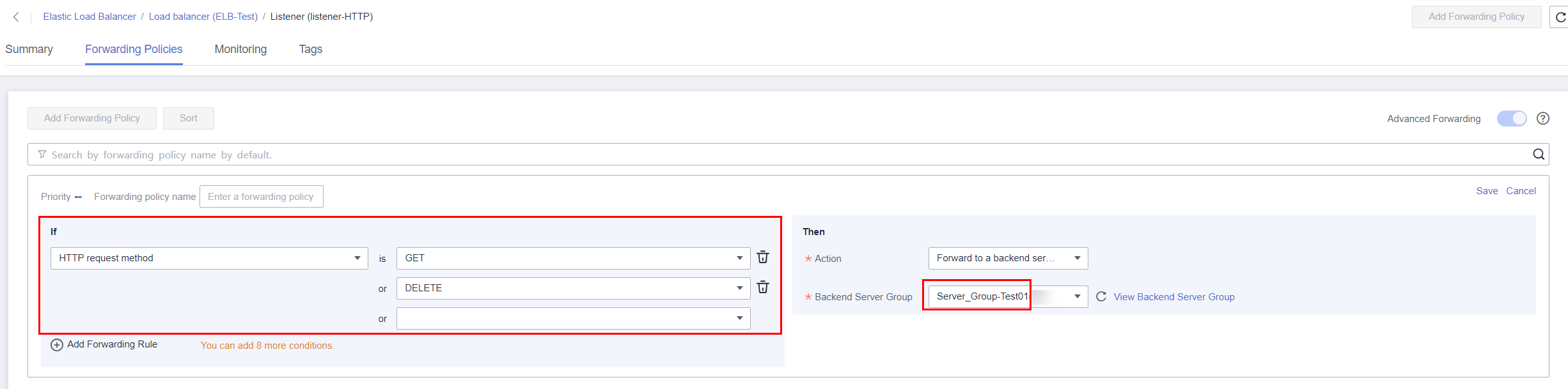
- Click Save.
- Repeat the preceding steps to add a forwarding policy to forward PUT and POST requests to the application of the new version.
Select PUT and POST from the HTTP request method drop-down list, select Forward to a backend server group for Action, and select Server_Group-Test02 from the drop-down list.
Figure 4 Forwarding PUT and POST requests to the application of the new version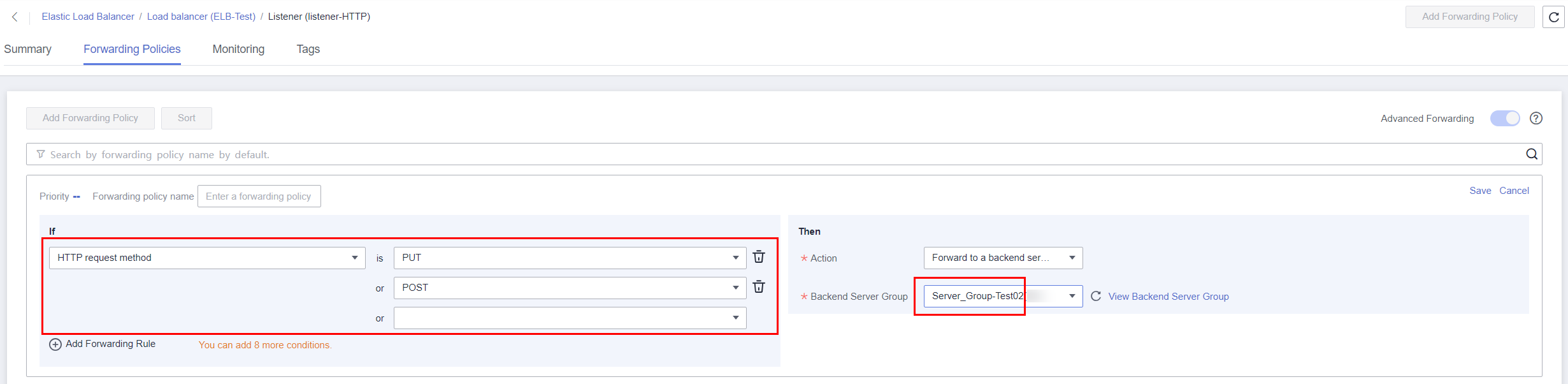
Forwarding Requests to Different Versions of the Application Based on HTTP Headers
If the old version supports both Chinese and English, but the new version only supports English because the Chinese version is still under development, you can configure two advanced forwarding policies with the HTTP header as the condition to route requests to the Chinese application to the old version and requests to the English application to the new version. When the application of the new version runs stably, direct all the requests to the new version.

- Locate the dedicated load balancer and click its name ELB-Test.
- On the Listeners tab, locate the HTTP listener added to the dedicated load balancer and click its name.
- Switch to the Forwarding Policies tab on the right, and click Add Forwarding Policy to forward requests to the application of the old version.
Select HTTP header from the drop-down list, set the key to Accept-Language and value to en-us, set the action to Forward to a backend server group, and select Server_Group-Test01 as the backend server group.
Figure 6 Forwarding requests to the application of the old version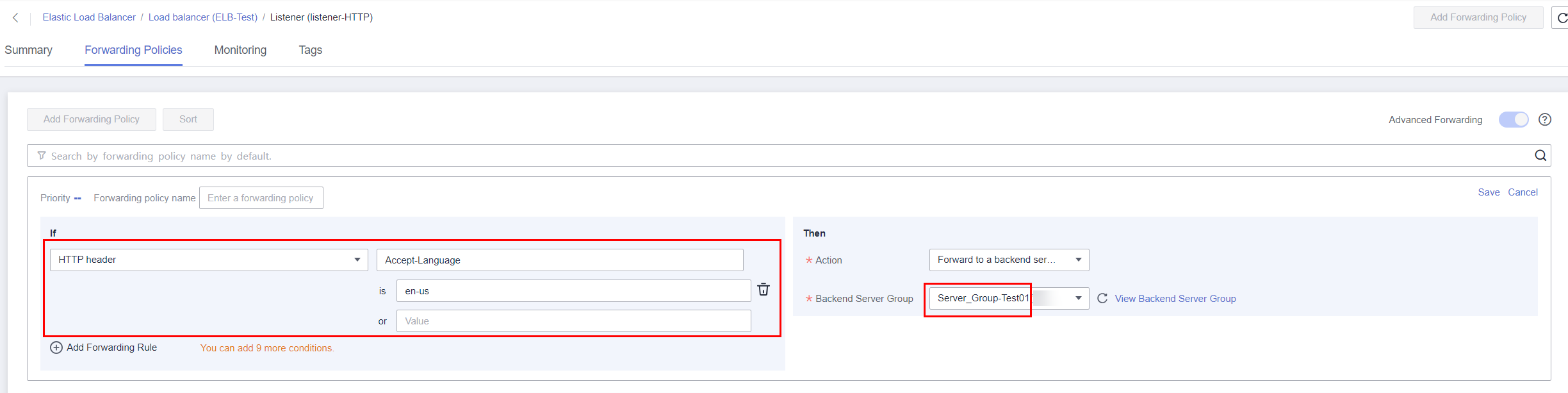
- Click Save.
- Repeat the preceding steps to add a forwarding policy to forward requests to the application of the new version.
Select HTTP header from the drop-down list, set the key to Accept-Language and value to zh-cn, set the action to Forward to a backend server group, and select Server_Group-Test02 as the backend server group.
Figure 7 Forwarding requests to the application of the new version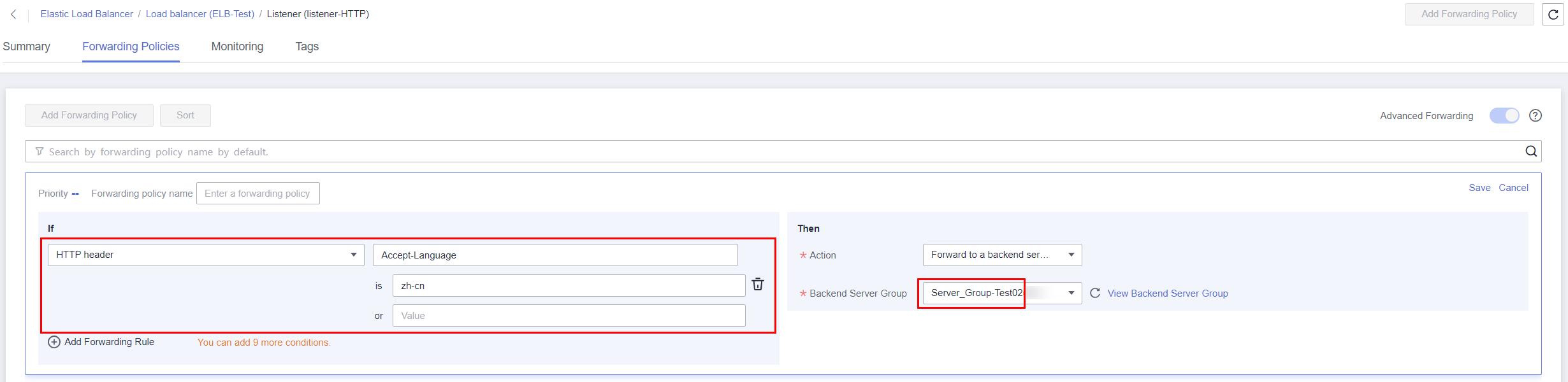
Forwarding Requests to Different Versions of the Application Based on Query Strings
If the application is deployed across regions, you can configure two advanced forwarding policies with query string as the condition to forward requests to the application in region 1 to the old version and requests to the application in region 2 to the new version. When the application of the new version runs stably, direct all the requests to the new version.

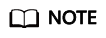
- Dedicated load balancers can distribute traffic across regions or VPCs.
- In this example, you need to use Cloud Connect to connect the VPCs in two regions and then use a dedicated load balancer to route traffic to backend servers in the two regions.
- Locate ELB-Test and click its name.
- On the Listeners tab, locate the HTTP listener added to the dedicated load balancer and click its name.
- Switch to the Forwarding Policies tab on the right, and click Add Forwarding Policy to forward requests to the application of the old version.
Select Query string from the drop-down list, set the key to region and value to region01, set Action to Forward to a backend server group, and select Server_Group-Test01 as the backend server group.
Figure 9 Forwarding requests to the old version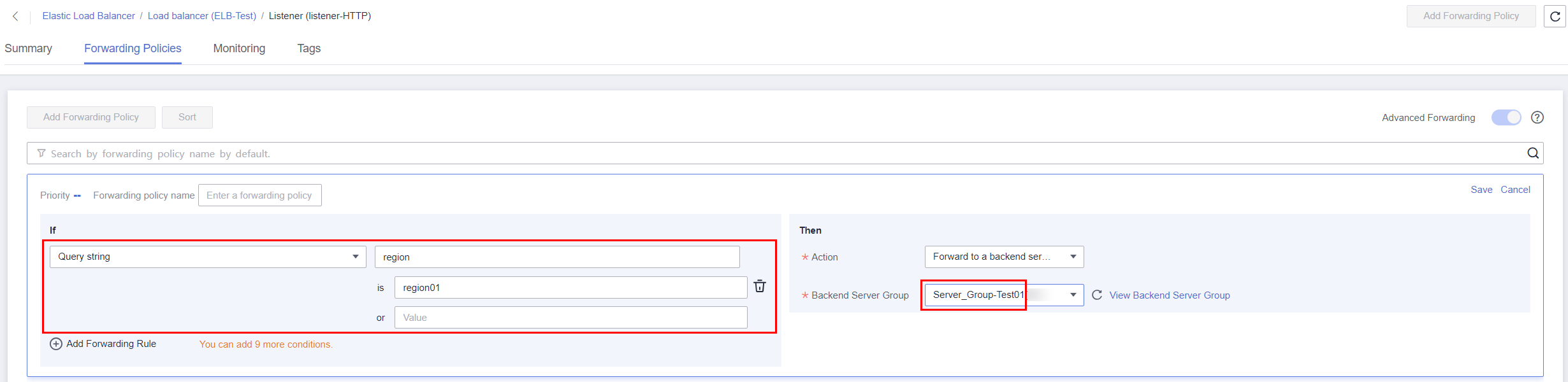
- Click Save.
- Repeat the preceding steps to add a forwarding policy to forward requests to the application of the new version.
Select Query string from the drop-down list, set the key to region and value to region02, set Action to Forward to a backend server group, and select Server_Group-Test02 as the backend server group.
Figure 10 Forwarding requests to the new version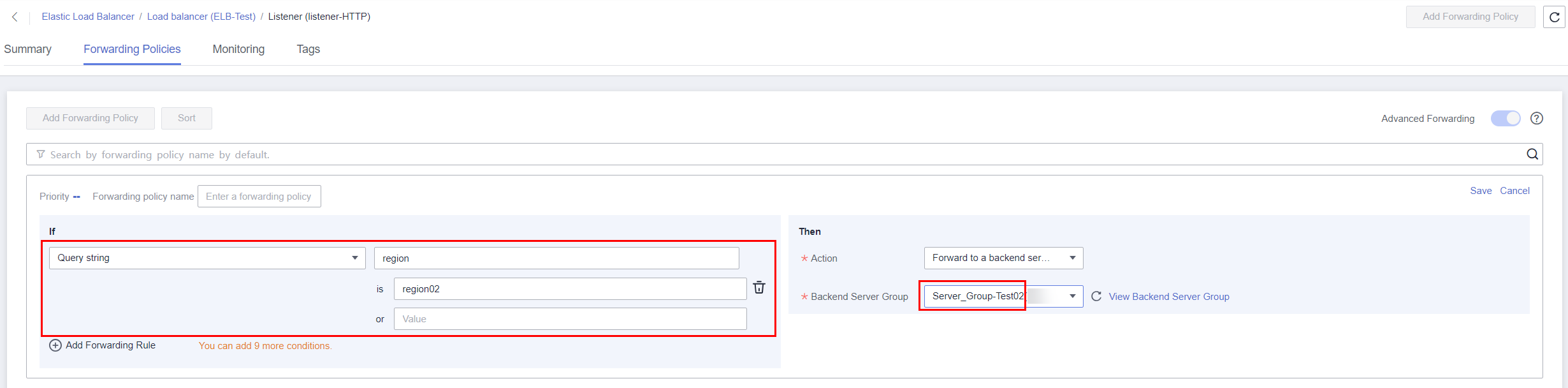
Feedback
Was this page helpful?
Provide feedbackThank you very much for your feedback. We will continue working to improve the documentation.See the reply and handling status in My Cloud VOC.
For any further questions, feel free to contact us through the chatbot.
Chatbot





