Modifying the Basic Configurations of a Dedicated Load Balancer
As your service develops, the service traffic might surge, service types might change, and backend services might have to be migrated. If these happen, you can change the basic information of a dedicated load balancer, such as its specifications and AZ.
Modifying Specifications
A load balancer with elastic specifications has obvious advantages over the one with fixed specifications in scaling scenarios. If your service fluctuates greatly, you can use load balancers with elastic specifications to simplify management and reduce O&M complexity.
If you use a load balancer with fixed specifications and the specifications do not match your service needs, you can upgrade the specifications to ensure stable service performance or downgrade the specifications to save costs. If your service type changes, you can also change the load balancing type of the load balancer.
On the console, you can:
- Change elastic specifications to fixed specifications, or the other way round.
- Change application load balancing to network load balancing, or the other way round.
You must keep at least one load balancing type. Before removing a load balancing type, you must delete the:
- HTTP, QUIC, and HTTPS listeners added to the application load balancer.
- TCP, TLS, and UDP listeners added to the network load balancer.
- Upgrade or downgrade the fixed specifications, for example, upgrade small I to medium I, or downgrade large I to medium I.
Table 1 describes the supported specifications change options.

- Upgrading specifications does not interrupt your services.
- Downgrading specifications will temporarily disconnect services.
- New TCP/UDP/TLS connections may fail to be established.
- New HTTP/HTTPS/QUIC connections may fail to be established and some persistent connections may be interrupted.
|
Billing Mode |
Specification Type |
Change to Elastic |
Change to Fixed |
Add Load Balancing Type |
Remove Load Balancing Type |
Upgrade Specifications |
Downgrade Specifications |
|---|---|---|---|---|---|---|---|
|
Pay-per-use |
Elastic |
N/A |
Supported |
Supported |
Supported |
N/A |
N/A |
|
Fixed |
Supported |
N/A |
Supported |
Supported |
Supported |
Supported |
- Go to the load balancer list page.
- On the displayed page, locate the load balancer, click More in the Operation column, and select Change Specifications.
- Select the new specifications and click Next.
If the load balancer has an EIP bound to it, you can click Bandwidth Details to view the EIP. You can click Modify Bandwidth in the Operation column of the target EIP to modify the EIP bandwidth on the EIP console.
- Confirm the information and click Submit.
- On the load balancer list page, check the new specifications in the Specifications column of the target dedicated load balancer.
Changing an AZ
You can change the AZs of a dedicated load balancer as required on the console to:
- Maintain service availability. In cases there are no sufficient resources in existing AZs or the existing AZs are faulty, you can deploy the dedicated load balancer in additional AZs for cross-AZ disaster recovery.
- Optimize service architecture performance. If the service server is migrated to a new AZ, you can deploy the dedicated load balancer in this AZ to reduce traffic forwarding latency.
After the AZ is changed, traffic will be distributed to the new AZ.

This feature will be available in more regions. See details on the management console.
- Go to the load balancer list page.
- On the displayed page, locate the load balancer, click More in the Operation column, and select Change AZs.
- Select new AZs and click Next.
- Confirm the information and click Submit.
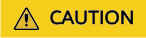
You are advised to change the AZ during off-peak hours. Changing AZs will temporarily affect services. New connections may fail to be established and some persistent connections may be interrupted.
- On the load balancer list page, click the target load balancer name. On the Summary tab, check the new AZs.
Popular Questions
Helpful Links
APIs: Updating a Load Balancer, Deploying a Load Balancer in Other AZs, and Removing a Load Balancer from AZs.
Feedback
Was this page helpful?
Provide feedbackThank you very much for your feedback. We will continue working to improve the documentation.See the reply and handling status in My Cloud VOC.
For any further questions, feel free to contact us through the chatbot.
Chatbot





