Help Center/
Elastic Load Balance/
User Guide (Kuala Lumpur Region)/
Monitoring/
Setting an Alarm Rule/
Creating an Alarm Rule
Updated on 2024-04-19 GMT+08:00
Creating an Alarm Rule
- Log in to the management console.
- In the upper left corner of the page, click
 and select the desired region and project.
and select the desired region and project. - Click
 in the upper left corner and choose Management & Deployment > Cloud Eye.
in the upper left corner and choose Management & Deployment > Cloud Eye. - In the navigation pane on the left, choose Alarm Management > Alarm Rules.
- On the displayed Alarm Rules page, click Create Alarm Rule.
The following describes how to create an alarm rule for a load balancer.
- Resource Type: Select Elastic Load Balance.
- For Dimension, select Elastic Load Balancers, Listeners, or Backend Server Groups. In this example, Elastic Load Balancers is selected.
- Configure other parameters as required and then click Create.
Once the alarm rule is created and the notification function has been enabled, the system automatically sends you a notification when an alarm is generated.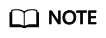
For more information about alarm rules of load balancers and listeners, see the Cloud Eye User Guide.
Parent topic: Setting an Alarm Rule
Feedback
Was this page helpful?
Provide feedbackThank you very much for your feedback. We will continue working to improve the documentation.See the reply and handling status in My Cloud VOC.
The system is busy. Please try again later.
For any further questions, feel free to contact us through the chatbot.
Chatbot





