Transfer Client IP Address
Scenarios
Generally, shared load balancers use IP addresses in 100.125.0.0/16 to communicate with backend servers. If you want a load balancer to communicate with backend servers using real IP addresses of the clients, you can enable Transfer Client IP Address to pass the IP addresses of the clients to backend servers.
Table 1 lists whether you can enable or disable this feature.
Notes and Constraints
- When you enable or disable Transfer Client IP Address, if the listener has backend servers associated, traffic to this listener will be interrupted for about 10 seconds. The interruption duration is twice the health check interval configured for the backend server group.
- If Transfer Client IP Address is enabled, a server cannot serve as both a backend server and a client. This is because backend server will think the packet from the client is sent by itself and will not return a response packet to the load balancer. As a result, the return traffic will be interrupted.
- If a backend server has been associated with the listener and health checks are enabled, enabling this function will check the health of the backend server, and traffic to this server will be interrupted for one or two health check intervals.
- If Transfer Client IP Address is enabled, traffic, such as unidirectional download or push traffic, may be interrupted when backend servers are being migrated. After backend servers are migrated, retransmit the packets to restore the traffic.
Enabling Transfer Client IP Address
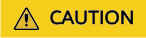
After Transfer Client IP Address is enabled, configure security groups, network ACLs, and OS and software security policies so that IP addresses of the clients can access these backend servers.
- Go to the load balancer list page.
- On the displayed page, locate the load balancer and click its name.
- You can use either of the following methods to enable the feature:
- On the Listeners tab, locate the listener and click Edit in the Operation column.
- Click the name of the target listener. On the Summary tab, click Edit in the top right corner.
- In the displayed dialog box, enable Transfer Client IP Address.
- Confirm the configurations and click OK.
Disabling Transfer Client IP Address
- Go to the load balancer list page.
- On the displayed page, locate the load balancer and click its name.
- You can use either of the following methods to disable the feature:
- On the Listeners tab, locate the listener and click Edit in the Operation column.
- Click the name of the target listener. On the Summary tab, click Edit in the top right corner.
- In the displayed dialog box, disable Transfer Client IP Address.
- Confirm the configurations and click OK.
Alternatives for Obtaining the IP Address of a Client
You can obtain the IP address of a client in the ways listed in Table 2.
Feedback
Was this page helpful?
Provide feedbackThank you very much for your feedback. We will continue working to improve the documentation.See the reply and handling status in My Cloud VOC.
For any further questions, feel free to contact us through the chatbot.
Chatbot





