Project Management
All objects in an O&M workspace belong to specific projects. Before managing O&M events, you need to create at least one project.
Creating a Project
Create an O&M project as an O&M administrator. Access the O&M workspace, choose Business Config > Projects. On the displayed page, click Create. In the displayed dialog box, configure parameters as follows:
- Project: (Mandatory) Enter the name of the project that the O&M object belongs to.
- Solution Name: (Optional) Select the solution associated with the project. If there is no required solution, check whether the solution has been released as a solution template.
- Customer Primary Account: (Optional) Enter the primary account of the project.
- Project Description: (Optional) Describe the project.
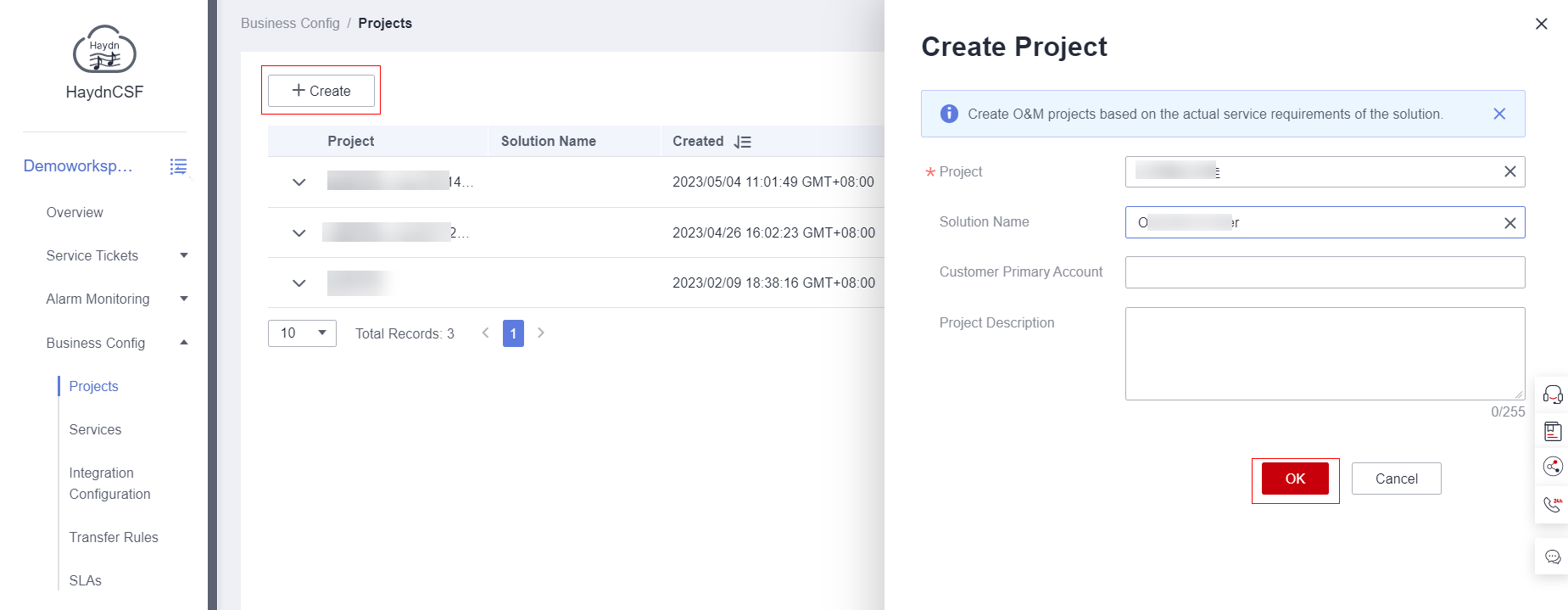
Operating a Project
An O&M administrator can edit, delete, or clone a created project as follows:
- Editing a project: Click Edit in the Operation column of the created project and modify the project name, associated solution, primary account, and project description.
- Deleting a project: Click Delete in the Operation column of the created project. Note that deleted projects cannot be restored.
- Cloning a project: Click Clone in the Operation column of the created project. Its associated services, integration configurations, transfer rules, SLAs, and user groups will be cloned synchronously.
Feedback
Was this page helpful?
Provide feedbackThank you very much for your feedback. We will continue working to improve the documentation.See the reply and handling status in My Cloud VOC.
For any further questions, feel free to contact us through the chatbot.
Chatbot





