Users
Adding a User
O&M administrators can add users to an O&M workspace.
Access the desired workspace, choose User Manage > Users. On the displayed page, click Add to add a user from your enterprise or invite a user from other enterprises.
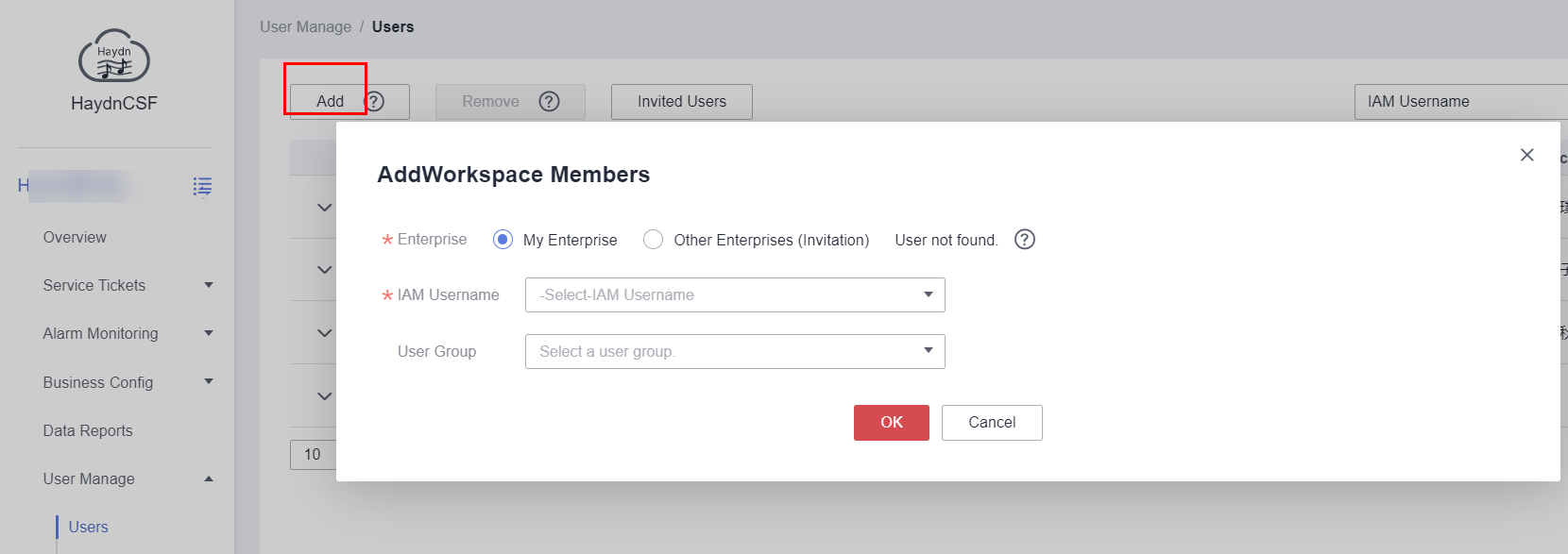
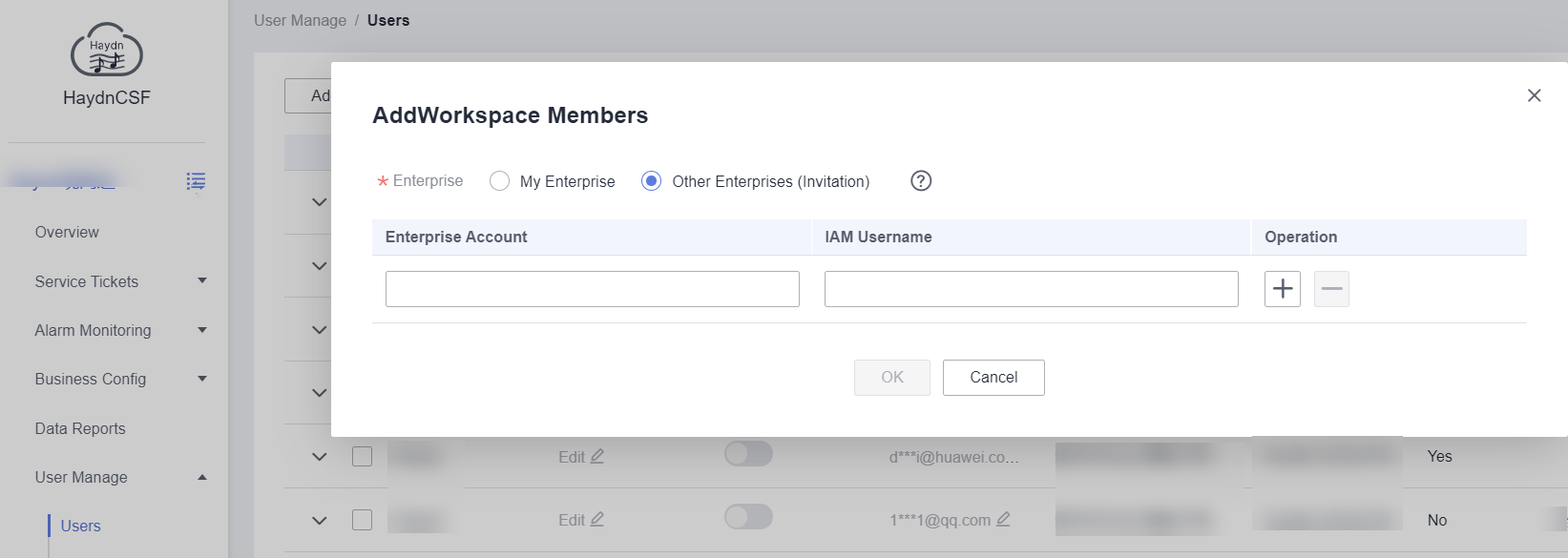
What can I do if no user is found?
- When you add a user from your enterprise, only IAM users who have been added to HaydnCSF are displayed. If the user you want to add is not displayed in the drop-down list, contact the enterprise administrator to add the user on the User Management page of the Operations Center. For details, see Adding a User. Alternatively, ask the user to log in to the HaydnCSF platform as an IAM user and join the workspace as a member. For details, see Accessing HaydnCSF.
- Ensure that the users you invite have joined HaydnCSF. If they have not joined HaydnCSF, you can send Accessing HaydnCSF to them. If they have joined HaydnCSF, they can view their account names and IAM usernames in the personal center, as shown in the following figure.
Figure 3 Viewing personal information

- If the user you invite from other enterprises has a Huawei Cloud account instead of an IAM account, enter the enterprise account name in both the enterprise account and IAM username.
- Click Invite Users to view all invited users.
User List
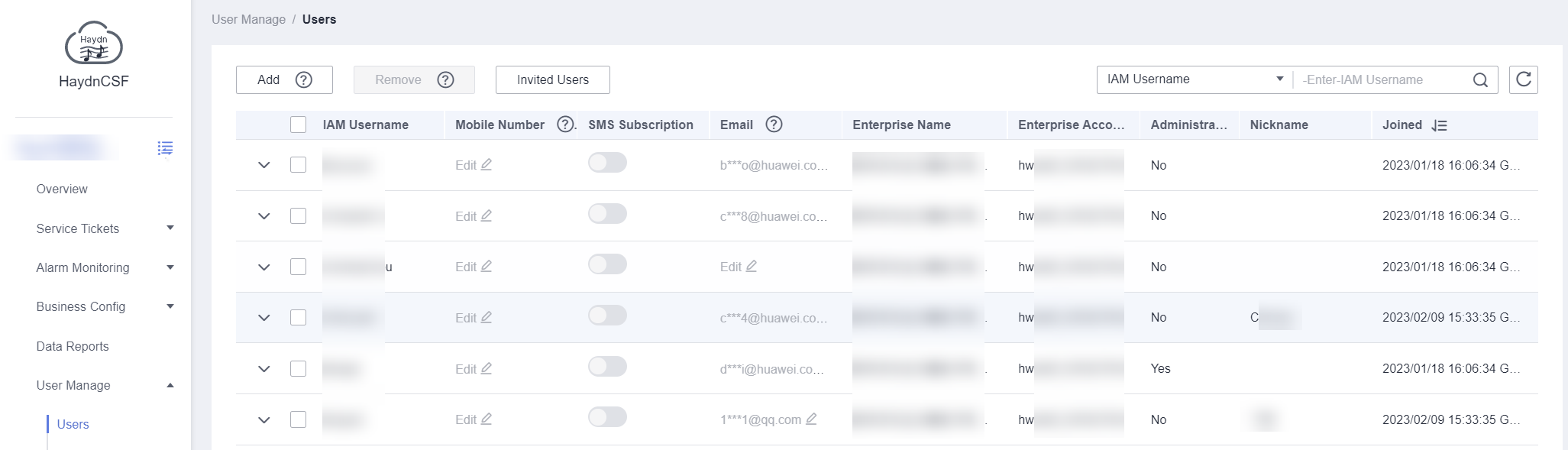
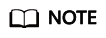
- After your email address is bound, you can receive event information. If you need SMS notifications, bind your mobile number and enable the subscription function.
- If an event is triggered during event addition, event response, event handling, or event acceptance, an email and SMS message will be sent to the project O&M administrator and user group members.
Feedback
Was this page helpful?
Provide feedbackThank you very much for your feedback. We will continue working to improve the documentation.See the reply and handling status in My Cloud VOC.
For any further questions, feel free to contact us through the chatbot.
Chatbot





