User Groups
Creating a User Group
O&M administrators can create user groups to manage users. A user can be added to multiple user groups.
Access the O&M workspace, choose User Management > User Groups. On the displayed page, click Add. In the displayed dialog box, configure parameters.
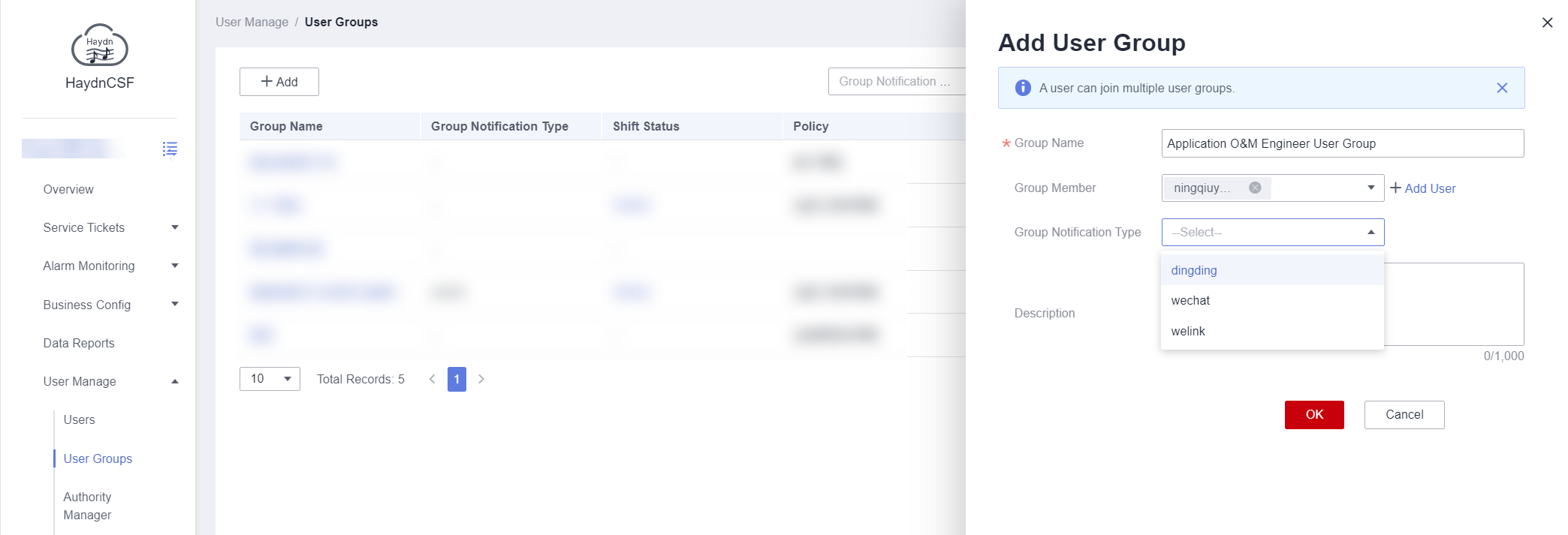
Authorizing a User Group
A user group owner can authorize a user group and bind the user group to a service and management policy. The events of the service can be synchronized to the members of the user group. By default, the user group creator is the owner, which is the administrator. For details, see Managing Owners.
- Locate the user group and click Authorize in the Operation column.
Figure 2 User group authorization entry
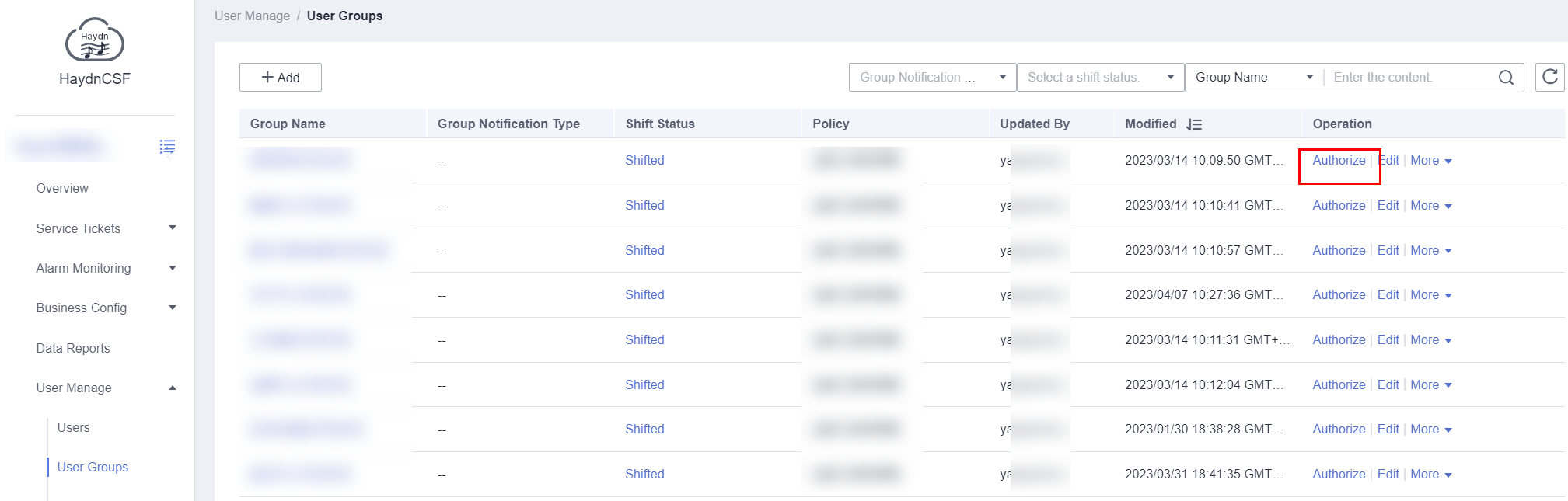
- Select a management policy for the user group. The options are as follows:
- Customer Policy: project-level policy, which allows users to create and view event tickets.
- O&M Engineer Policy: service-level policy, which allows users to add integration configurations, create transfer rules, and handle event tickets.
- O&M Administrator Policy: project-level policy, which allows users to add services, add integration configurations, create transfer rules, create SLA rules, and create O&M user groups.
Figure 3 Select Policy
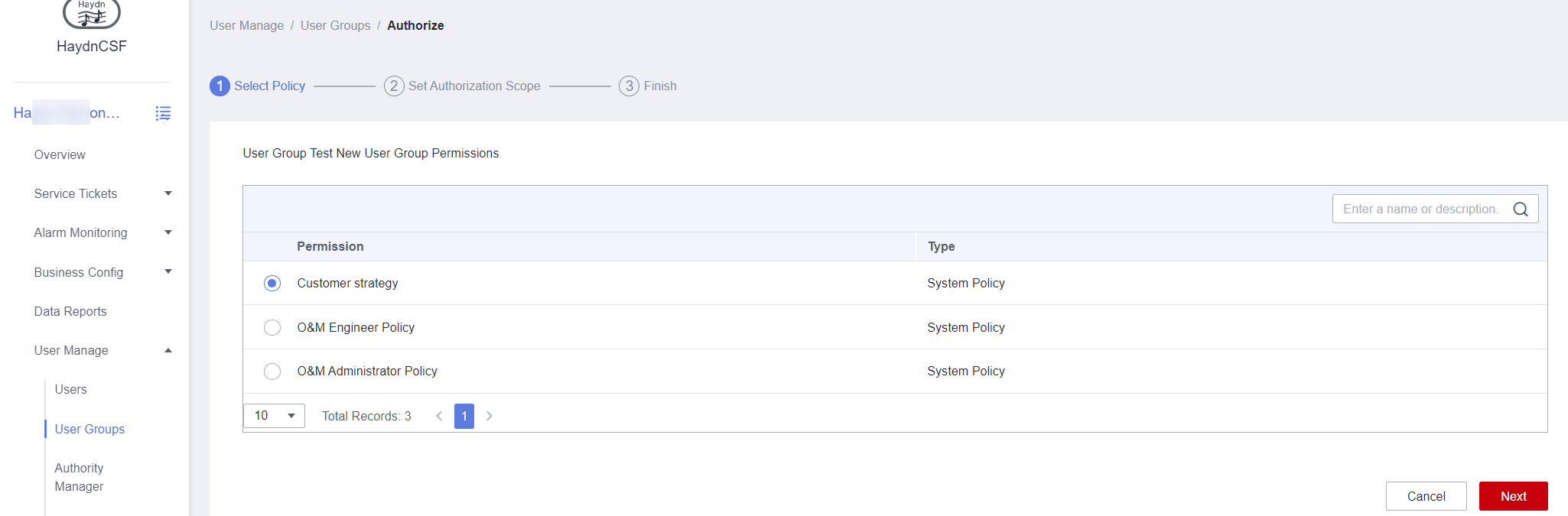
- Select one or more services for the user group.
Figure 4 Set Authorization Scope
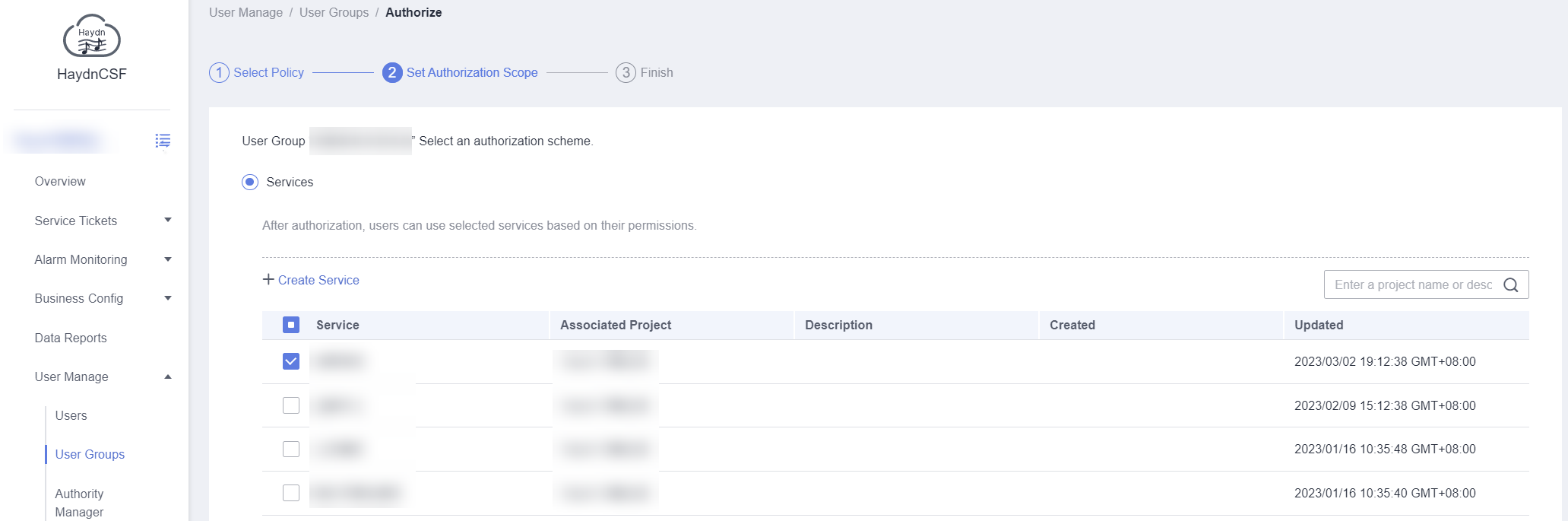
Scheduling a User Group
The members in a user group are on duty in turn by event. When an event is generated, on-duty members need to respond to the event by default and handle the event.
The user group owner can schedule shifts for the members. By default, the user group creator is the owner, which is the administrator. For details, see Managing Owners.
- Quick scheduling
In quick scheduling, you can select members and a shift duration.
- Shift Work: Each member is on duty for a shift.
- Co-duty: All members are on duty for a shift.
Figure 5 User group scheduling entry
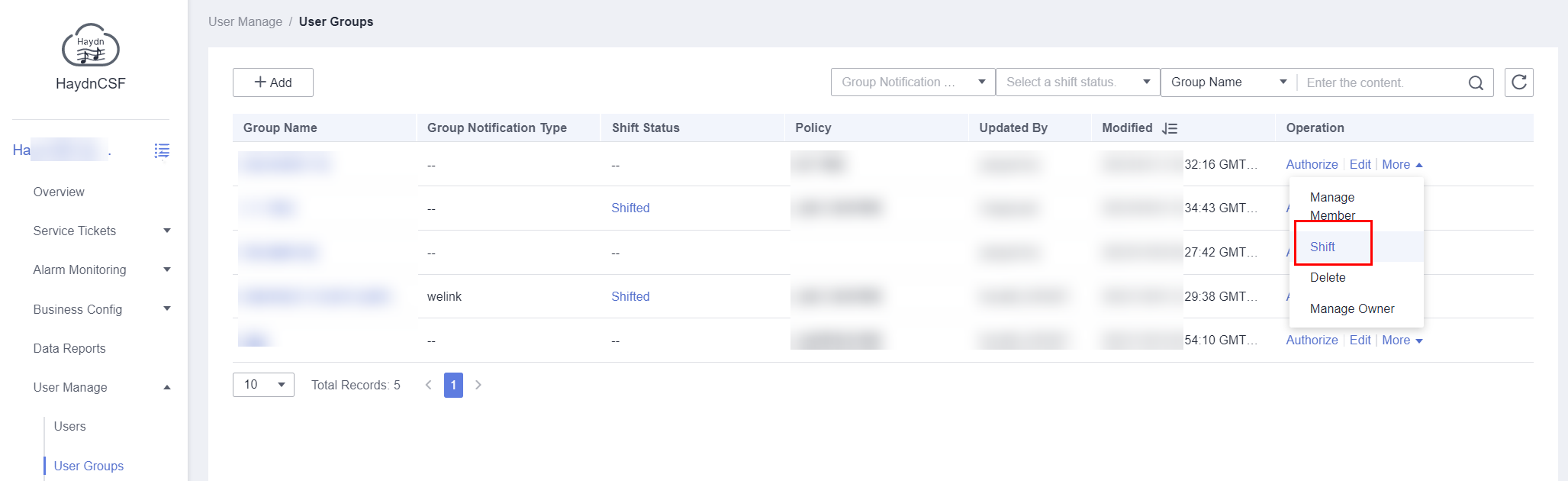 Figure 6 Configuring parameters
Figure 6 Configuring parameters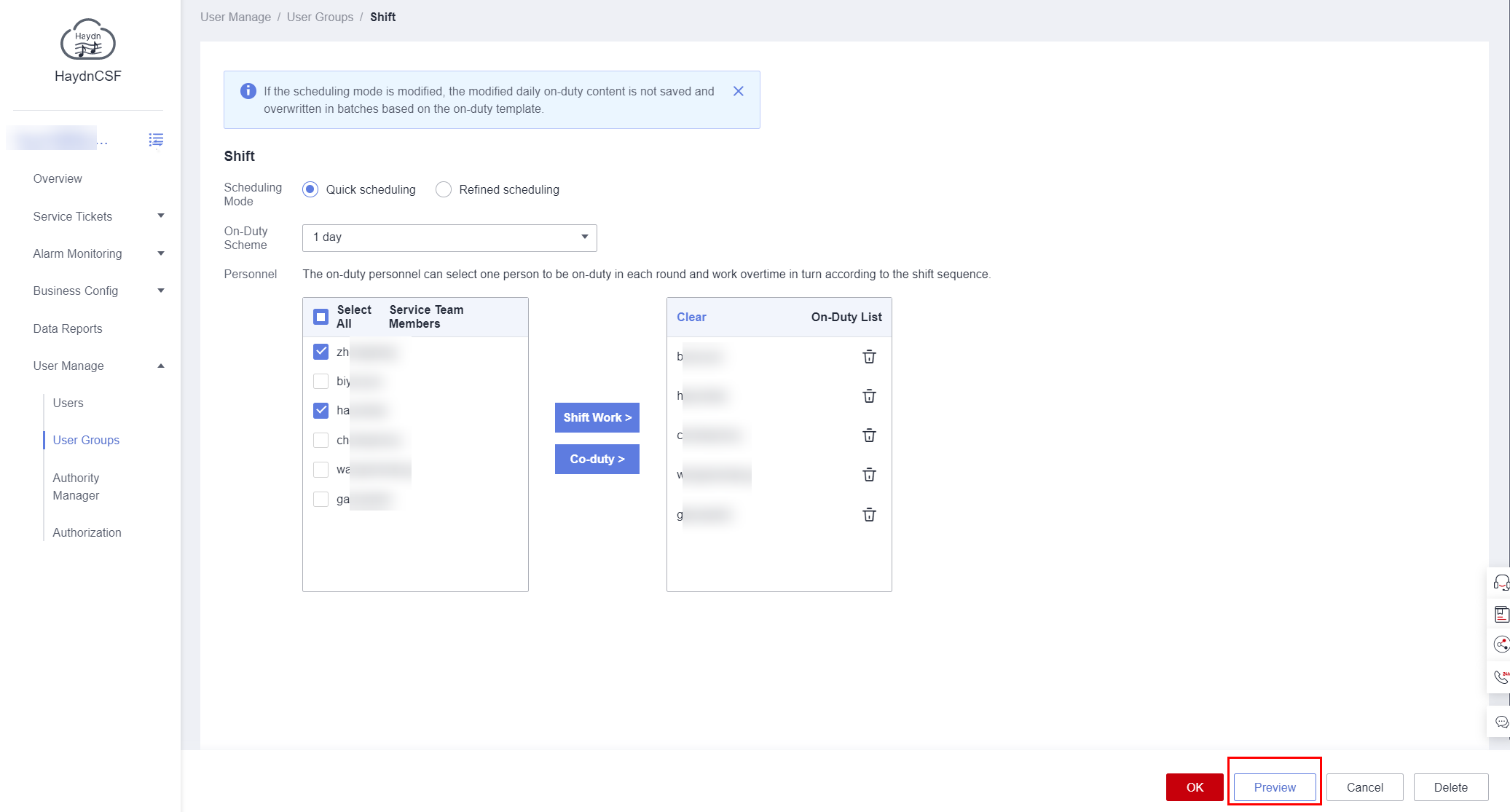 Figure 7 On-Duty Schedule Preview
Figure 7 On-Duty Schedule Preview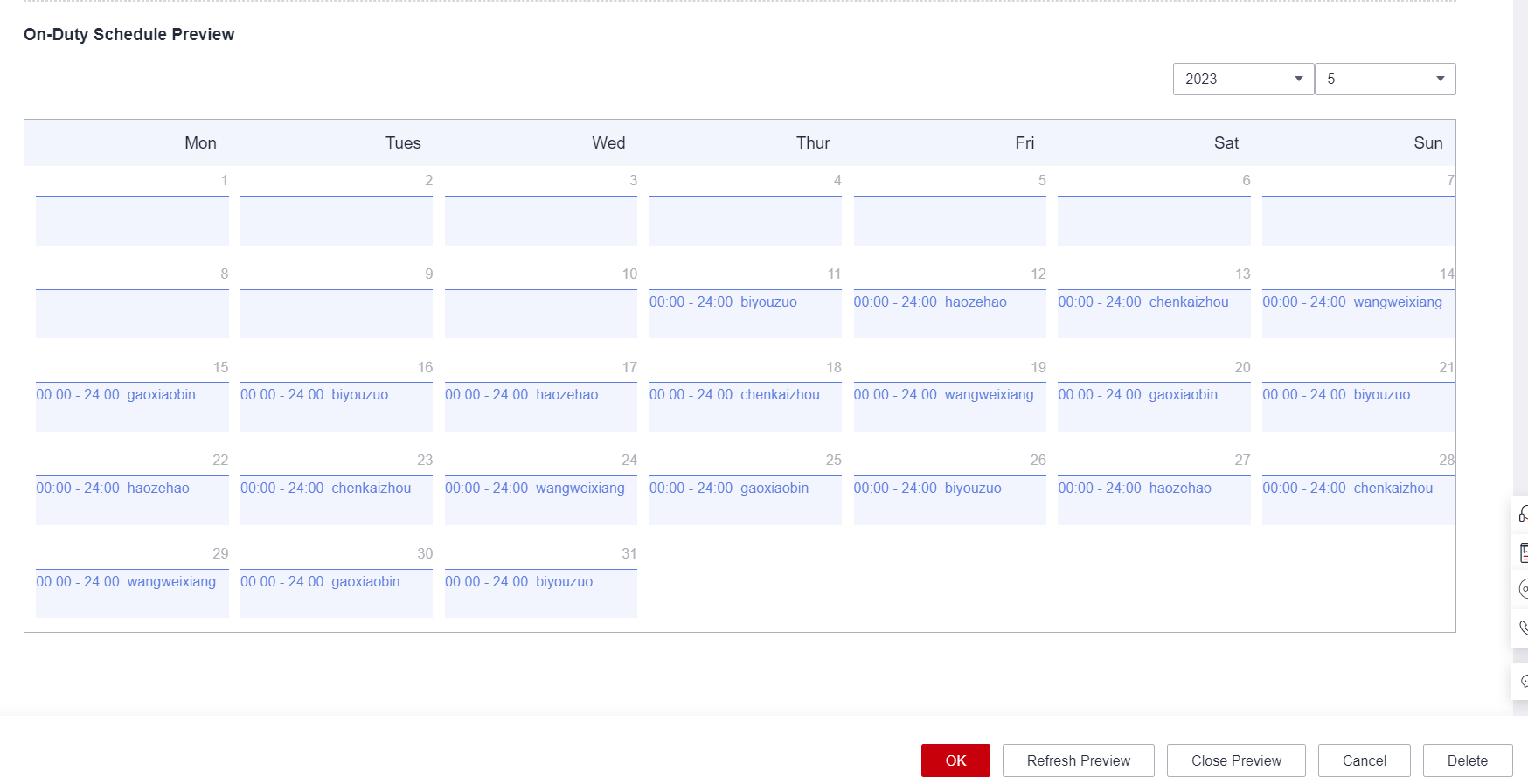
- Refined scheduling
In refined scheduling, the start and end time and on-duty members of each shift can be specified. The following uses morning and evening shifts as an example:
- Configure the basic shift information.
You can configure a scheduling template, which can be used to quickly and automatically generate a scheduling table of multiple days, but the subsequent scheduling is configured based on the scheduling table. You can configure actual scheduling table as required.
Table 1 Parameters required for shift scheduling Parameter
Description
Cycle
The number of days in a shift. It is also the number of days in a scheduling table generated using a scheduling template. The unit is day.
Shift Settings
Start and end time of a shift, which cannot overlap or be missing. The total duration of each shift must be 24 hours.
Cyclic On-Duty Schedule
On-duty members of a shift. You can select multiple members for a shift.
Figure 8 Refined scheduling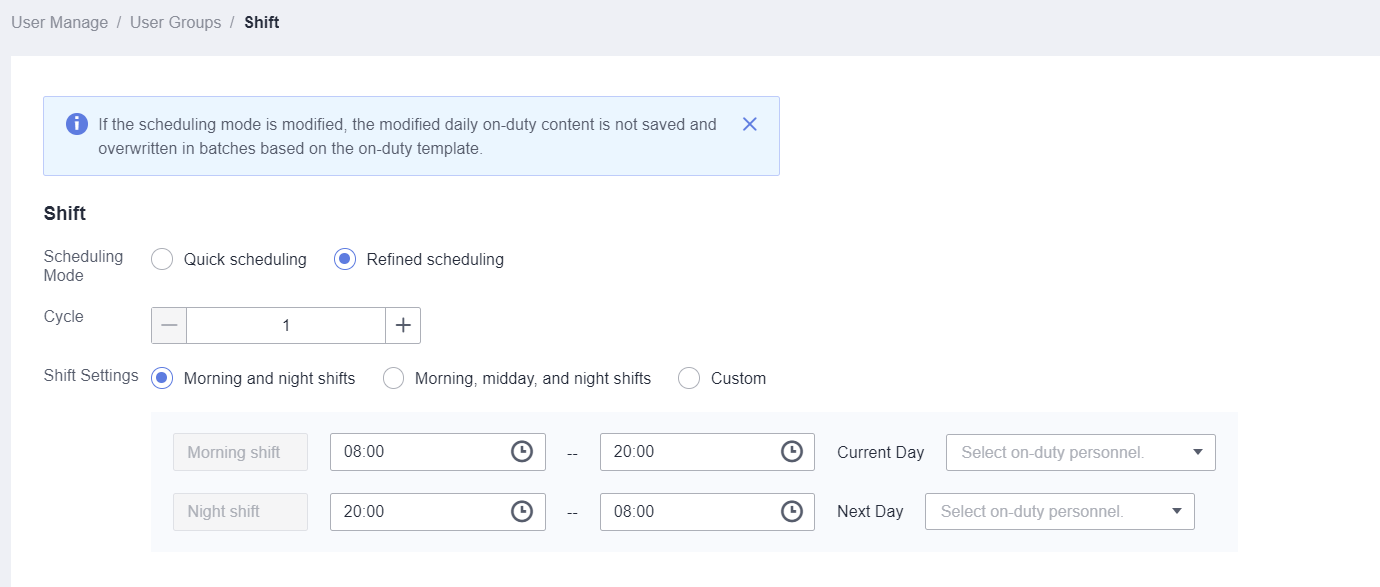
- View details on the On-Duty Schedule Preview page.
Figure 9 On-duty schedule preview
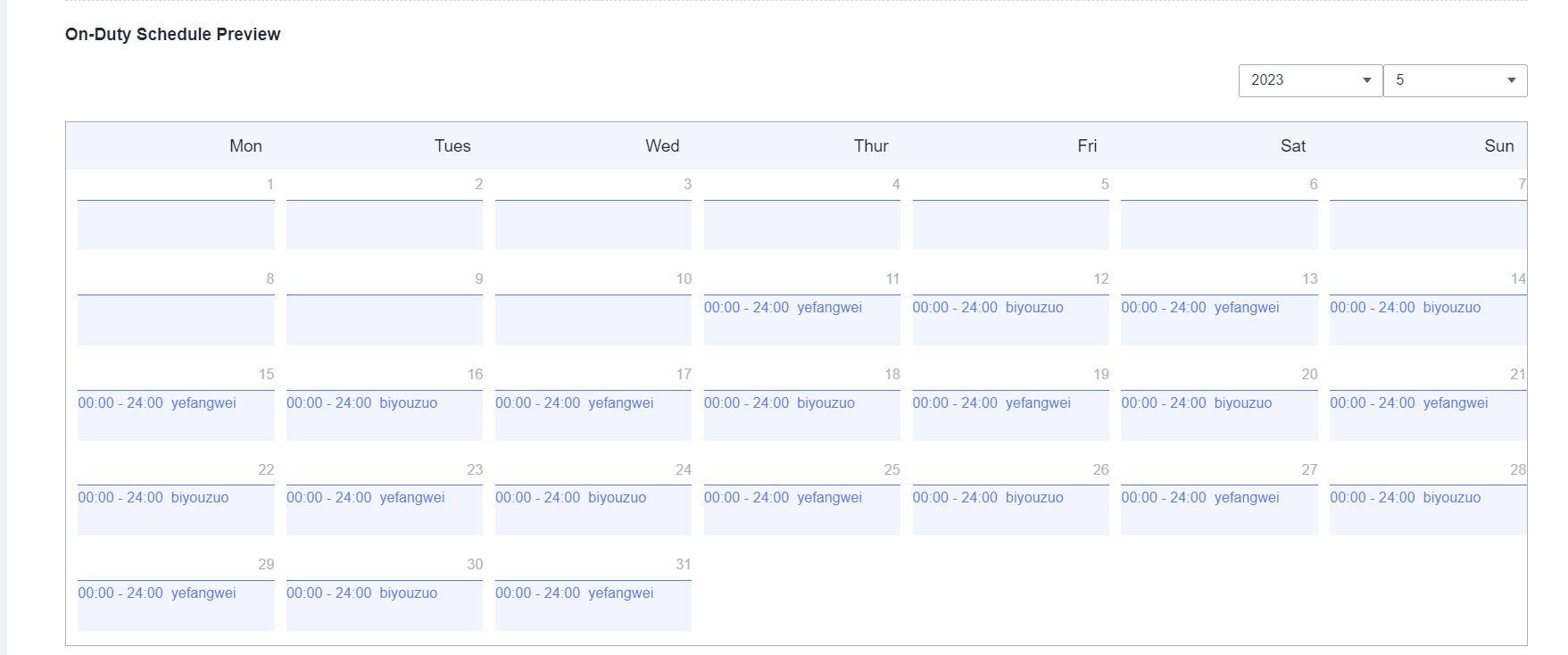
- Configure the basic shift information.
Managing Owners
A user group owner (creator) is an administrator. Only the owner can perform operations, such as authorization, editing, member management, shift scheduling, deletion, and owner management, on the user group.
On the User Groups page, locate the user group and choose More > Manage Owner. Select a user or remove the selected user to set the owner. The owner can select members of other user groups.
Feedback
Was this page helpful?
Provide feedbackThank you very much for your feedback. We will continue working to improve the documentation.See the reply and handling status in My Cloud VOC.
For any further questions, feel free to contact us through the chatbot.
Chatbot





