Auxiliary Functions
User Invitation
This function is used to invite a user to become a HaydnCSF user. You can use WeLink, email, or WeChat to invite other users.
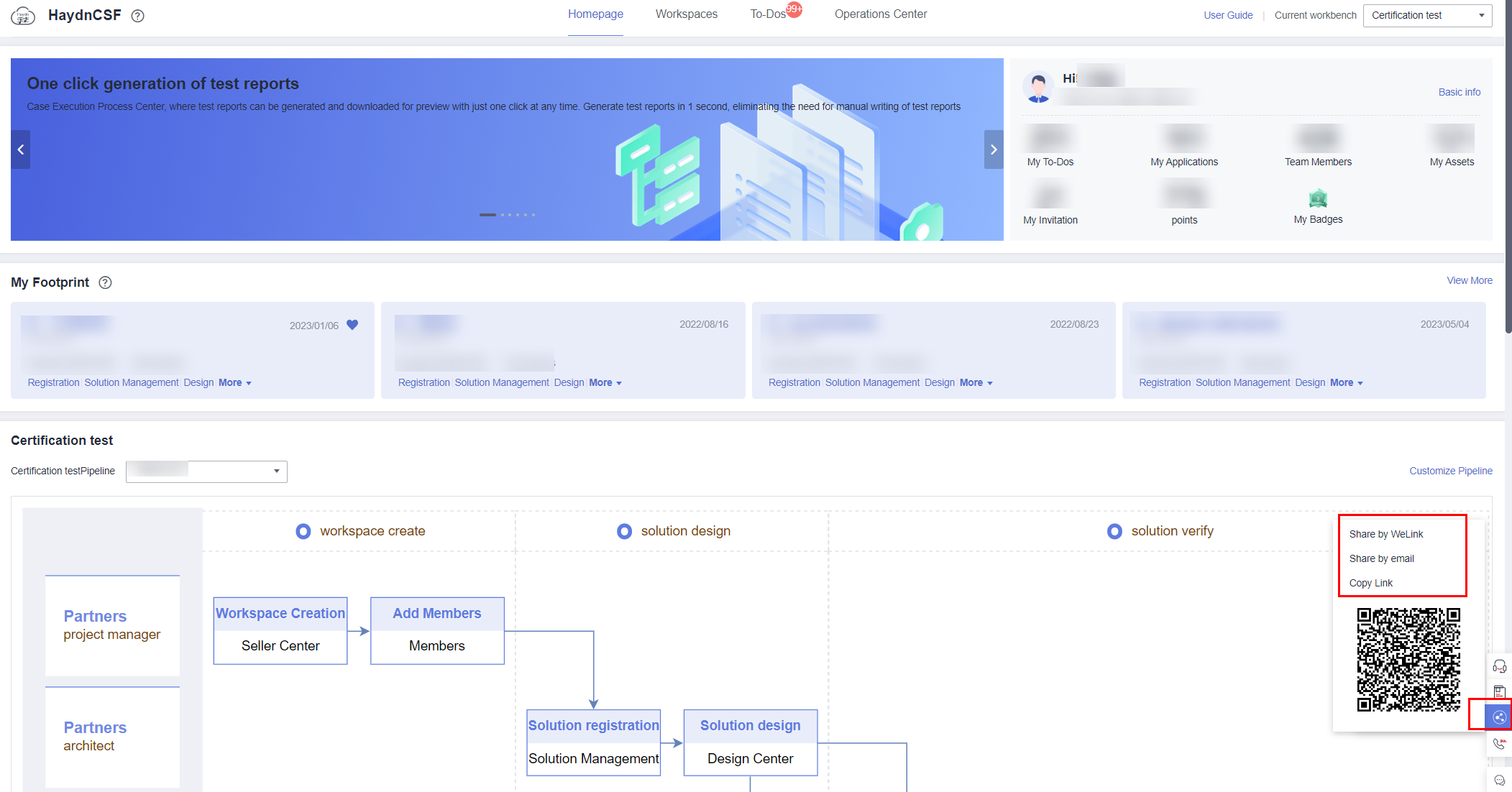
- Share by WeLink
- Log in to HaydnCSF and click Homepage. In the lower right corner, click User Invitation and Share by WeLink.
- Filter the latest 50 sessions or search for WeLink colleagues by employee ID in the dialog box for sharing the HaydnCSF link displayed after the WeLink authentication is successful.
Figure 2 Invitation card automatically sent after successful WeLink sharing
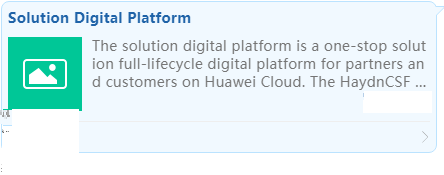 The invited user can click the link to access the HaydnCSF details page.Figure 3 HaydnCSF details page
The invited user can click the link to access the HaydnCSF details page.Figure 3 HaydnCSF details page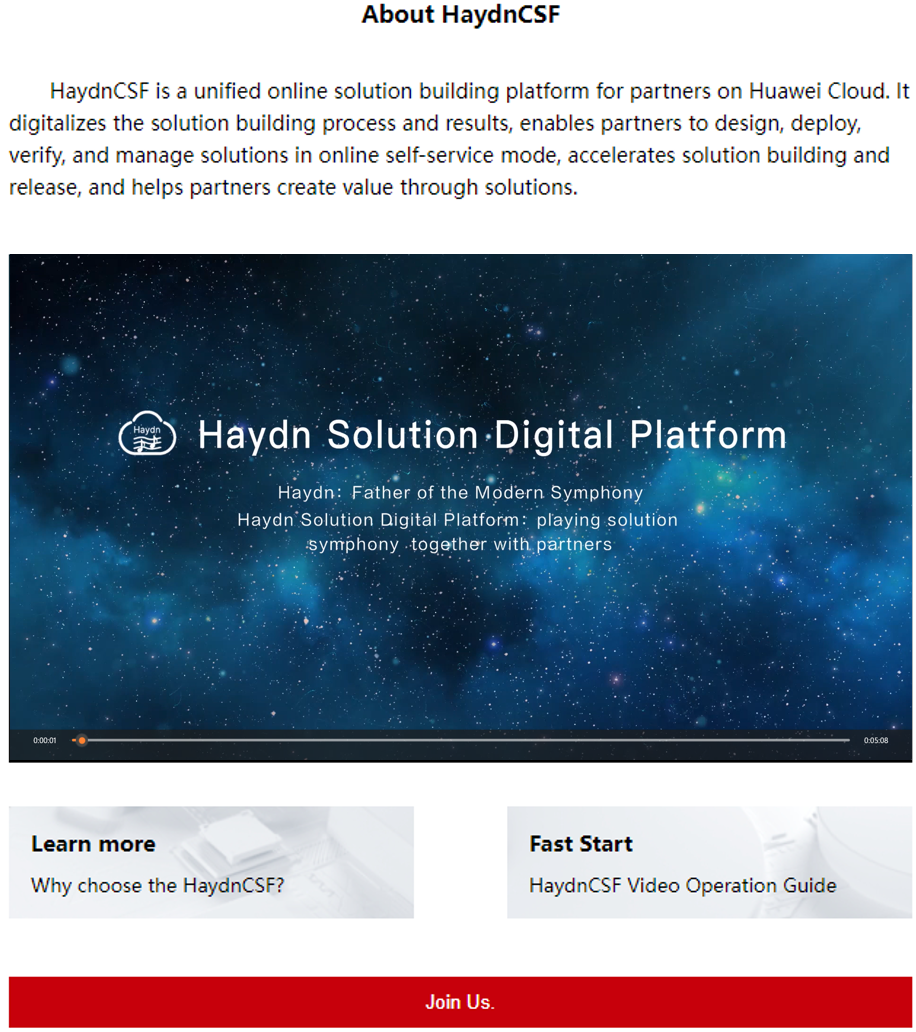
- Click Immediate Use.
- On the displayed Huawei Cloud login and registration page, enter your Huawei Cloud account or HUAWEI ID and password to log in to HaydnCSF. If you log in for the first time, the service signing page will be displayed. Select the service agreement to go to HaydnCSF. For details, see Accessing the HaydnCSF Platform.
- Share by email
- In the lower right corner on the homepage, click User Invitation and Share by email.
- Enter the email address of the user to be invited and click OK.
The invited user can click the link in the email to access the HaydnCSF invitation details page.Figure 4 Email information
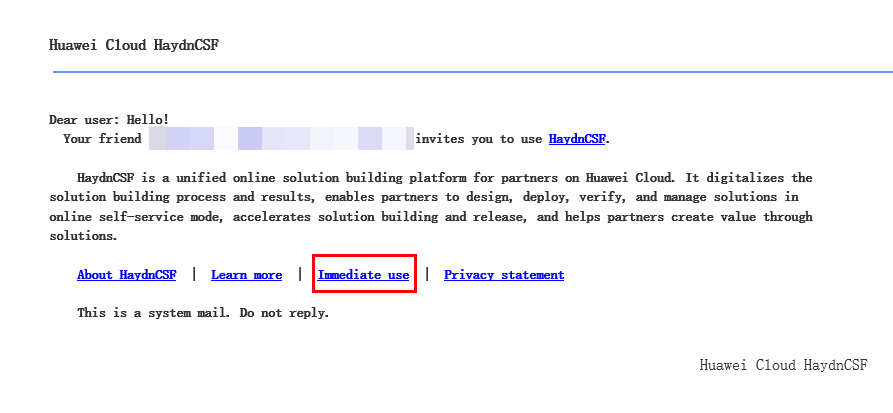
- Share by WeChat
- In the lower right corner on the homepage, click User Invitation and Copy Link or save the QR code.
- Send the text in the copied link or QR code to your WeChat friend.
The invited user can click the link in the text or scan the QR code to go to the Haydn details page, and click Join Us. The Haydn login and registration page is displayed.
Personal Information
On the homepage of HaydnCSF, click Basic info in the upper right corner. On the displayed page, you can view information such as the IAM username, enterprise name, enterprise account name, and enterprise users.

|
Parameter |
Description |
|---|---|
|
IAM Username |
Name of a user you created in IAM using your Huawei Cloud account or HUAWEI ID. |
|
Enterprise Name |
Name of an enterprise that a user belongs to. |
|
Enterprise Account Name |
Name of an enterprise account that has IAM users as members. |
|
Nickname |
This parameter can be modified. Your name is recommended, which will be displayed as a test report operator or comment author. |
|
Status |
A user can be in the enabled or disabled state. The enterprise administrator can choose Operations Center > User Management to change the status. |
|
Enterprise Mailbox |
This parameter can be modified. You can click the edit icon to delete an email address if required, and then click the check mark. |
|
Role |
Role of a user on HaydnCSF, which can be a project manager, architect, and/or test engineer. You can contact the enterprise administrator to assign the enterprise administrator role to your user. For details about the permissions of each role, see HaydnCSF User Access Permission. |
|
Mail Subscription |
Email subscription can be enabled or disabled. If the email subscription is enabled, to-do notifications from HaydnCSF will be sent to the enterprise email address set by the user. |
|
Subscription Status |
Whether your email address has subscribed to HaydnCSF to-do notifications. If you have enabled email subscription, a subscription confirmation email will be sent to your email address. Click the confirmation link in the email to complete the subscription. If you do not want to receive such emails, you can cancel the subscription. Note that you cannot receive any to-do notifications from HaydnCSF after unsubscription.
|
|
Enterprise User Information |
Information about users in your enterprise who have joined HaydnCSF, including the IAM username, alias, role, status, and time when they joined HaydnCSF. You can view the enterprise administrator of your enterprise. If you want to add more roles or change the account status, contact the enterprise administrator. |
|
Workspace To-Dos |
Emails can be unsubscribed by workspace. If you have enabled email subscription but do not want to receive to-do notifications from a workspace, you can unsubscribe from the workspace. After unsubscription, you will not receive any to-do notifications from the workspace. |
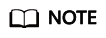
You must enter your email address before enabling email subscription. After the email subscription is enabled, you will receive an email about the subscription. Click the confirmation link in the email to complete the subscription.
User Guide
The user guide mainly includes getting started, FAQ, and best practices. You can enter a keyword to search for information.
- User guide: provides operation guide and introduction of each module on HaydnCSF. After you select or search for a module, the user guide on the module will be displayed in the HaydnCSF documentation.
- Getting started: provides simple cases to help you quickly understand how to use HaydnCSF.
- FAQ: provides answers to common questions of users. After you select a center, the FAQ about the center will be displayed in the HaydnCSF documentation.
- Best practices: provides best practices for quickly verifying solutions on HaydnCSF, for example, the best practice for testing joint operations. After you select a solution, the best practices of the solution will be displayed in the HaydnCSF documentation.
Obtaining Help
On any HaydnCSF page, click HaydnCSF Customer Service in the lower right corner of the page. On the displayed page, you can view hot FAQs or enter your question. If the answer is not found, you can click Call agent for assistance.
You can also click the group chat icon in the lower right corner of the page to scan the QR code to join the Haydn support group for assistance.
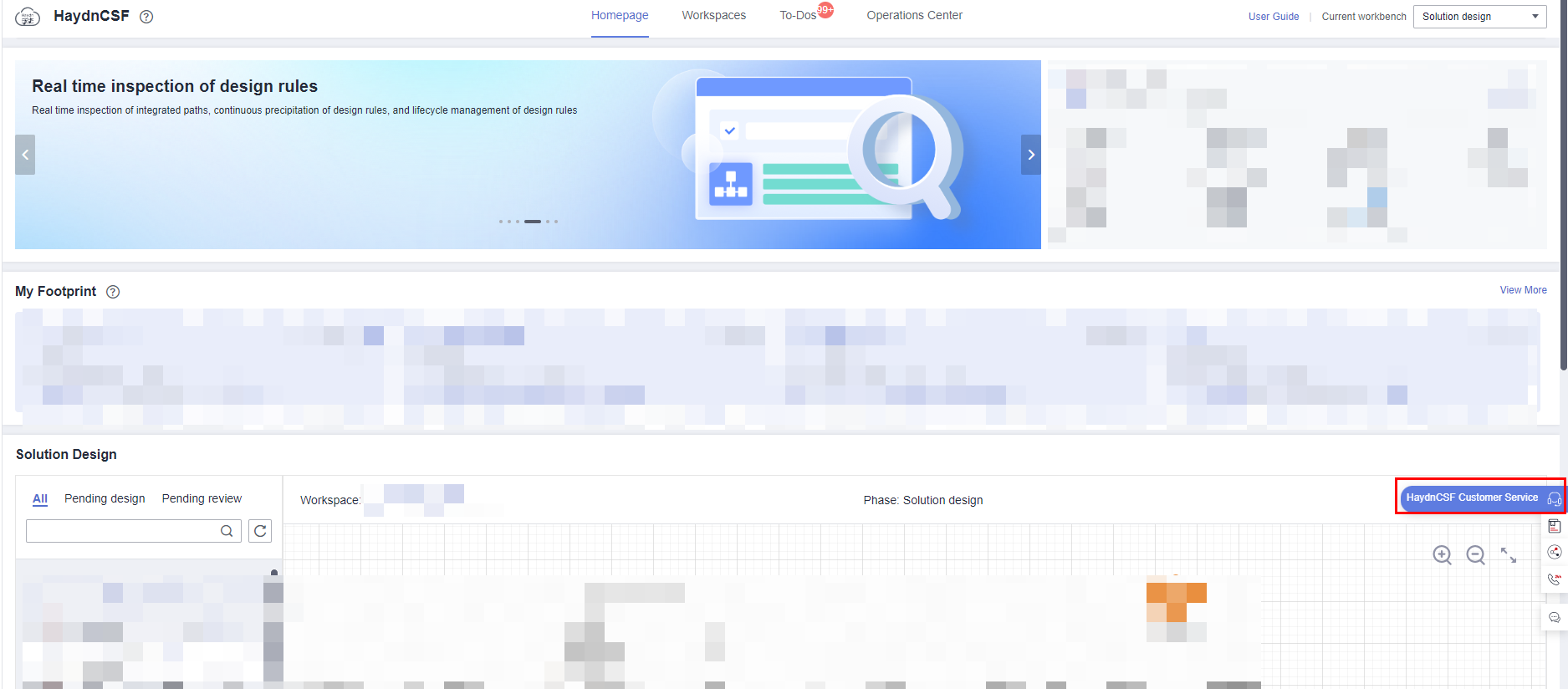
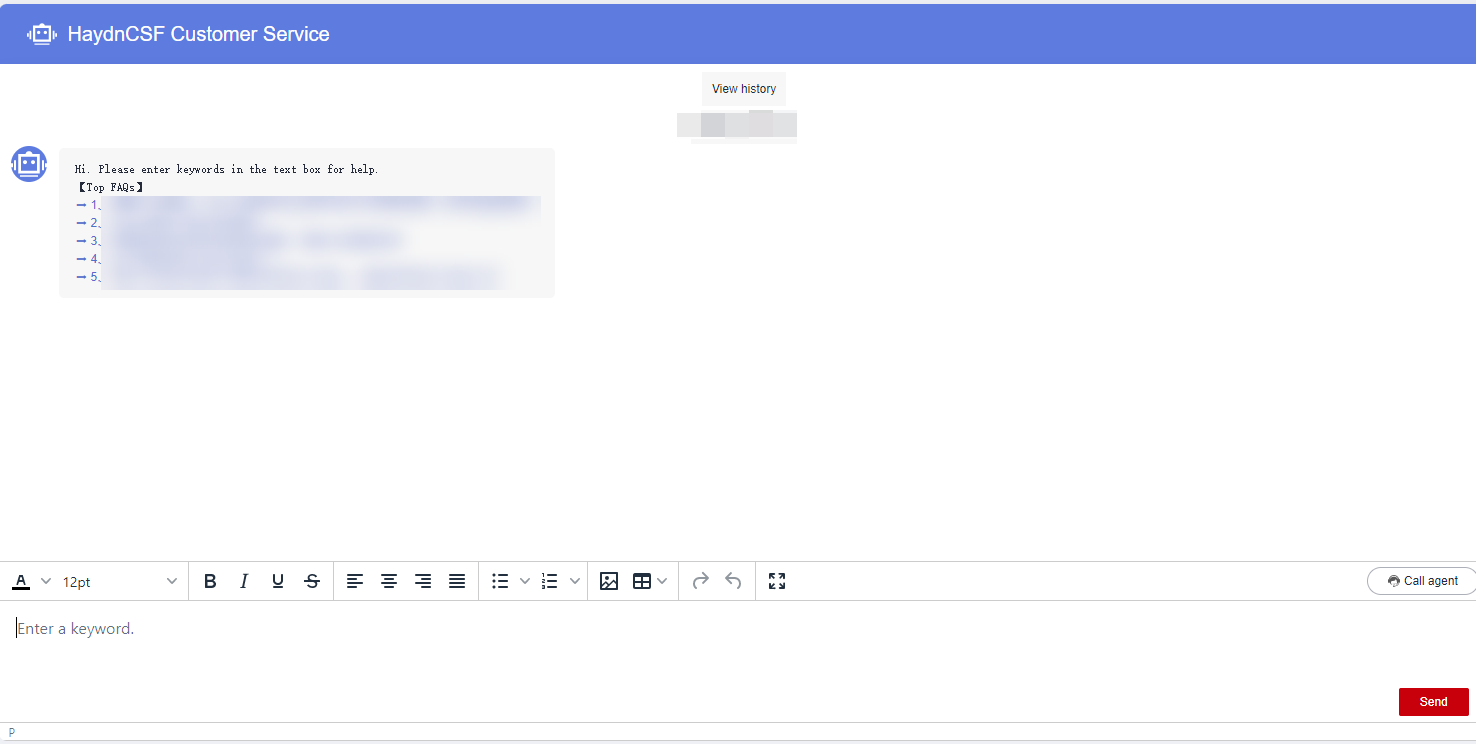
Feedback
Was this page helpful?
Provide feedbackThank you very much for your feedback. We will continue working to improve the documentation.See the reply and handling status in My Cloud VOC.
For any further questions, feel free to contact us through the chatbot.
Chatbot





