Help Center/
InnoStage Workbench/
Best Practices/
Partner Lead Certification Tests On InnoStage Workbench/
Certification Test Operation Guide/
Generate And Submit The Test Report.
Updated on 2025-07-31 GMT+08:00
Generate And Submit The Test Report.
After all test cases are executed, the executor generates a test report and submits the report to Huawei test engineers for review.
- the executor clicks the [report preview] button. The report preview page is displayed.
Figure 1 Case Management
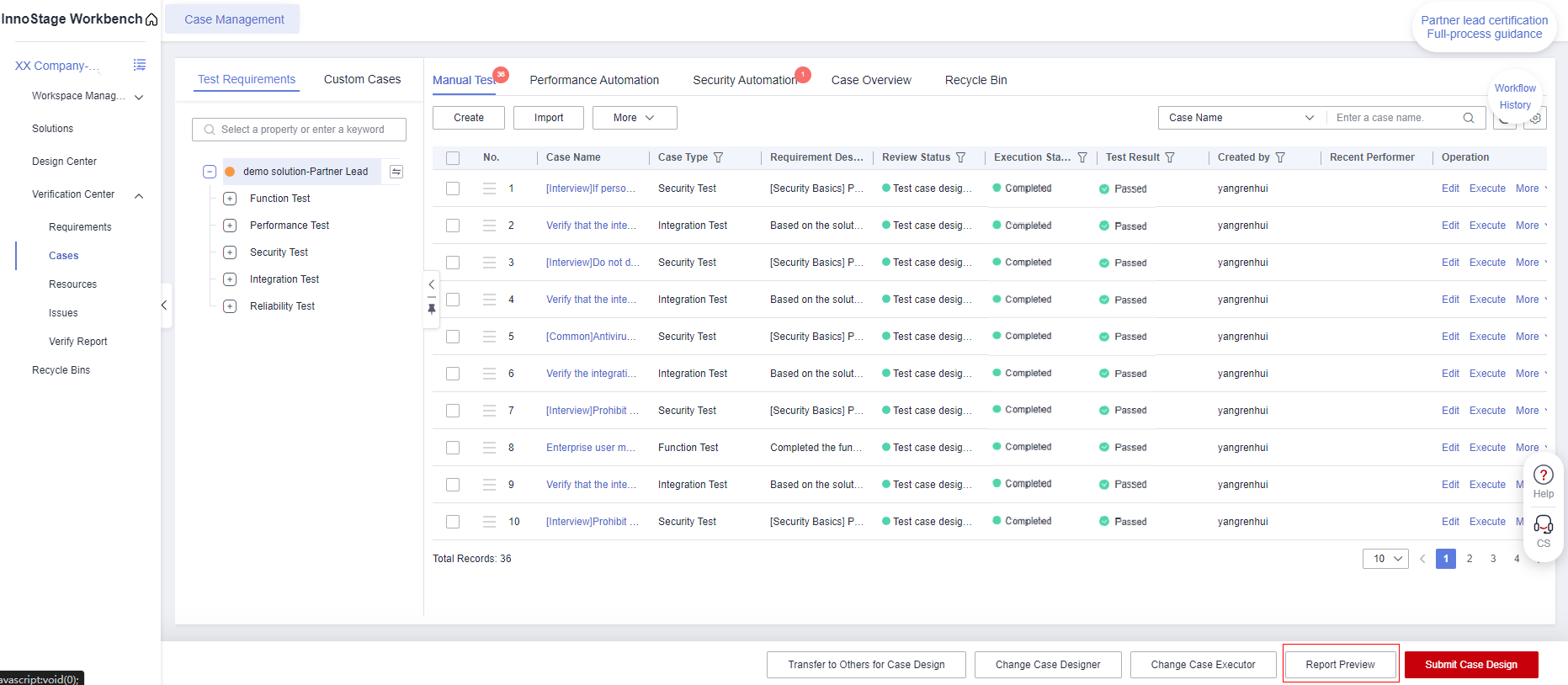
- On the report preview page, click [Auto-Generate] to generate a test summary. Click [Generate Report] to automatically generate a test report.
Figure 2 Report Preview
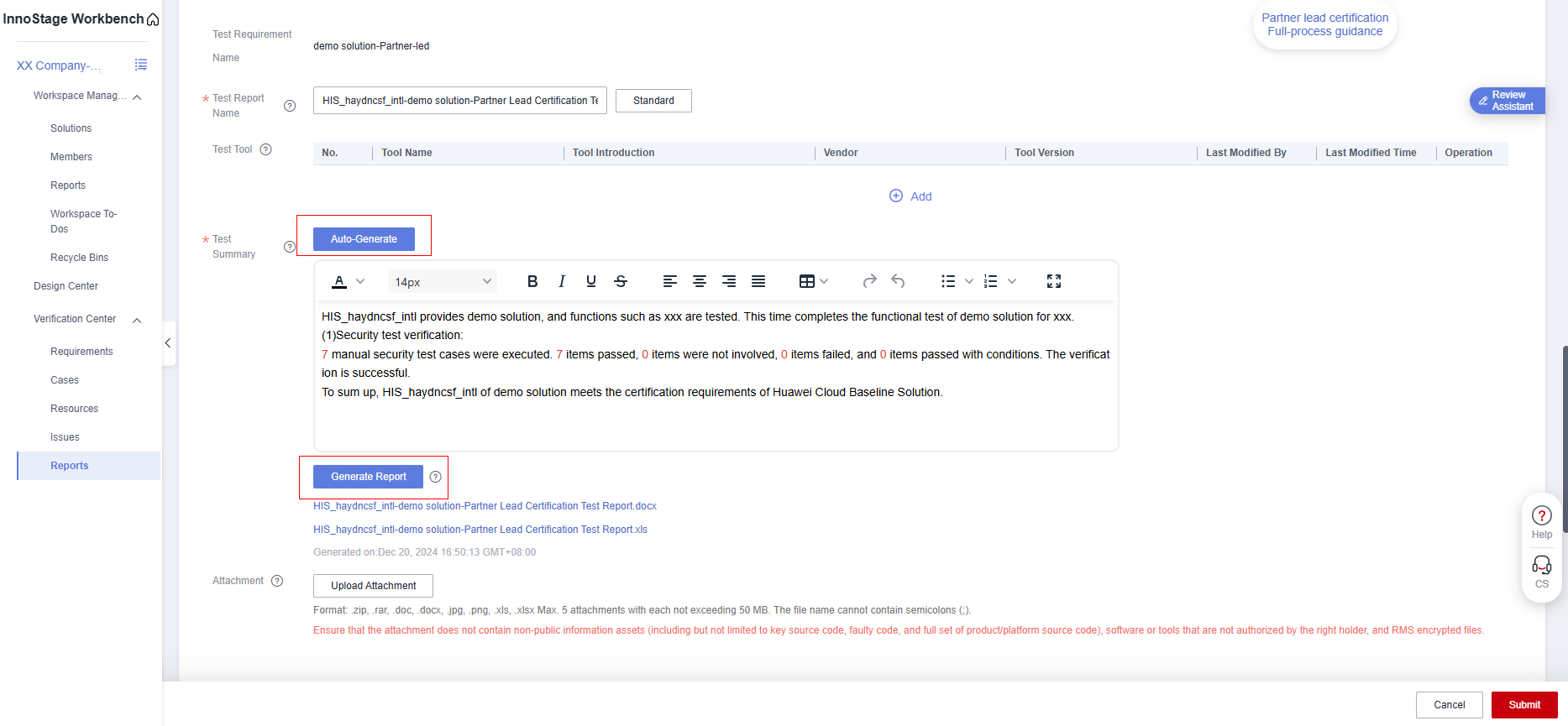
- Report reviewers are caofeng and wujunchuan. and then click Submit.
Figure 3 Report Preview
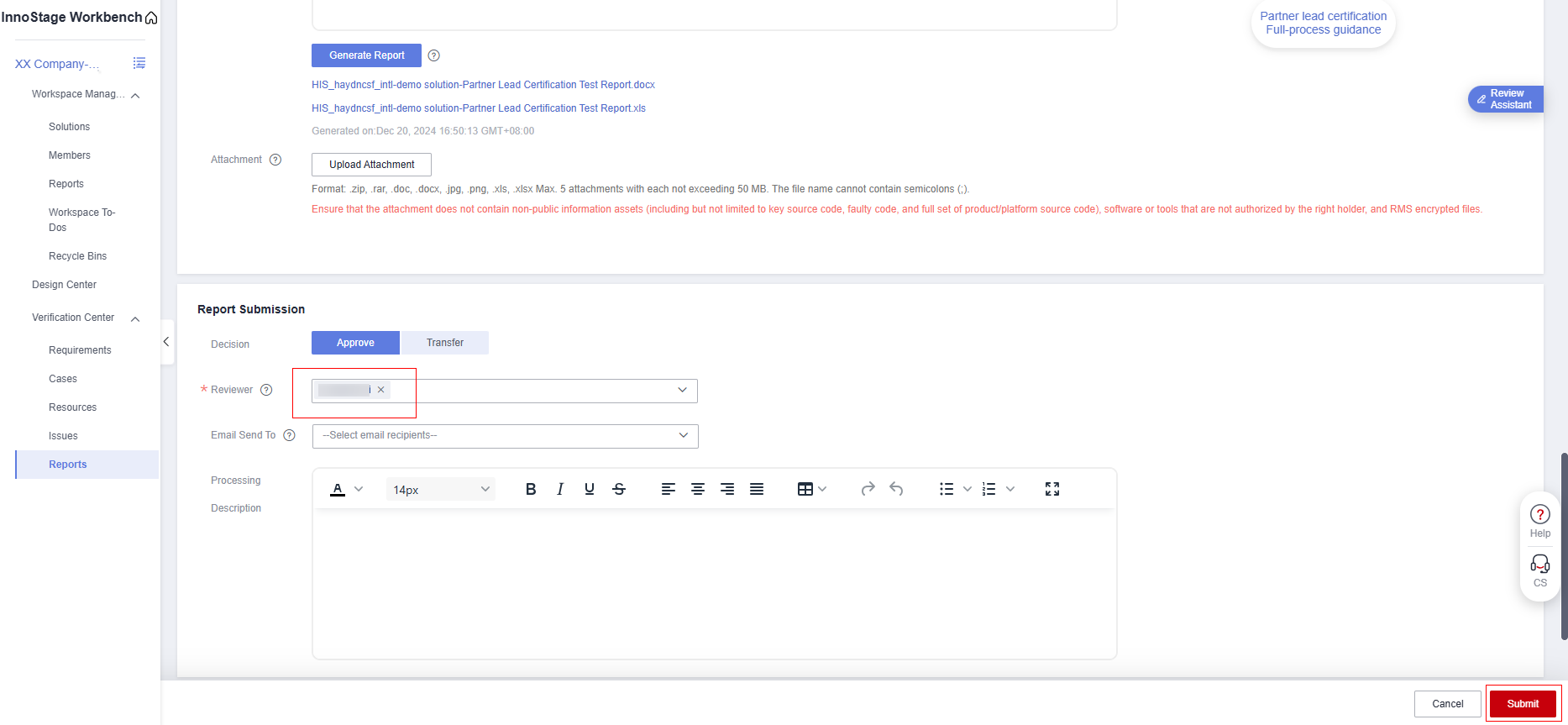
- If a message is displayed indicating that the review result is failed, contact Huawei test engineers to check whether the review result can be ignored. If yes, click [OK]. If no, solve the problem and submit the application again.
Figure 4 Report Preview
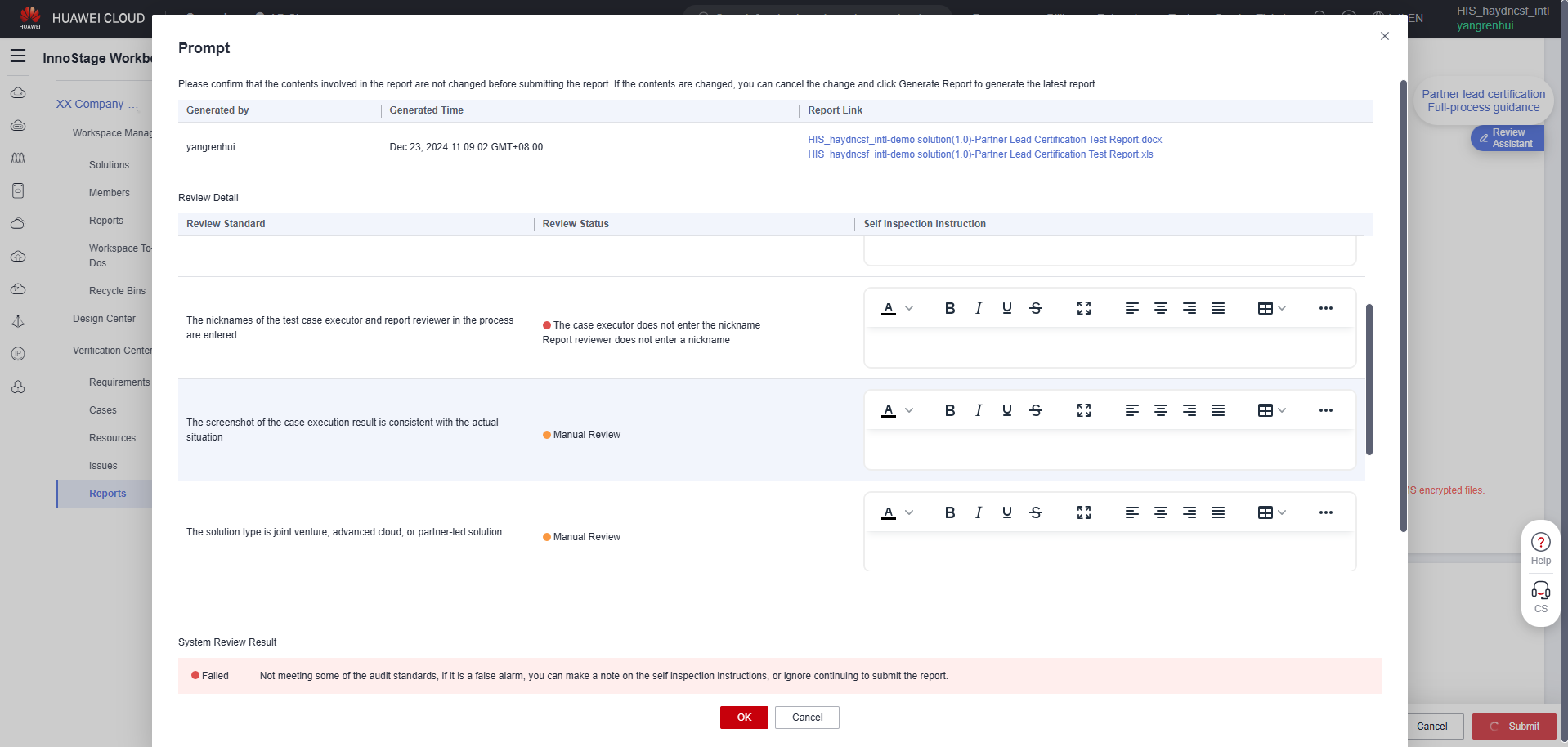
- After the report is submitted, the reviewer generates a to-do task. After the report is approved, the status of the report is "Approved", and the partner lead qualification is completed.
Figure 5 Report Management

Parent topic: Certification Test Operation Guide
Feedback
Was this page helpful?
Provide feedbackThank you very much for your feedback. We will continue working to improve the documentation.See the reply and handling status in My Cloud VOC.
The system is busy. Please try again later.
For any further questions, feel free to contact us through the chatbot.
Chatbot





