Designing a Deployment Architecture
Only architects can design the architecture. If you are not an architect, contact the administrator in the workspace set a role for you (for details, see Managing Members). Both manual deployment and automatic deployment are supported.
- Manual deployment: Manually select or enter the cloud services and configurations related to the integration architecture. Resource provisioning and application deployment are performed manually.
- Manual deployment (graphical mode): Set the configuration list in graphical mode.
- Automatic deployment: Orchestrate the deployment architecture for automatic application deployment.
Manual Deployment
- Log in to the HaydnCSF platform as an architect, click Workspaces, locate the workspace, and click the workspace name. On the displayed page, locate the solution and choose More > Design in the Operation column. You can also choose Design Center in the navigation pane on the left and then select a solution from the drop-down list.
- Under the specified integration architecture, click Operation and select Create.
- Enter the architecture name and description, select Manual deployment for Architecture Type, and click OK.
Figure 1 Creating a manual deployment architecture
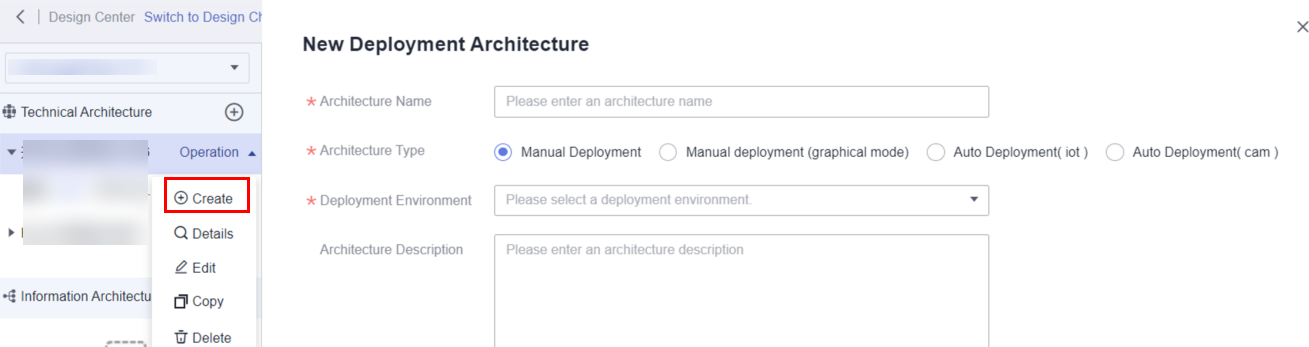
- Create a configuration item for the manual deployment architecture. Select a cloud service and the corresponding configuration of the cloud service. You can also customize the service and enter the configuration of the service.
Figure 2 Adding a configuration item
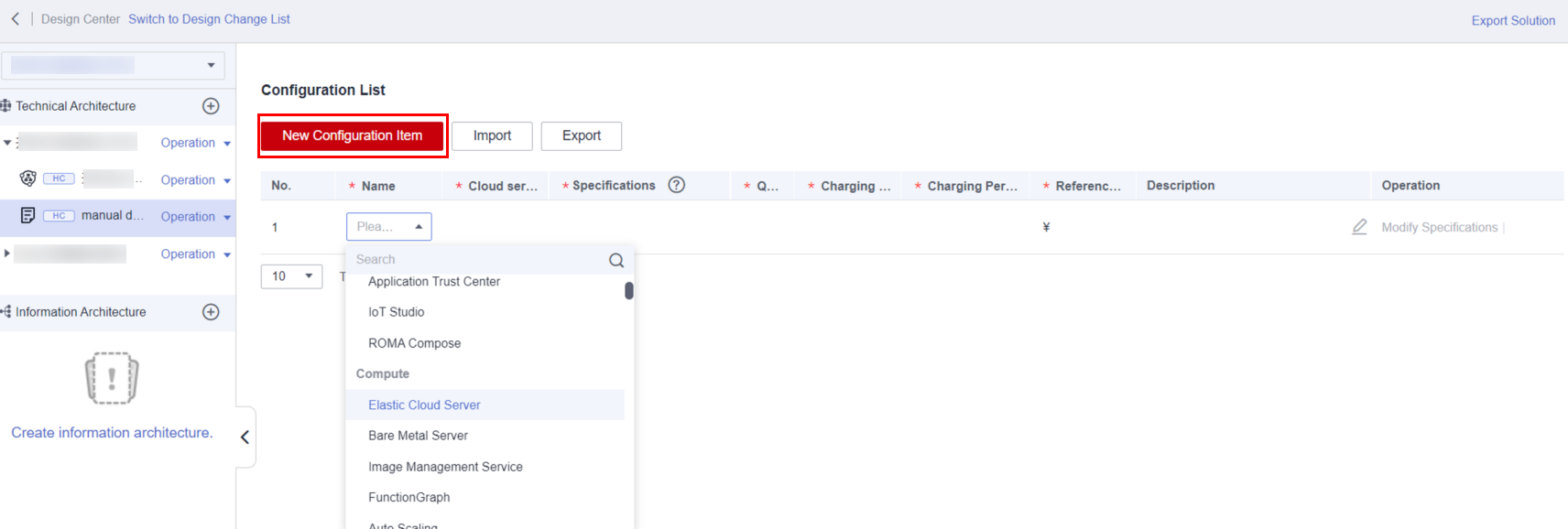
- You can download the configuration list template, enter the configuration, and import the template.
- You can export the configuration list to an .xlsx file.
Figure 3 Exporting the configuration list
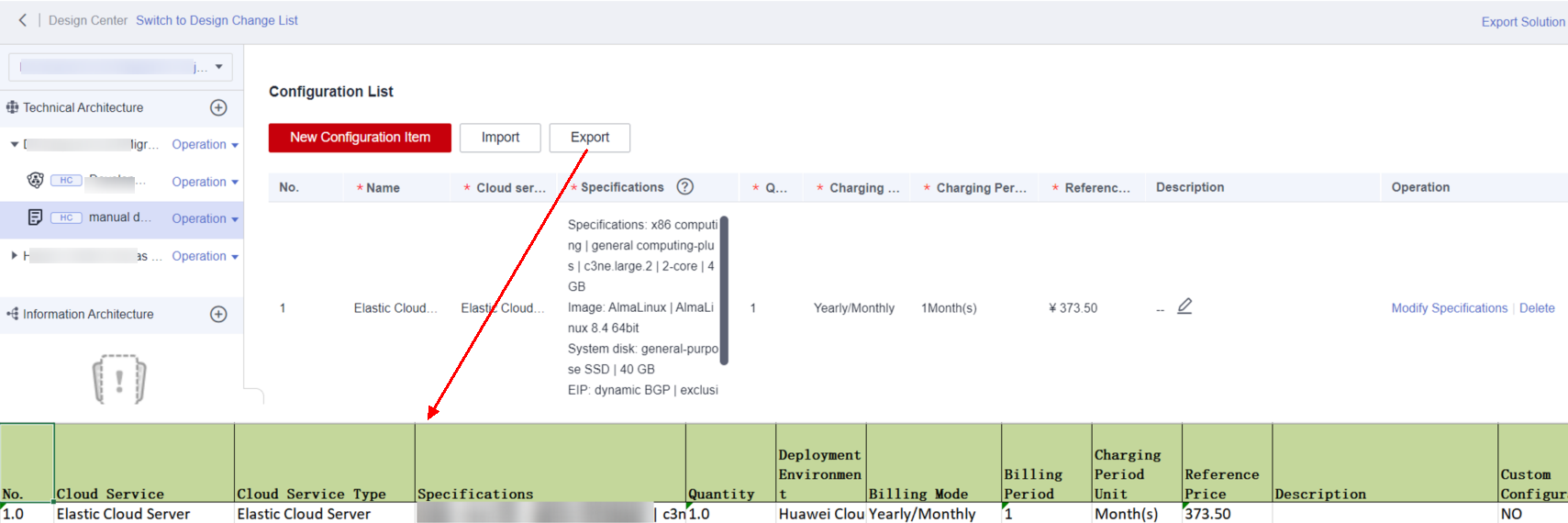
Manual Deployment (Graphical Mode)
- In the Design Center, under the specified integration architecture, click Operation and select Create. In the displayed dialog box, select Manual deployment (graphical mode) for Architecture Type.
You can also switch to the Cloud Service Specification Configuration tab page and then click the plus sign.Figure 4 Creating a manual deployment architecture (graphical mode)
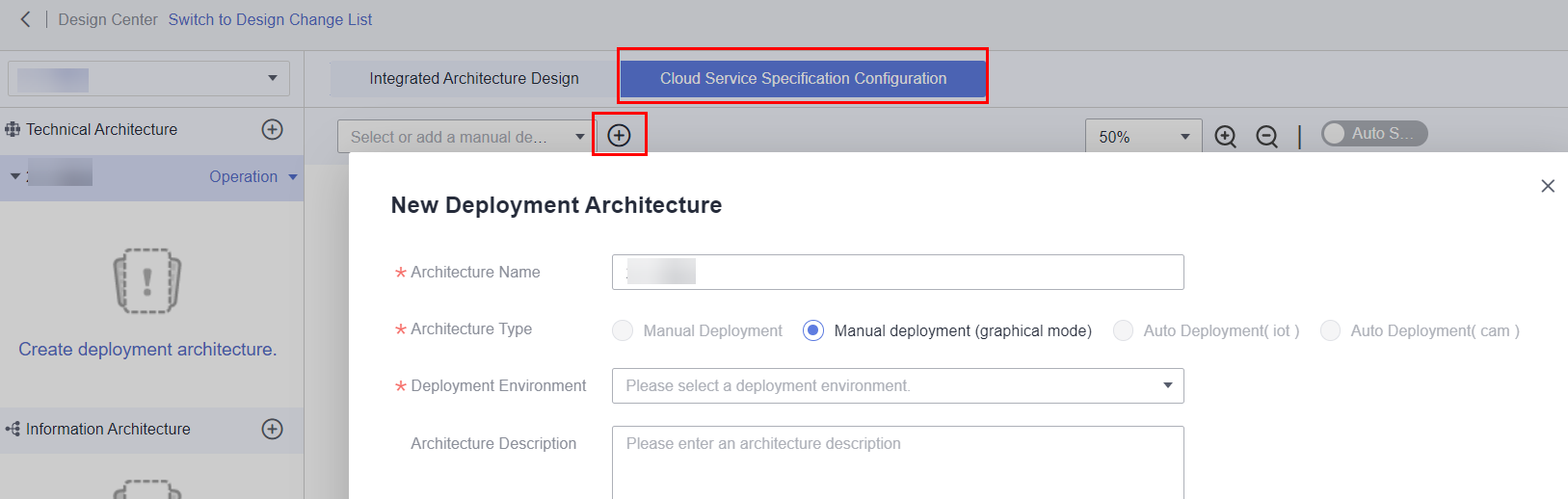
- On the displayed configuration page, select a diagram element and click Select Specifications or User-defined specification to configure specifications.
If the cloud service has a price calculator, the price calculator is automatically loaded, where you can configure the cloud service specifications. After the configuration is complete, save the configuration. A diagram element in red indicates that no specifications are configured.
- Select other diagram elements in sequence and configure specifications.
- Click List Preview on the right of the configuration page to preview the configured cloud service specifications.
Feedback
Was this page helpful?
Provide feedbackThank you very much for your feedback. We will continue working to improve the documentation.See the reply and handling status in My Cloud VOC.
For any further questions, feel free to contact us through the chatbot.
Chatbot





