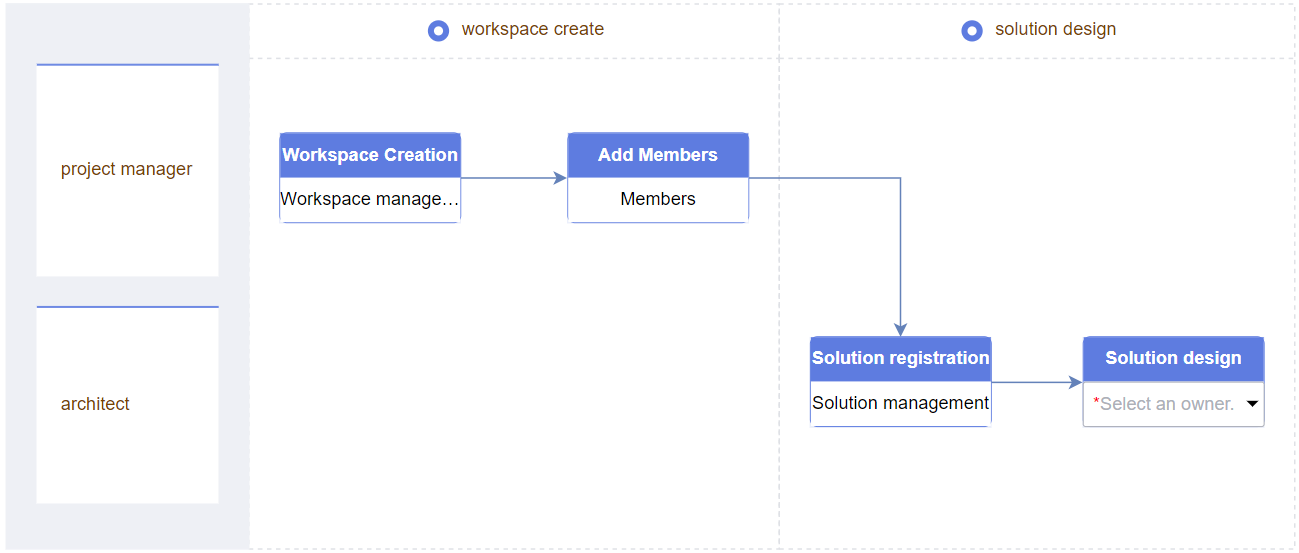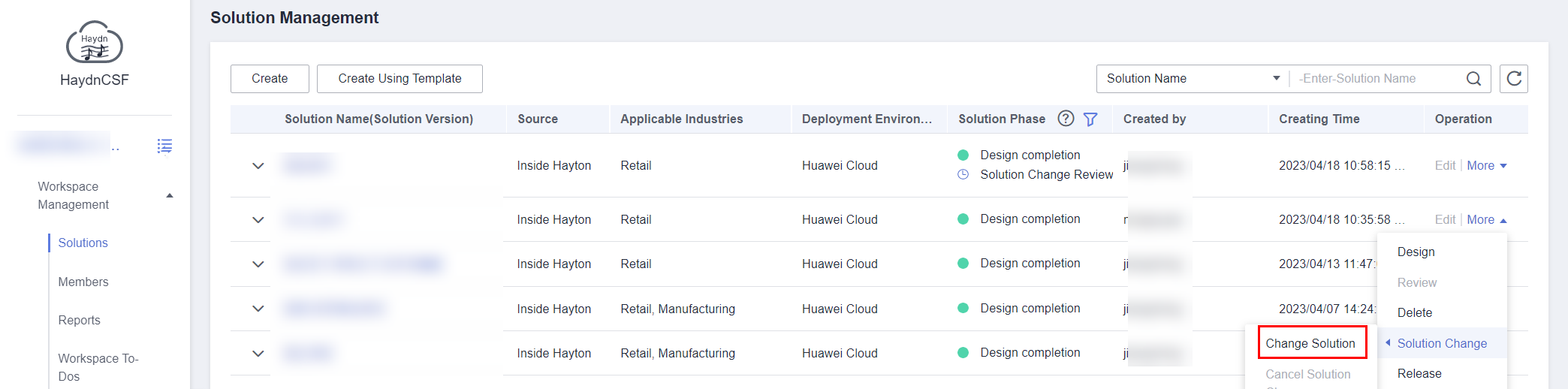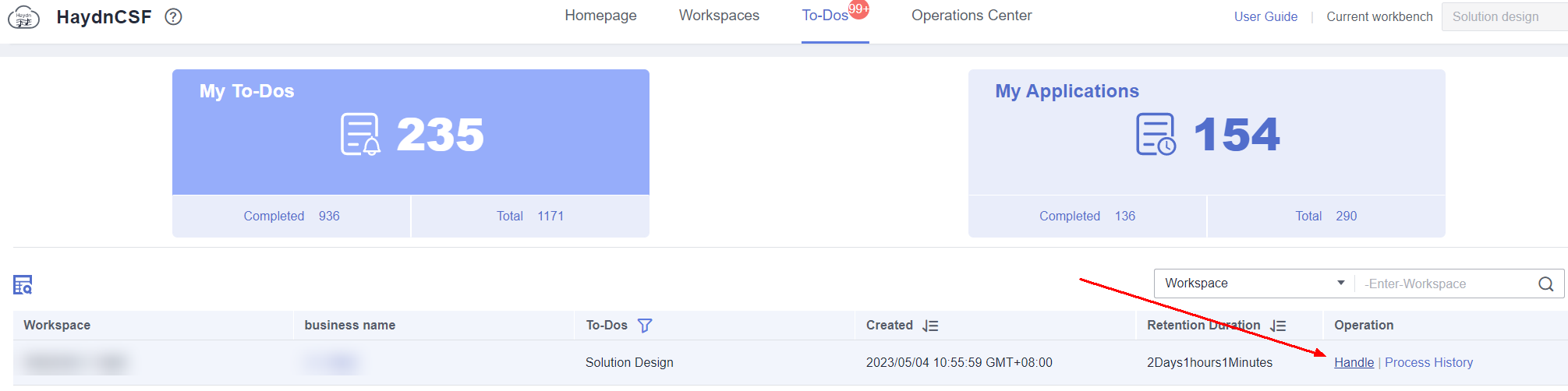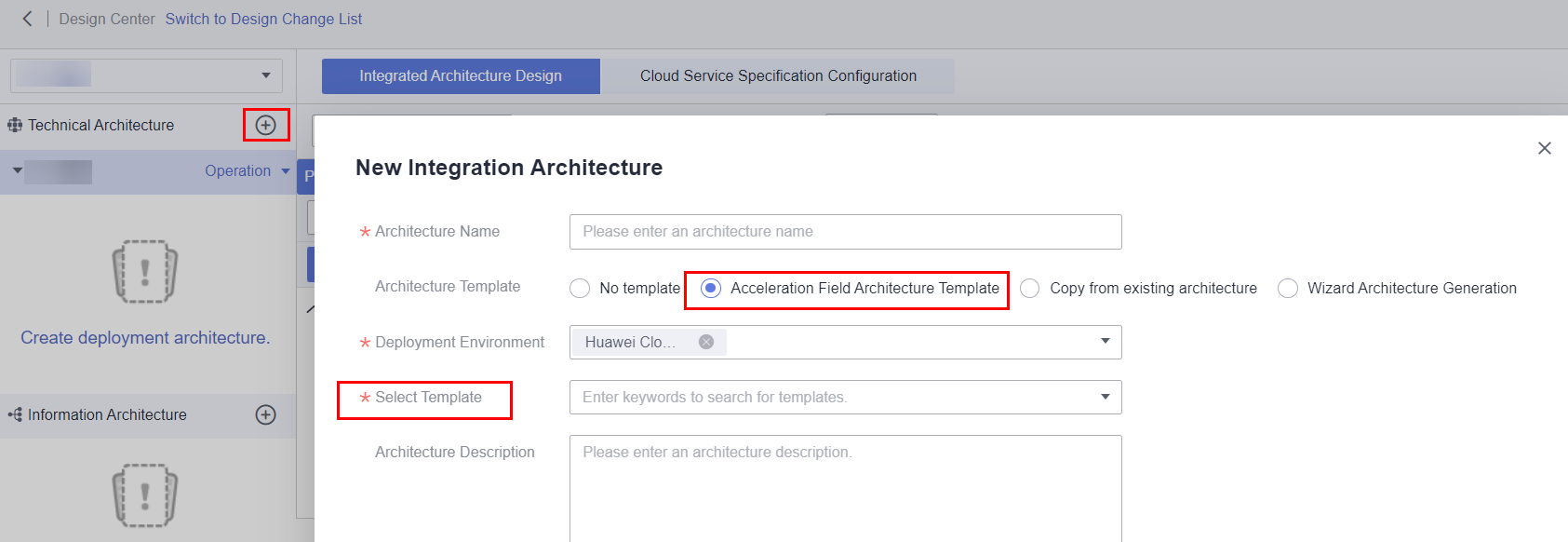Building a Solution on HaydnCSF
Overview
This section describes how architects can quickly register and design solutions on HaydnCSF. Figure 1 shows the fast solution process. The fast solution process is recommended for referencing architectures and designing solutions.
Prerequisites
You are a HaydnCSF user and have been assigned the architect role. For details about how to become a Haydn user, see Accessing HaydnCSF. For details about user roles, see HaydnCSF User Access Permissions.
Registering a Solution
- Log in to HaydnCSF. In the upper right corner, select Solution design for Current workbench.
Figure 2 Scenario selection

- Click New Solution. On the displayed page, select Create workspace, specify the workspace name. Click Confirm.
Figure 3 Creating a solution
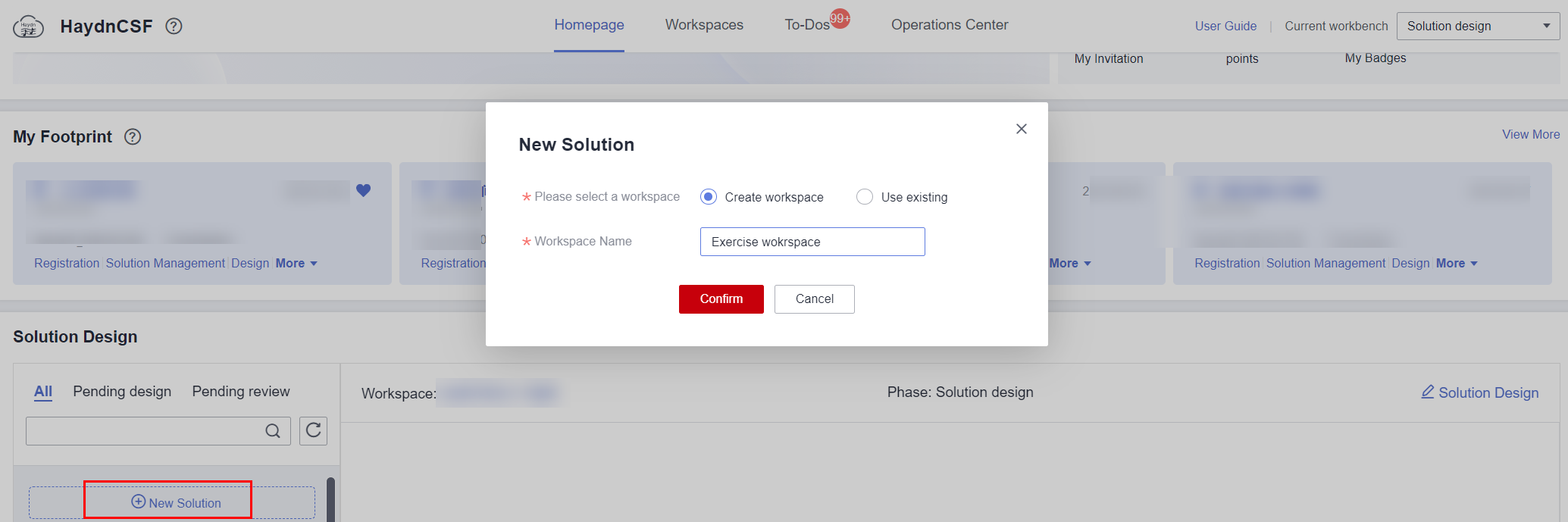
- Specify information required. For details, see Table 1.
|
Parameter |
Description |
|---|---|
|
Solution Type |
Select a solution type.
|
|
Select Process |
Select Fast Solution Process and specify yourself as the solution design owner.
|
|
Associate CSBI |
Optional. You can associate the solution with CSBI if the solution has been initiated on Huawei Cloud. It is recommended that Huawei/Partner-led baseline solutions be associated. If the project initiation is not complete, the association can be done through a solution change after the initiation is completed. |
|
Solution Name |
Specify the solution name. |
|
Applicable Industries |
Select an industry based on your actual situation. You can select multiple industries and sub-industries. |
|
Deployment Environment |
Set this parameter based on the base type used in the solution. Multiple base types can be selected. |
|
Solution Version |
(Optional) Specify the solution version. |
|
Display Cover |
(Optional) The cover resolution cannot exceed 1280 x 960, and the image size cannot exceed 10 MB. |
|
Solution Description |
Describe the solution from the following aspects: business pain points, application scenarios, and solution advantages and benefits. |
|
Solution Attachment |
(Optional) Upload solution attachments. |
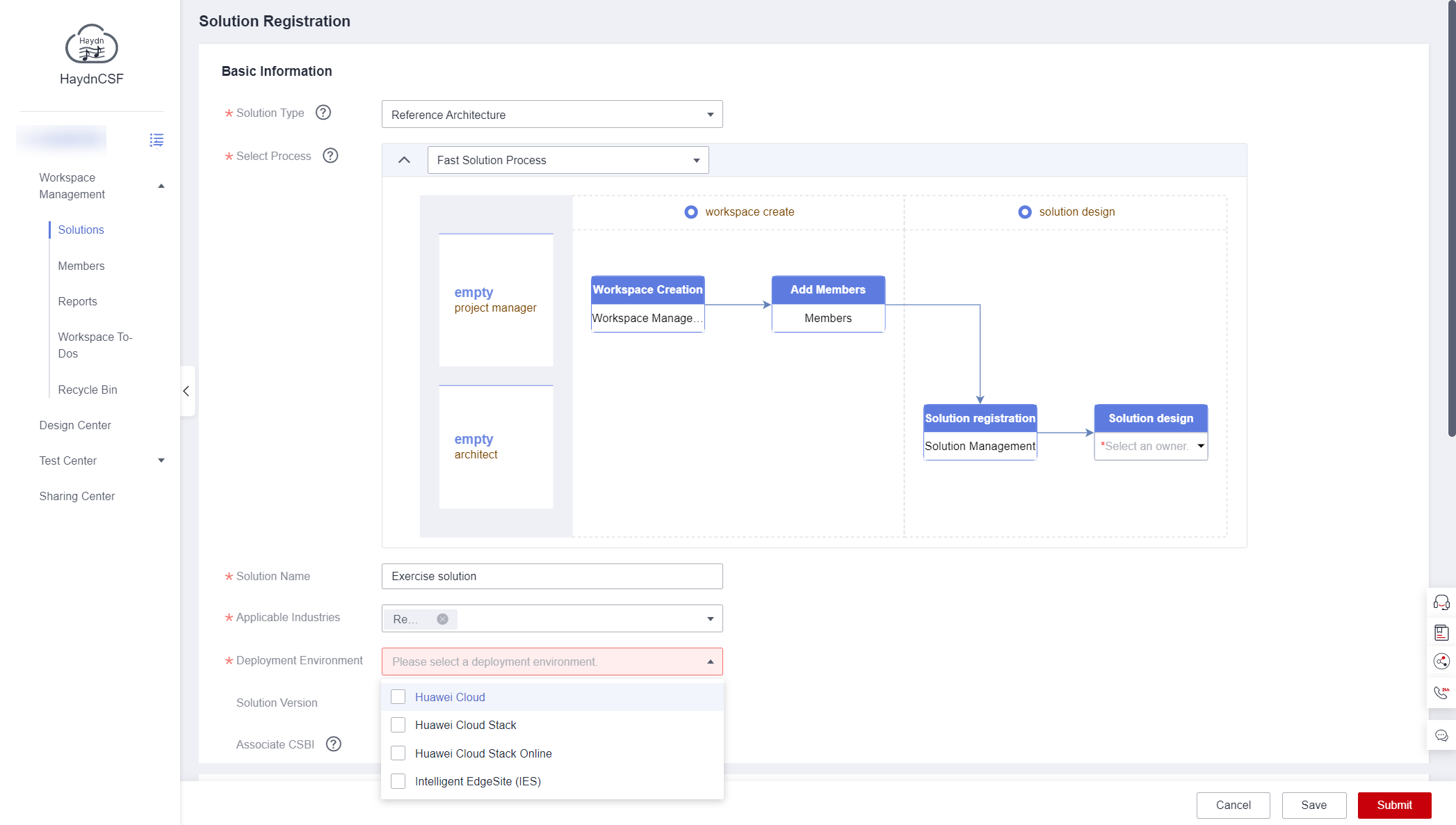
- Click Submit.
The process enters the solution design phase. The system generates a solution design to-do task for the solution design owner. If the owner has subscribed the email notification on HaydnCSF, the owner will receive an email notification.
Figure 5 Solution design to-dos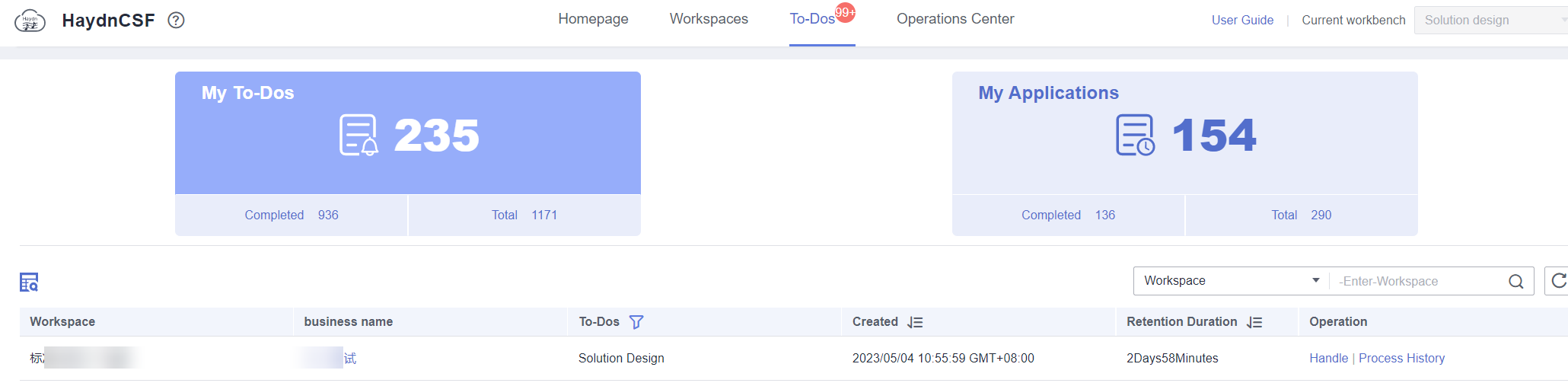
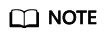
- The solution can be edited in the solution registration and solution design phases. If you want to edit the solution after it is completed, you need to change the solution. See Figure 6.
Designing Solution Architectures
- Click the To-Dos tab. On the page displayed, locate the row that contains this Solution design and click Handle in the Operation column. See Figure 7.
- Create an integration architecture.
In the left area of the page, click the plus sign (+) on the right of the solution name.
Table 2 Parameters of creating an integration architecture Parameter
Description
Architecture Name
Specify an architecture name.
Architecture Template
- No template
The canvas is empty. You need to drag and pull diagram elements from the diagram element library on the left to design the architecture.
- Architecture template from solution acceleration field
You can search for acceleration field architecture templates by template ID, solution name, applicable industry, and scenario and reference them for secondary editing.
- Existing architecture
You can locate the integration architecture of workspaces you created or joined based on the workspace name, solution name, or integration architecture name. You can then copy the integration architecture to the current workspace for secondary editing.
Architecture Description
This parameter describes the service flow and data flow of the entire architecture.
Take Solution Acceleration Architecture Template as an example. To reference an architecture template from the Solution Acceleration Field, enter a keyword to search for the architecture template. Click Details to view the template details. Select an architecture template from the search results and click OK. See Figure 8. To reference a template on a new canvas, click the Recommended Architecture button in the lower right corner of the canvas to search for and reference the template.
- No template
- Design the integration architecture.
Design the architecture diagram using the diagram element panel on the left and the toolbar panel on the top. Click the save button in the upper right corner. By default, automatic saving is enabled, and your edits are saved every 5 minutes.
- Create a manual deployment architecture.
- Switch to the Cloud Service Specification Configuration tab page and then click the plus sign.
The deployment environment is related to the base to which the solution applies. A solution can have deployment architectures of different bases.Figure 9 Creating a deployment architecture (graphic mode)
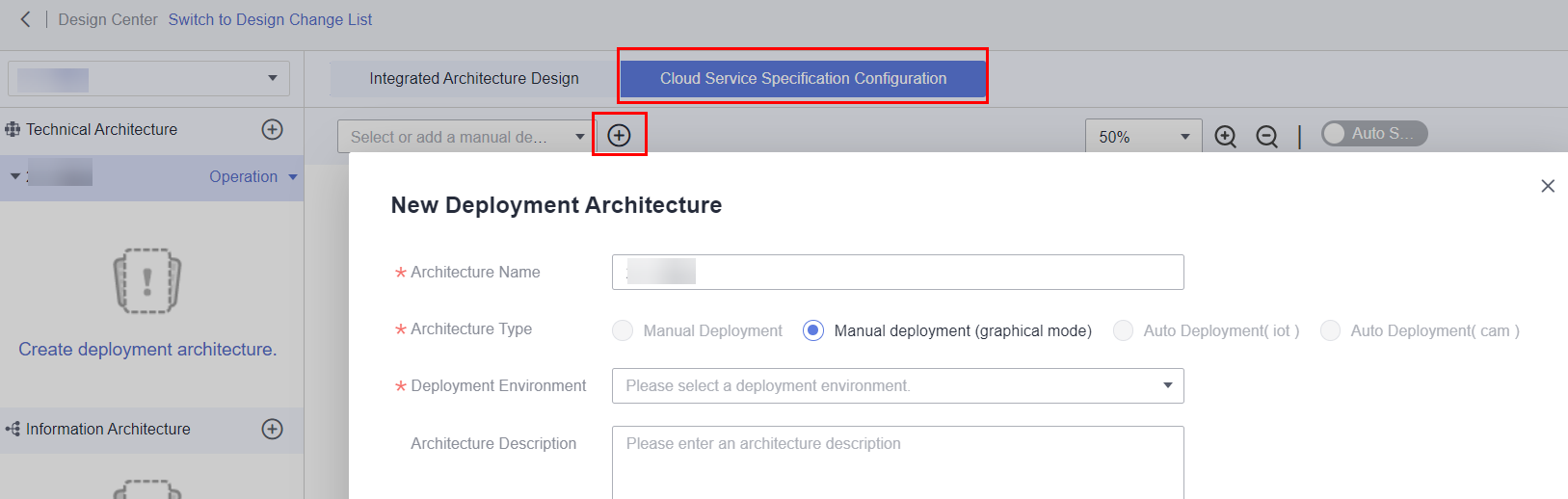
- Configure the cloud service specifications.
In graphic mode, click Cloud Service Specification Configuration and double-click the diagram element to be configured.
Figure 10 Cloud service specifications configuration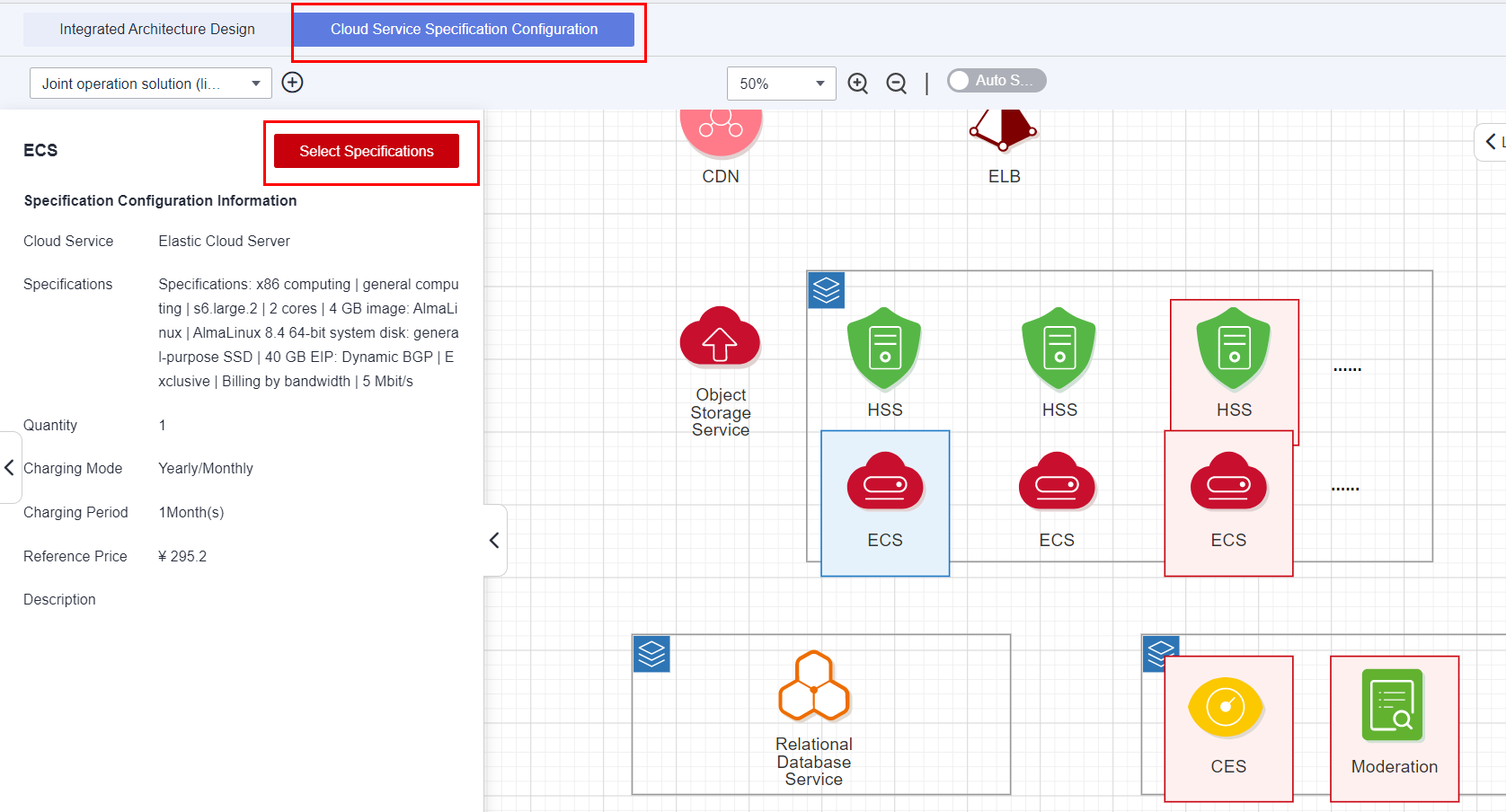
- Preview the configuration list.
Figure 11 Cloud service configuration list
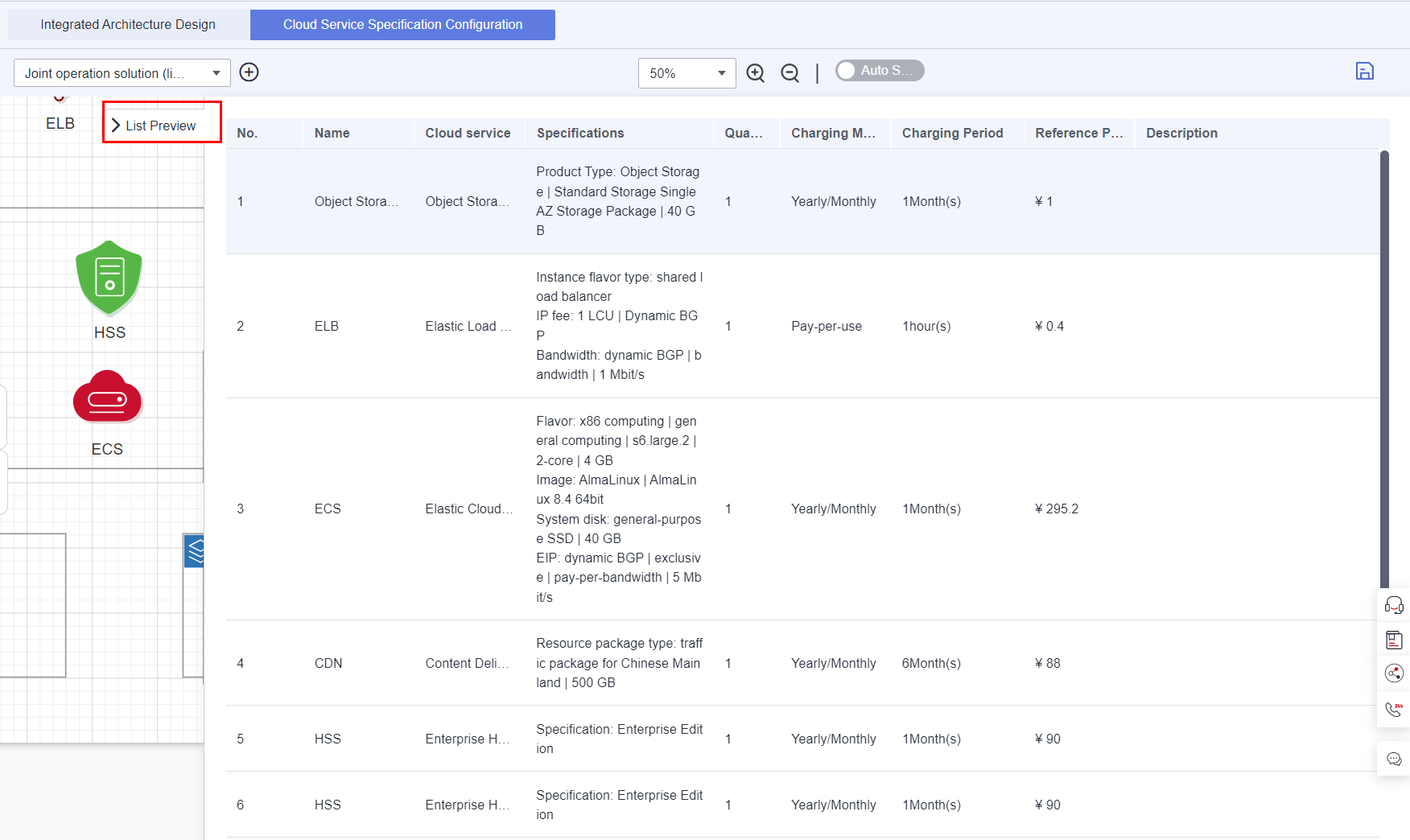
- Switch to the Cloud Service Specification Configuration tab page and then click the plus sign.
- Submit the architecture for review.
Click Submit for Review. In the dialog box that is displayed, specify the solution review owner and enter the remarks (optional), and click Submit. You can select more than one review owners.
For fast solution process, the system reviews the solution architecture by default. You do not need to select a review owner.
Figure 12 Solution design - submit for review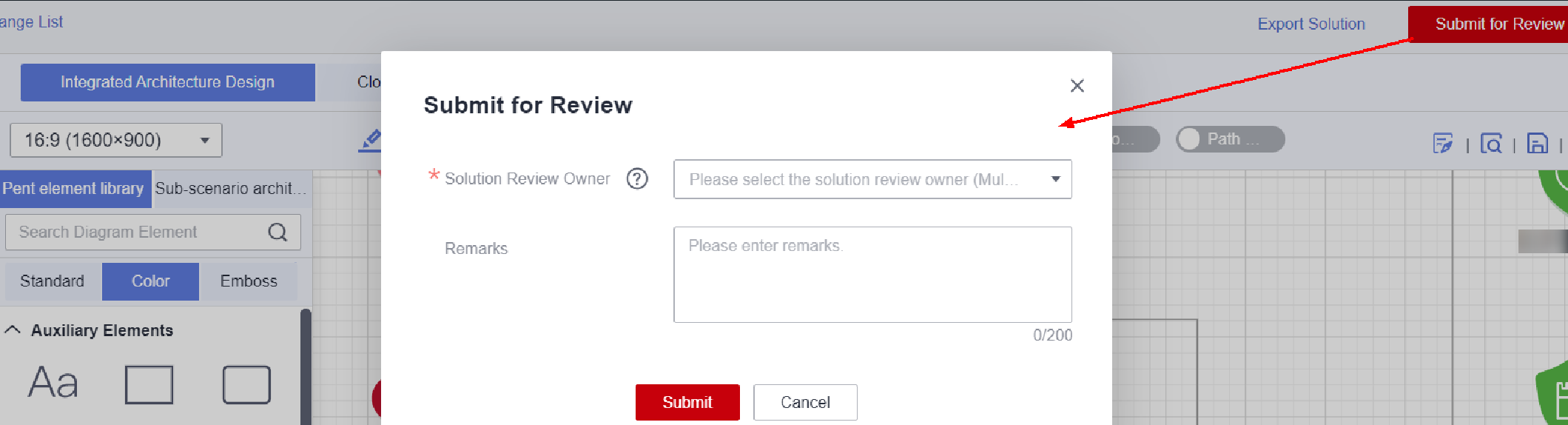
- Review the solution. (Skip this step in a fast solution process.)
In a fast solution process, the system reviews the solution architecture by default. You can skip this step.
Figure 13 Solution design completed
Feedback
Was this page helpful?
Provide feedbackThank you very much for your feedback. We will continue working to improve the documentation.See the reply and handling status in My Cloud VOC.
For any further questions, feel free to contact us through the chatbot.
Chatbot