Help Center/
InnoStage Workbench/
User Guide/
O&M Workspace/
Business Configurations/
Transfer Rules
Updated on 2023-06-01 GMT+08:00
Transfer Rules
After matching original alarms with transfer rules, the system can automatically assign event tickets and send them to task handlers.
Creating a Transfer Rule
O&M engineers and administrators can create transfer rules.
- Access the workspace, choose Business Config > Transfer Rules, and click Create.
- In the displayed dialog box, configure Rule Name, Project, Service, and Description.
Figure 1 Creating a transfer rule
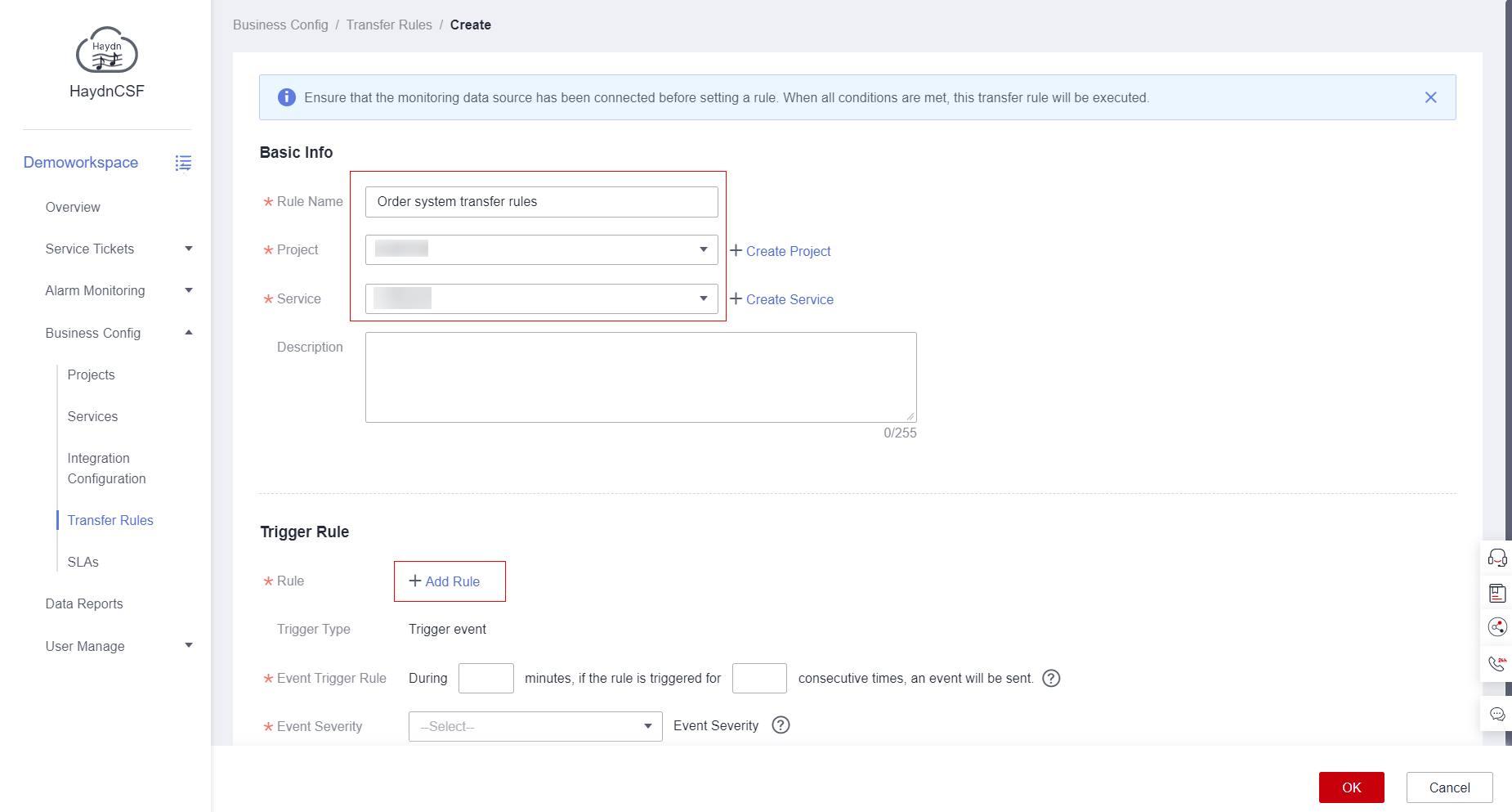
- Under Trigger Rule, configure parameters to specify the conditions for triggering an alarm generated by a monitoring source. For example, if an alarm generated by Cloud Eye contains the keyword Major and is triggered three times within 30 minutes, a P2 event will be generated and sent to the corresponding service.
Figure 2 Trigger Rule
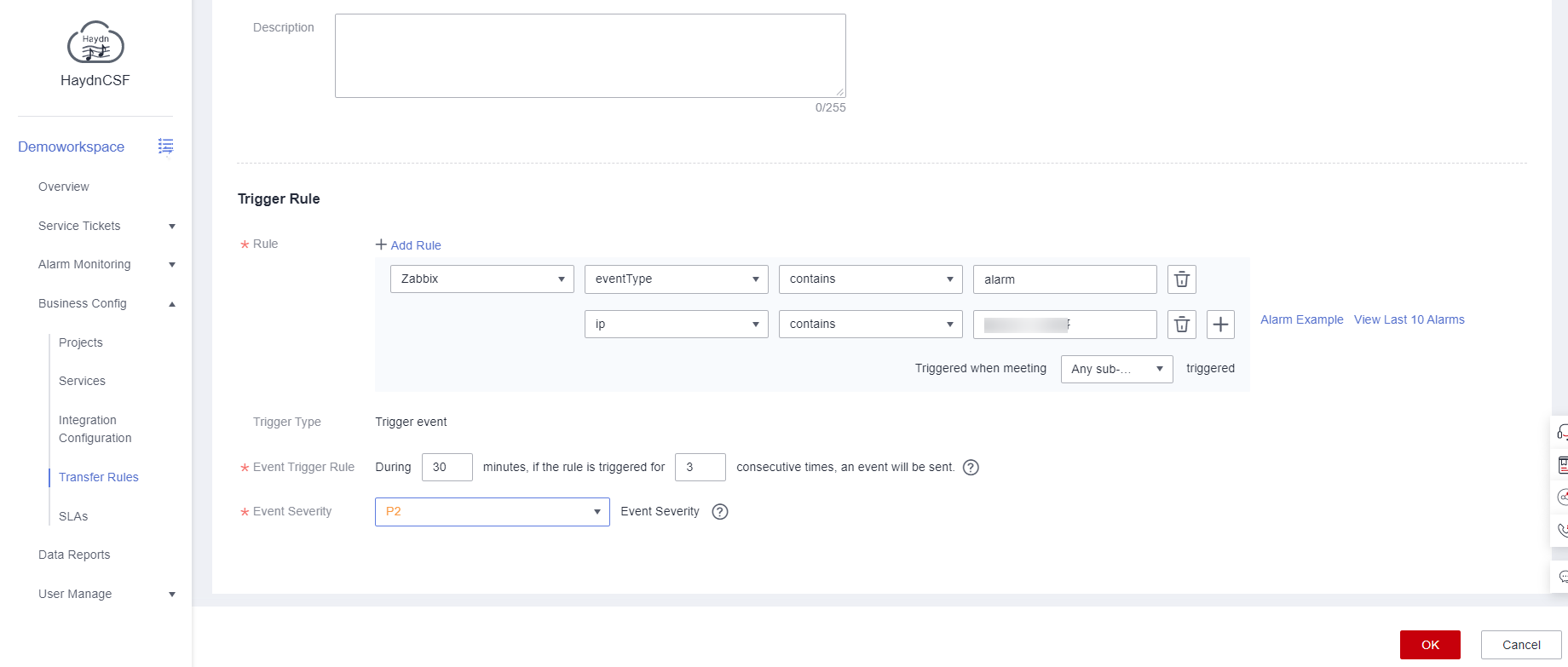
Parent topic: Business Configurations
Feedback
Was this page helpful?
Provide feedbackThank you very much for your feedback. We will continue working to improve the documentation.See the reply and handling status in My Cloud VOC.
The system is busy. Please try again later.
For any further questions, feel free to contact us through the chatbot.
Chatbot





