Releasing an Architecture to the Solution Acceleration Field as a Template
You can release the designed architectures to the solution acceleration field so that other HaydnCSF users can view or reference your architectures to quickly complete their architecture design.
Releasing an Architecture to the Solution Acceleration Field
- In the Design Center, select the integration architecture, click Release to Solution Acceleration Field in the upper right corner, and click Release. Confirm that the architecture design is complete.
Figure 1 Releasing an integration architecture
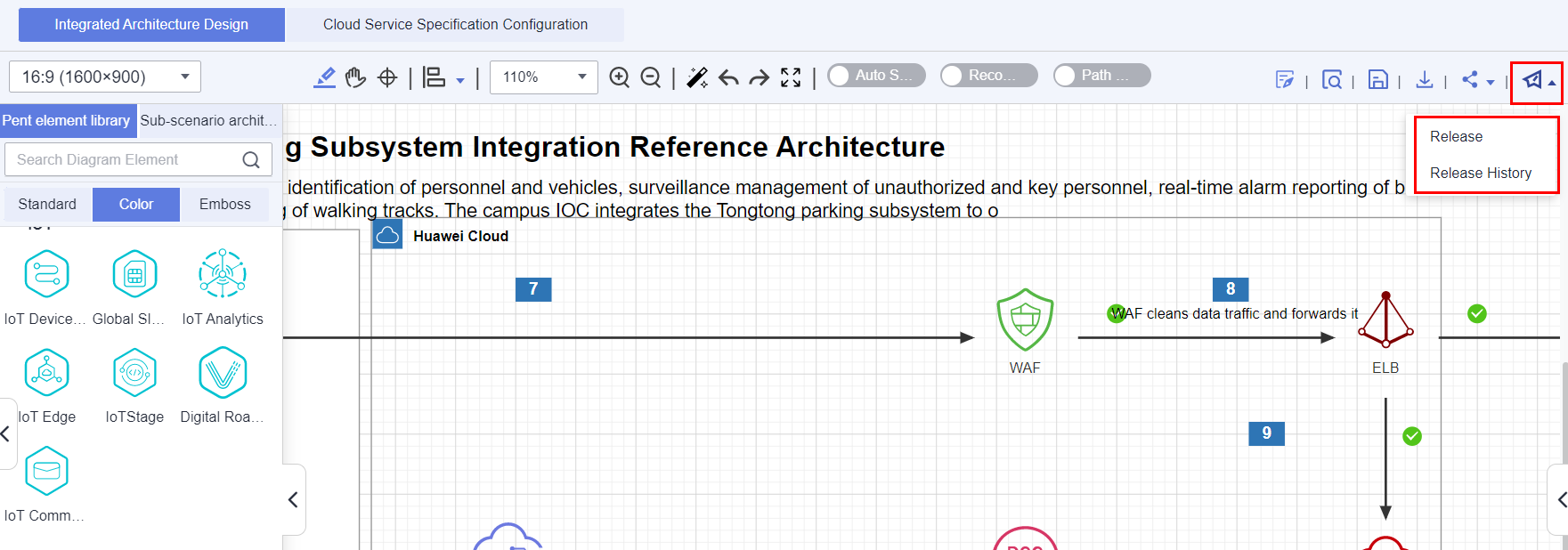
- Click OK. The page for releasing the architecture template is displayed, where you need to enter all the details.
Table 1 Parameters for publishing an architecture template Parameter
Description
Template Type
- Full Architecture Template: The architecture is a comprehensive scenario architecture and can be referenced when you create an integration architecture in the Design Center.
- Sub-scenario Architecture Template: The architecture is designed for a sub-scenario and can be referenced when you create an integration architecture in the Design Center. Also, the architecture will be released to the sub-scenario architecture library in the Design Center, where you can directly reference this sub-scenario architecture template.
Architecture Template Name
Enter a name for the template. The name will be used as the architecture template name when the architecture is released to the solution acceleration field.
Applicable Industries
Select the industries where the architecture can be used. You can select up to 10 industries.
Applicable Scenarios
Select the scenarios where the architecture can be used. You can select up to 10 scenarios.
Deployment Environments
Select the bases of the integration architecture, which depends on the base of the solution that the architecture belongs to. You can select a base when creating a solution or integration architecture.
Available To
Select the scope that the architecture is visible to.
- Enterprise: The architecture is visible only to employees in the enterprise, including the Huawei Cloud account/HUAWEI ID and IAM users in the account.
- Huawei: The architecture is visible only to Huawei users (marked by the HaydnCSF operations personnel).
- Specified personnel: The architecture is visible to users with specified tags or in specified accounts.
- All: The architecture can be viewed and referenced by all HaydnCSF users in the solution acceleration field.
Author Tag
The attribute of the person who releases the architecture, for example, xx industry architect.
Architecture Template Description
Describe the architecture template in terms of business pain points and challenges, solution description, solution advantages and benefits, and architecture description so that users can quickly understand the architecture details of the solution. You can reference the description when you create or edit the integration architecture in the Design Center and enter a new description.
Solution Template Attachments
Upload attachments related to the architecture template.
Integration Architecture
Details about the integration architecture design. Ensure that the architecture is complete. If you need to modify the architecture, return to the Design Center to modify it and release it again.
Deployment Architecture
If the integration architecture contains a deployment architecture, the deployment architecture will also be released. Ensure that the deployment architecture is complete. If you need to modify the deployment architecture, return to the Design Center to modify it and release it again.
Figure 2 Architecture template release details (1)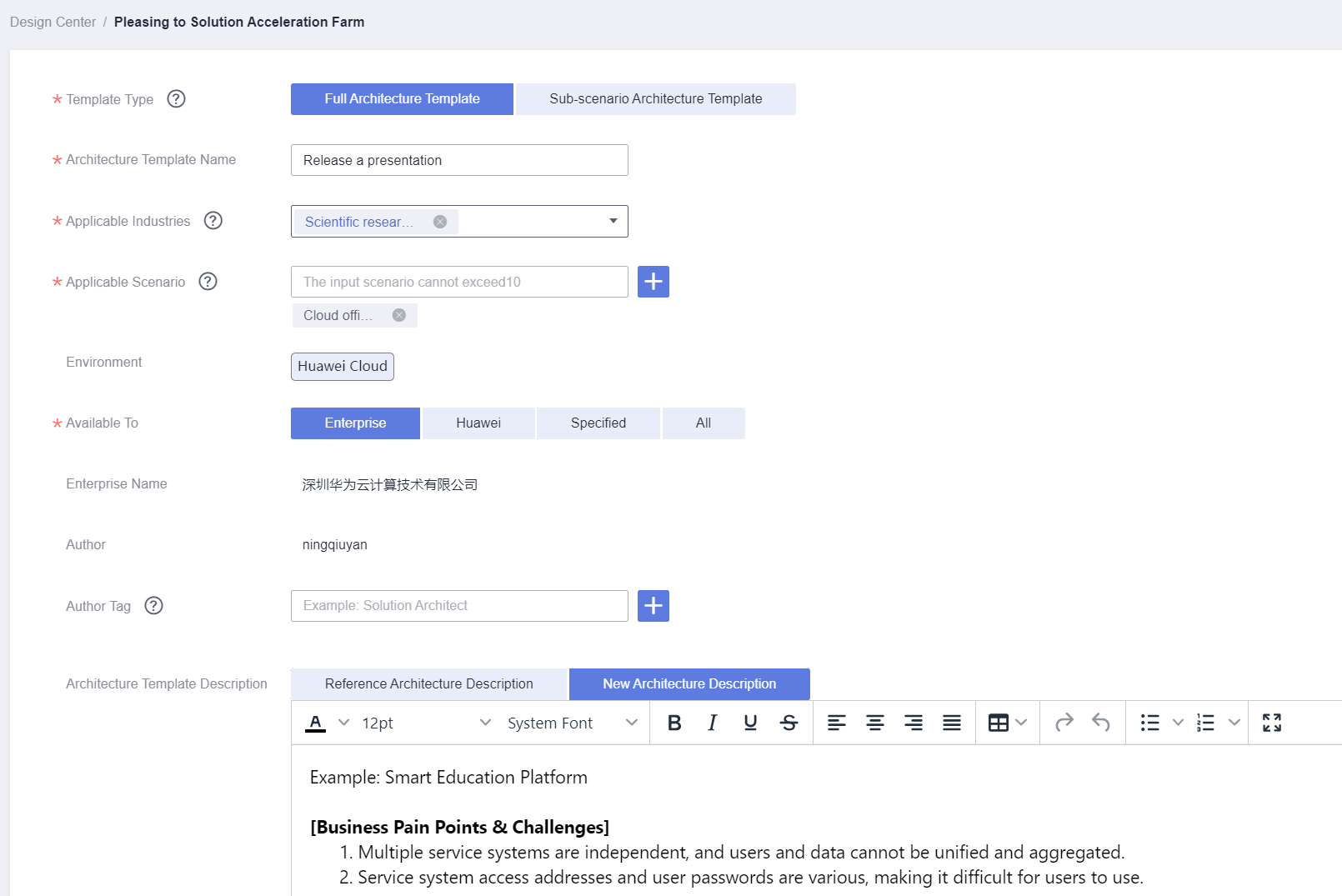 Figure 3 Architecture template release details (2)
Figure 3 Architecture template release details (2)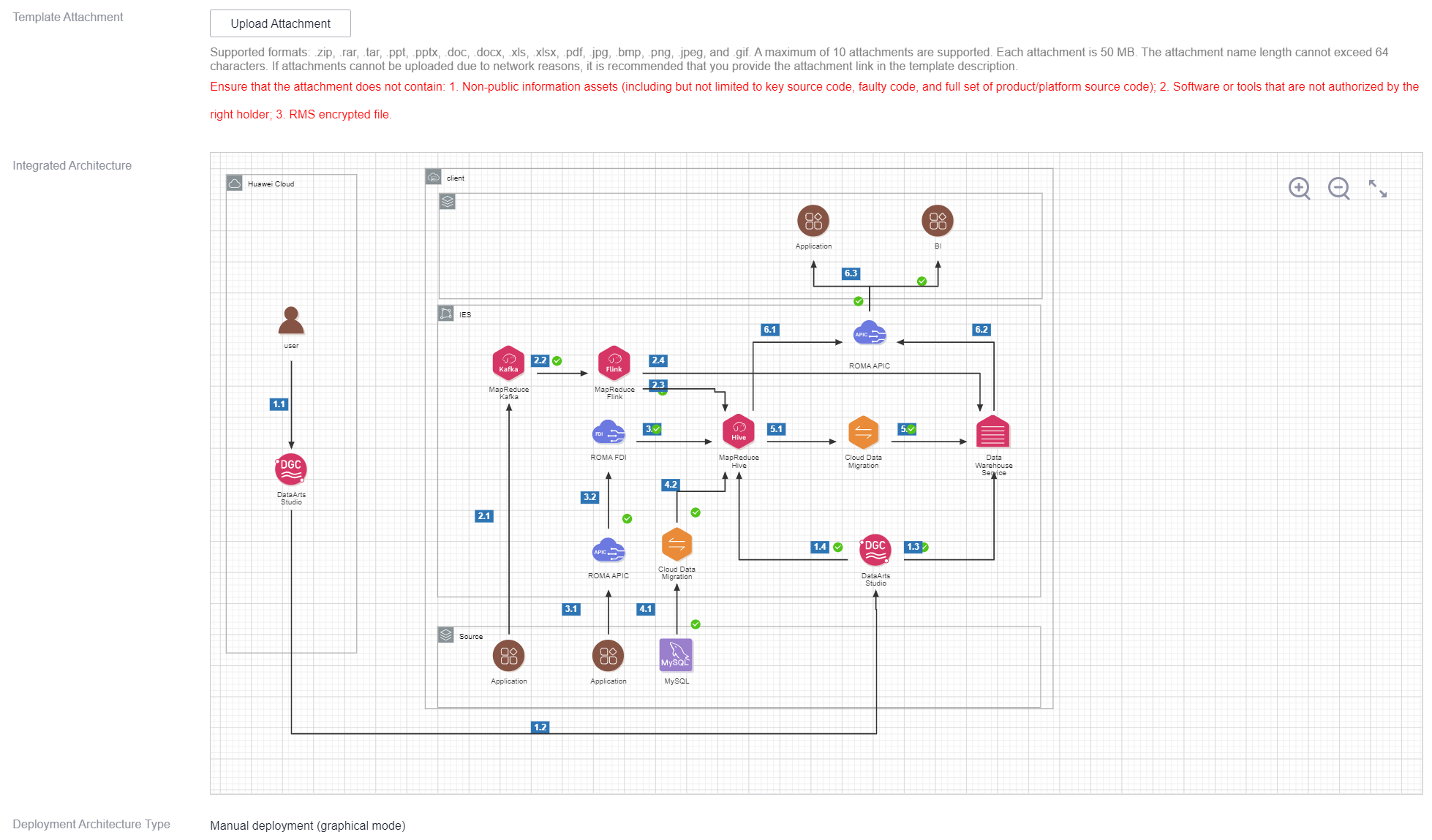
- Click Submit.
- Wait for the operations administrator to approve the application. For details about the results, see Viewing My Applications. You can also click Release History to view the release status of the integration architecture, as shown in Figure 4.
- Check that you have received an email notification. The integration architecture will be displayed in the solution acceleration field as an architecture template. HaydnCSF users can reference the architecture template when creating an integration architecture in the Design Center. For details, see Architecture Templates.
Feedback
Was this page helpful?
Provide feedbackThank you very much for your feedback. We will continue working to improve the documentation.See the reply and handling status in My Cloud VOC.
For any further questions, feel free to contact us through the chatbot.
Chatbot






