Solution design
In the architecture design phase, partner architects complete the integration architecture design and resource list configuration.

The architecture diagram must be consistent with the architecture in the OBP material.
Reuse Verified Solution-No
- Creating A Technical Architecture
- Log in to the InnoStage Workbench , go to the workspace, select the solution to be designed, click the [More] drop-down list box, and click [Design]. The Design Center page is displayed.
Figure 1 Architecture Design Entry

- Log in to the Design Center and choose [Create Technical Architecture] -> [Integration Architecture]. Click Integration Architecture diagram Picture.
Figure 2 Creating An Integration Architecture
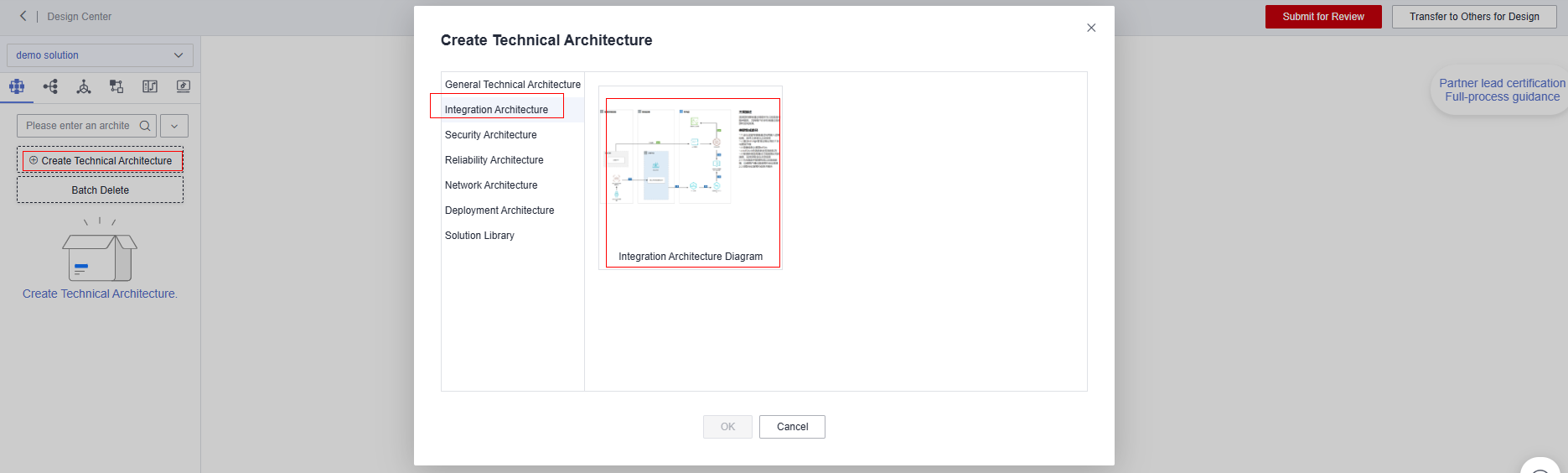
- To create an integration architecture, you need to fill in the following information
- Architecture Name:The default value is Integration Architecture, Change the architecture name to be the same as the solution name.
- Select No Template.
- Deployment environment:Environment deployed in this solution. You can select only the deployment environment specified during solution creation. Other deployment environments are unavailable.
- Architecture description:You can describe the architecture diagram. It's optional.
After the preceding information is complete, click [OK] to submit the information about the integration architecture.
Figure 3 Creating An Integration Architecture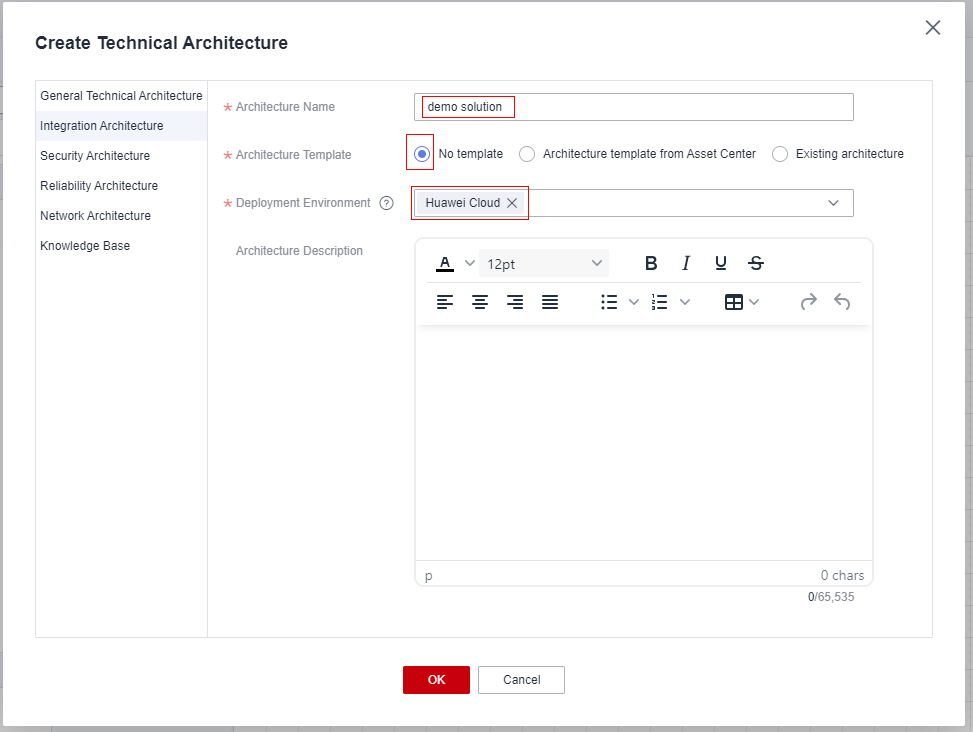
- Design architecture
- Template recommend:Click [Template Recommendation]. A dialog box is displayed. In the dialog box, you can search for or filter architecture templates. After finding the schema template, click [Reference Template] to load the template to the canvas.
Figure 4 Design Center
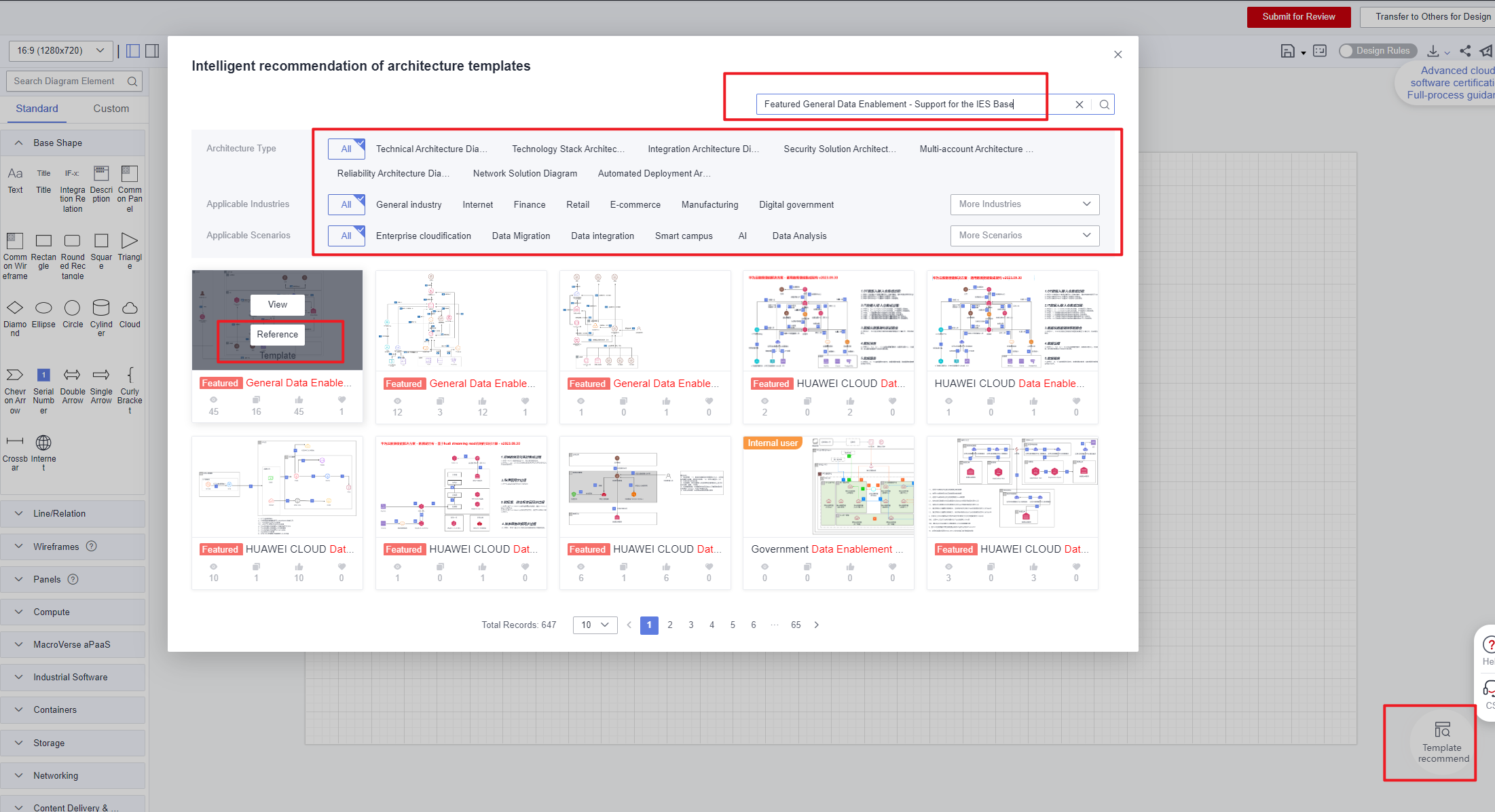 Figure 5 Design Center
Figure 5 Design Center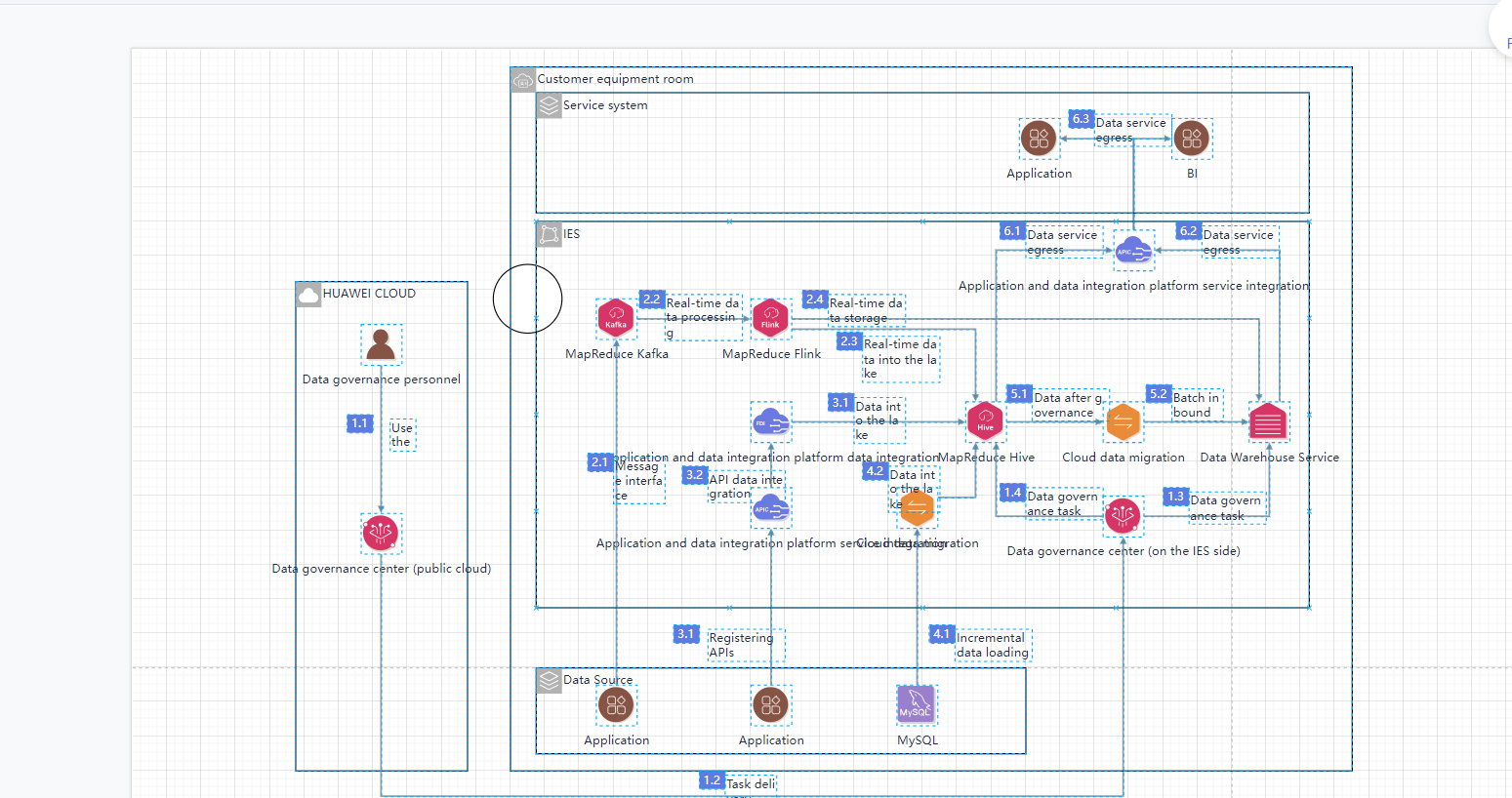
- Drag diagram elements:select a diagram element in the diagram element library, and then drag the diagram element to the canvas(The deployment environment can be switched on the element library.).
Figure 6 Design Center
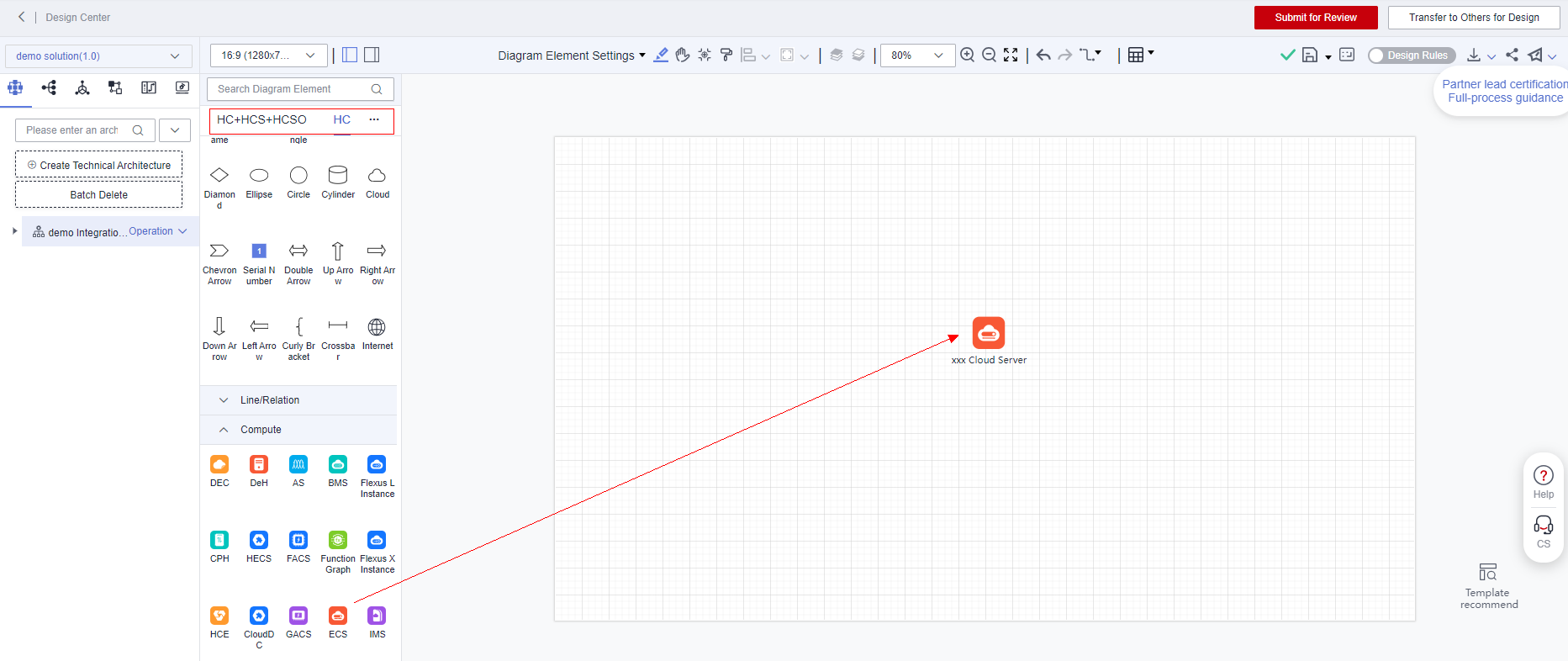
- Diagram element association:move the cursor to a diagram element (without clicking it). Connection anchor points are displayed around the diagram element. Select an anchor point, hold down the left mouse button, and drag it to another diagram element anchor point to complete the connection.
Figure 7 Design Center
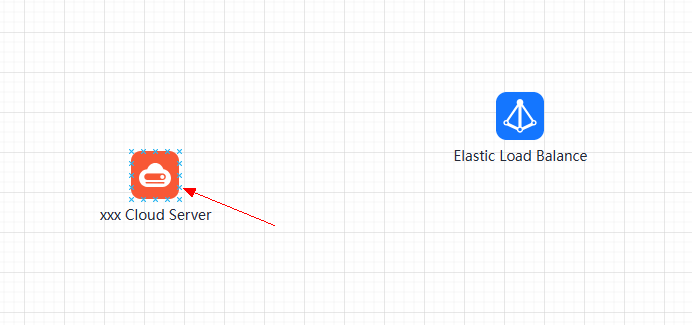 Figure 8 Design Center
Figure 8 Design Center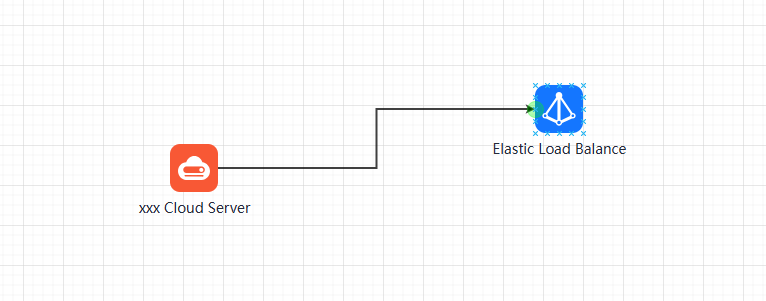
- Template recommend:Click [Template Recommendation]. A dialog box is displayed. In the dialog box, you can search for or filter architecture templates. After finding the schema template, click [Reference Template] to load the template to the canvas.
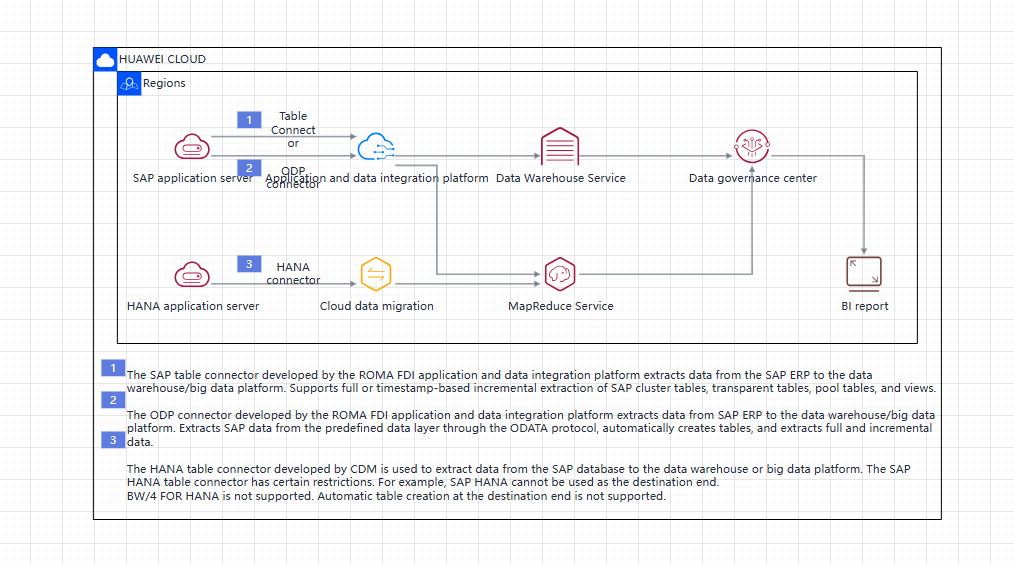
- Design The Deployment Architecture And Configure The Configuration List
- Click the [Operation] button of the technical architecture->Click the [Create] button.
Figure 10 Design Center
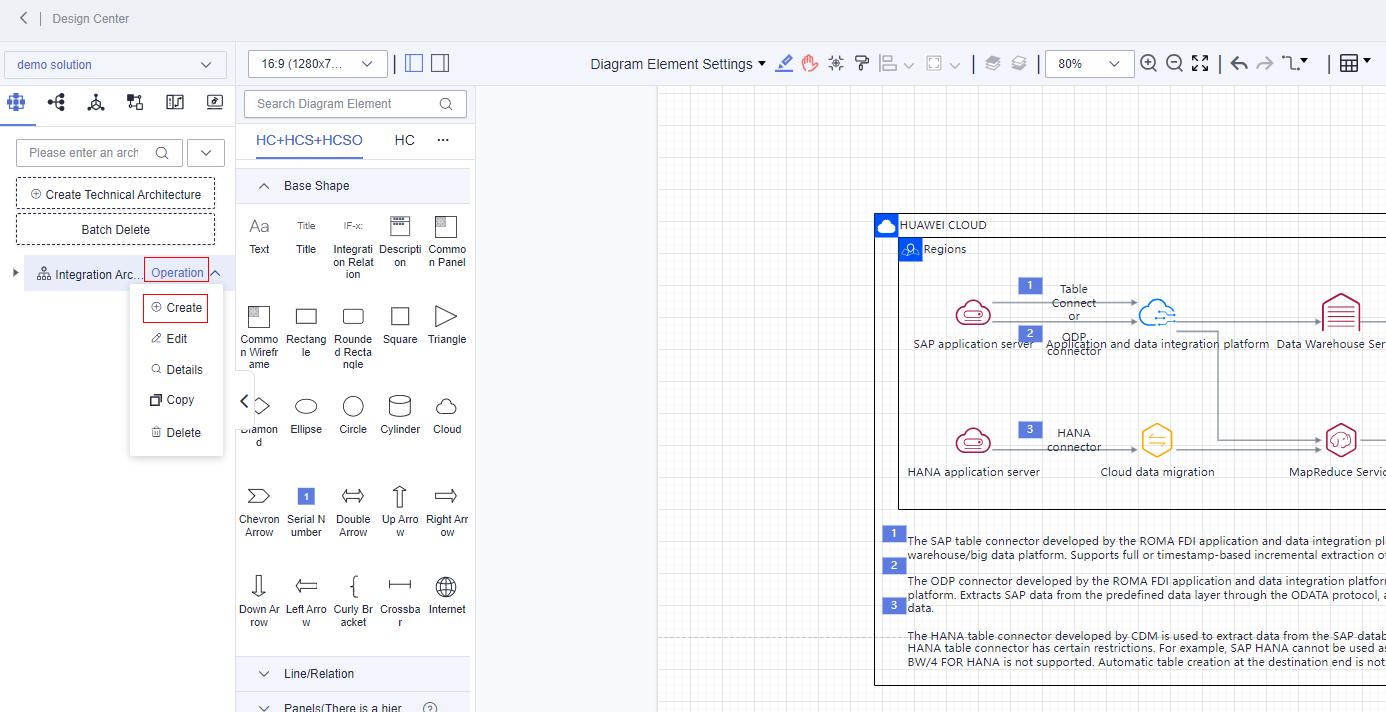
- Fill in deployment architecture Information:
The configuration list name is the same as the integrated architecture name.
Figure 11 Design Center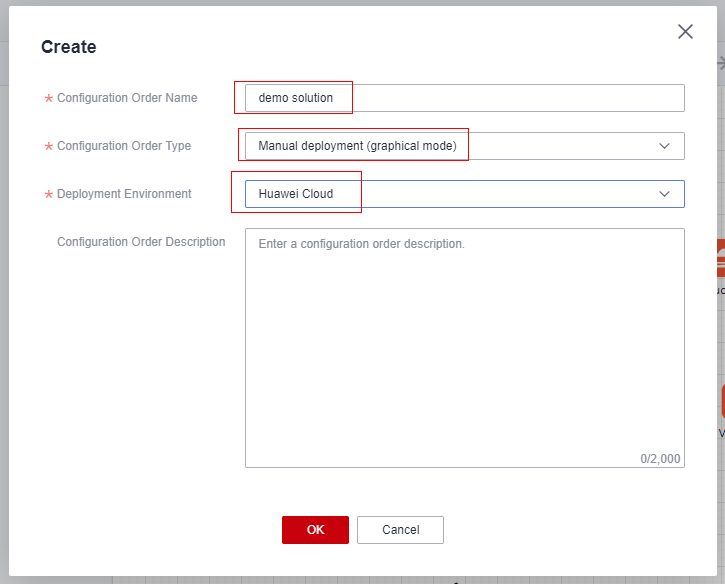
- Click a diagram element in the deployment architecture canvas,the Price Calculator dialog box is displayed. Select the specifications and click [Save].
Figure 12 Deployment Architecture
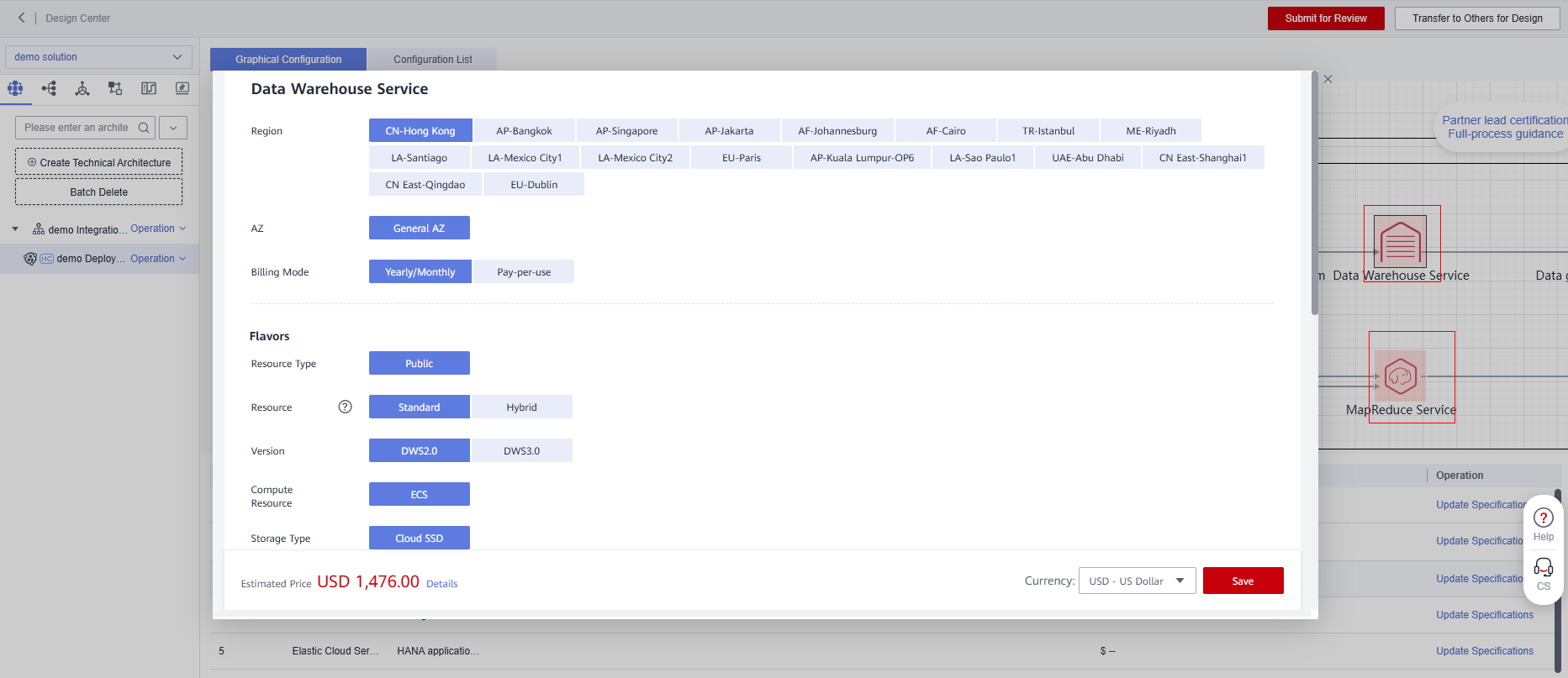
- Click the [Configuration list] to view the saved configuration specifications.
Figure 13 Deployment Architecture
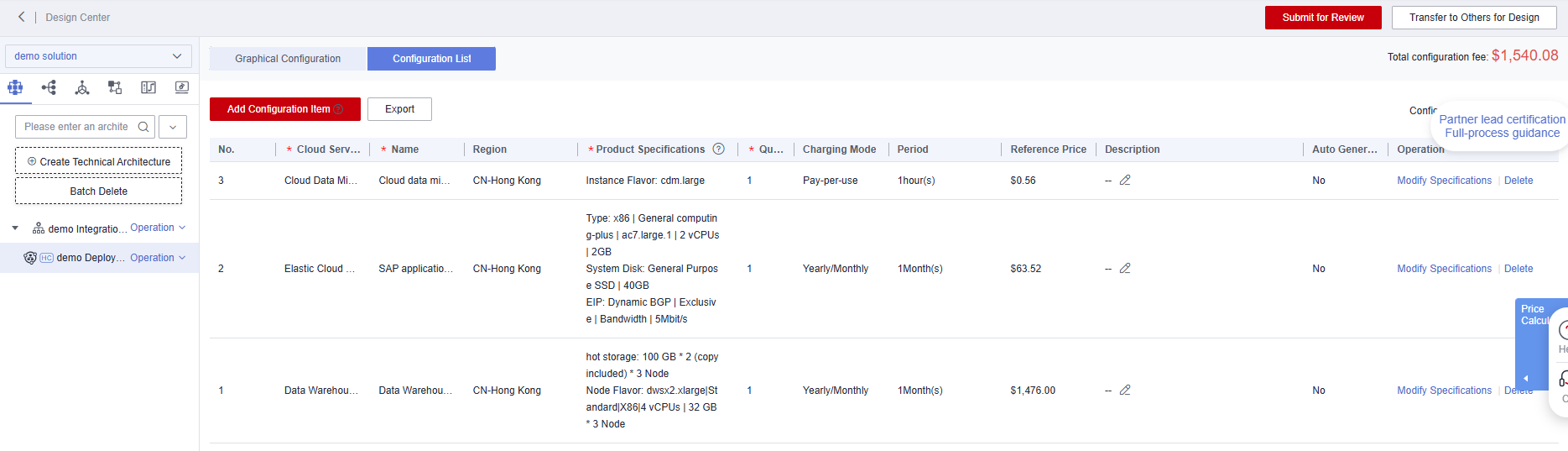
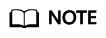
There is no charge for generating Configuration list, but for configuring specifications and generating reference prices.
- Submit for review.
Click [Submit for Review], select the architecture to be submitted, use the default handler as the reviewer.(Huawei PSA and test engineers are required).
Figure 14 Deployment Architecture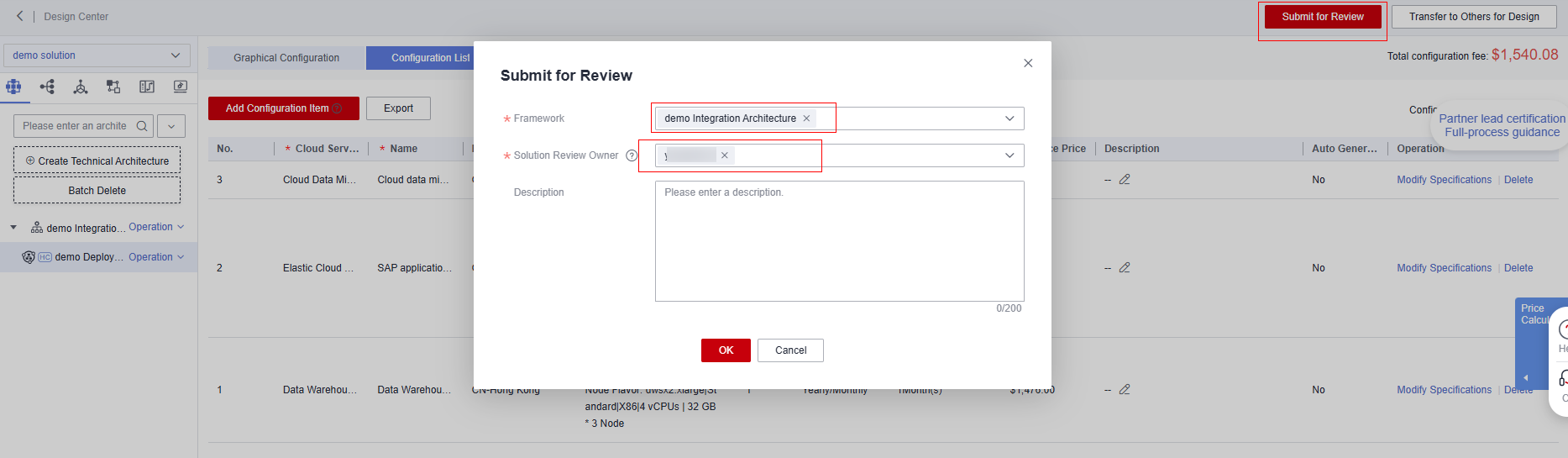
- After the architecture is submitted, Huawei PSA and test engineers generate a to-do task. After the to-do task is approved by them, the solution phase is design completion.
Figure 15 Solution Management

Reuse Verified Solution-Yes
On the Design Center page, the system automatically loads the integrated architecture and Deployment Architecture of the reused solution.
- Select the technical architecture and view the technical architecture.
Figure 16 Technical Architecture
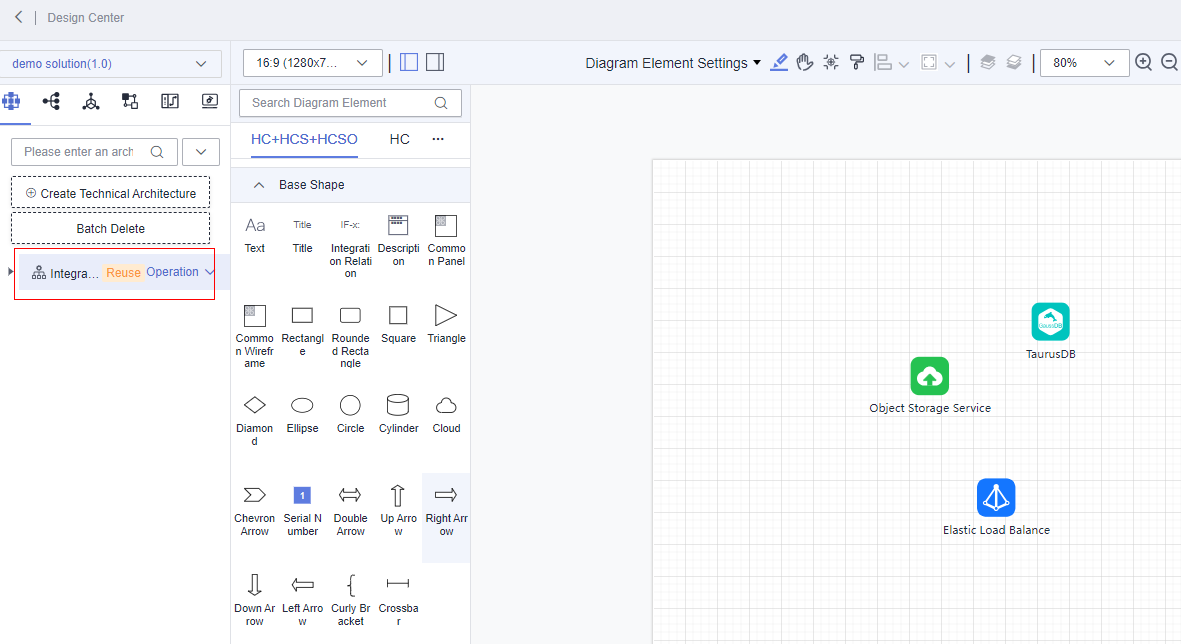
- Click the drop-down button of the technical architecture.select the deployment architecture, and view the configuration list.
Figure 17 Deployment Architecture
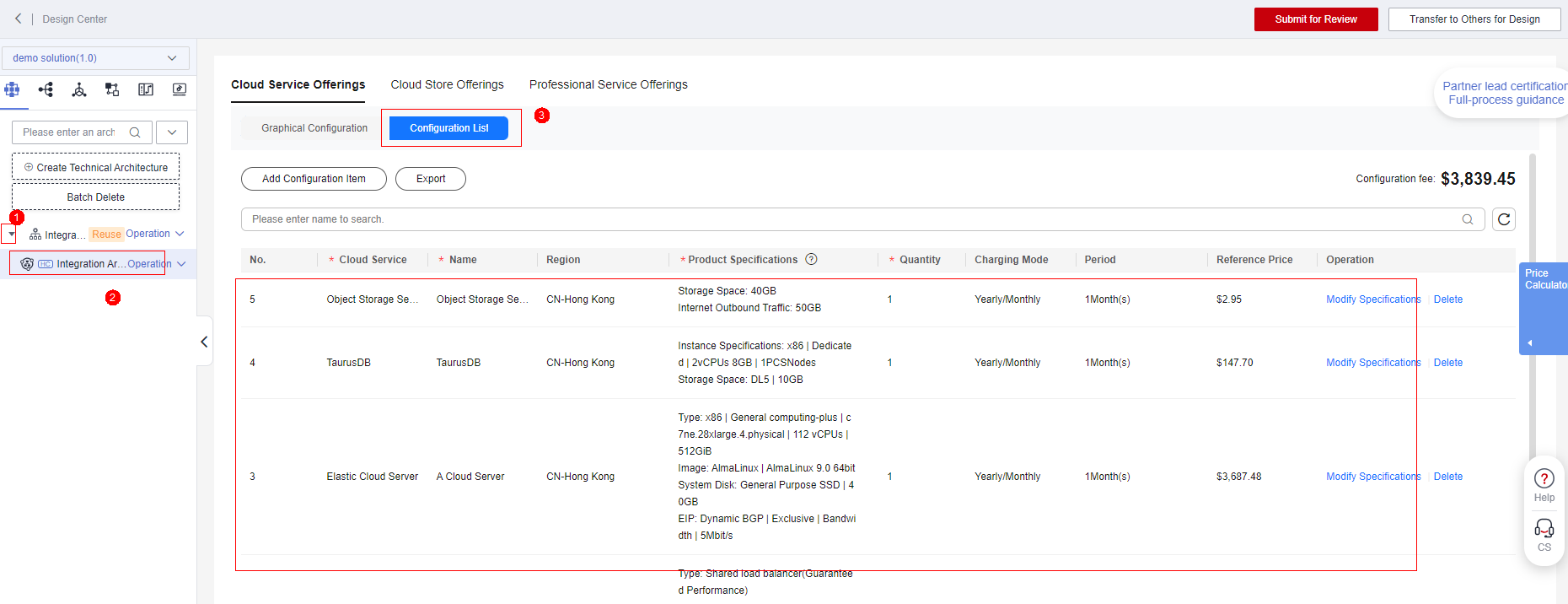
- If the integrated architecture and Deployment Architecture in this certification are the same as those in the reuse solution, click [Submit for Review] on the upper right corner and wait for Huawei PSA and test engineers to review them. If they are inconsistent, modify the reused architecture based on the actual situation and submit them for review. For details about the operation in the design center, see Reuse Verified Solution-No.
Figure 18 ubmit for Review

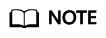
In the reused architecture,diagram element cannot be deleted. You can only add auxiliary cloud service diagram elements, such as Anti-DDoS.
- After the architecture is submitted, Huawei PSA and test engineers generate a to-do task. After the to-do task is approved by them, the solution phase is design completion.
Figure 19 Solution Management

Feedback
Was this page helpful?
Provide feedbackThank you very much for your feedback. We will continue working to improve the documentation.See the reply and handling status in My Cloud VOC.
For any further questions, feel free to contact us through the chatbot.
Chatbot





