Solution Registration
Partner Architects register solutions.
- Log in to the InnoStage Workbench , click the workspace name to enter the workspace, choose [Solution] -> [Create].
Figure 1 Creating Solution
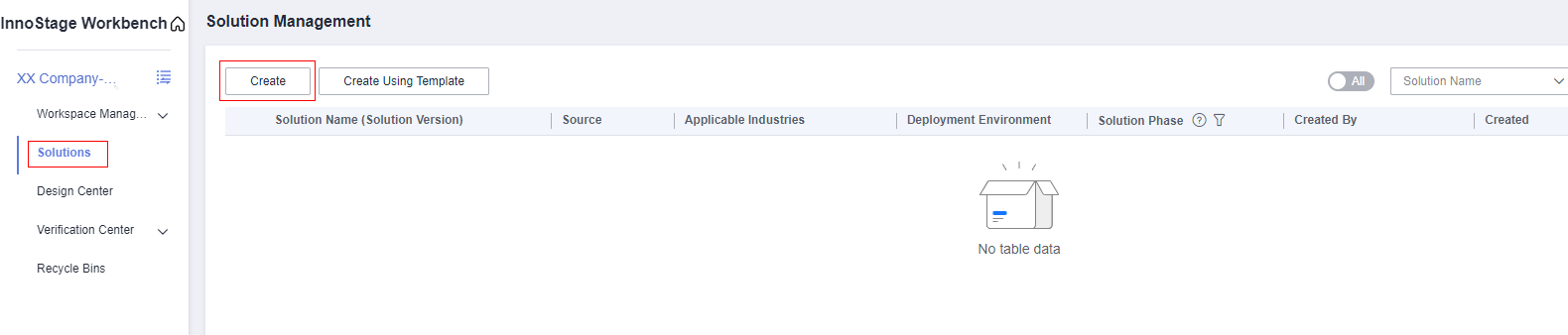
- Fill in the solution basic info.
Information item
Description
Sub-item
Solution Type
Select Partner Lead.
Application service mode
Select a value based on the product delivery mode. This document uses SaaS as an example.
Reliability levels
Select medium.
Solution design
The person responsible for designing the technical architecture and configuration list needs to be an architect role in the workspace to be selected.
Select a partner's architect
Solution review
Person responsible for reviewing the solution, technical architecture, and configuration list
Select the PSA and a TE that interconnects with the project.
Test requirement submission
Person responsible for editing and submitting test requirements
Select a partner's test engineer
Test case design
Person responsible for designing test cases based on service requirements.
Select a partner's test engineer
Test case execution
Person responsible for executing test cases
Select a partner's test engineer
Test requirement review
Person responsible for reviewing requirements
Select the TE that interconnects with the project.
Test case review
Person responsible for reviewing whether test cases are qualified
Select the TE that interconnects with the project.
Test report review
Person responsible for reviewing whether the test report is qualified
Select Caofeng and wujunchaun.
Figure 2 Fill In Registration Solution Information(1)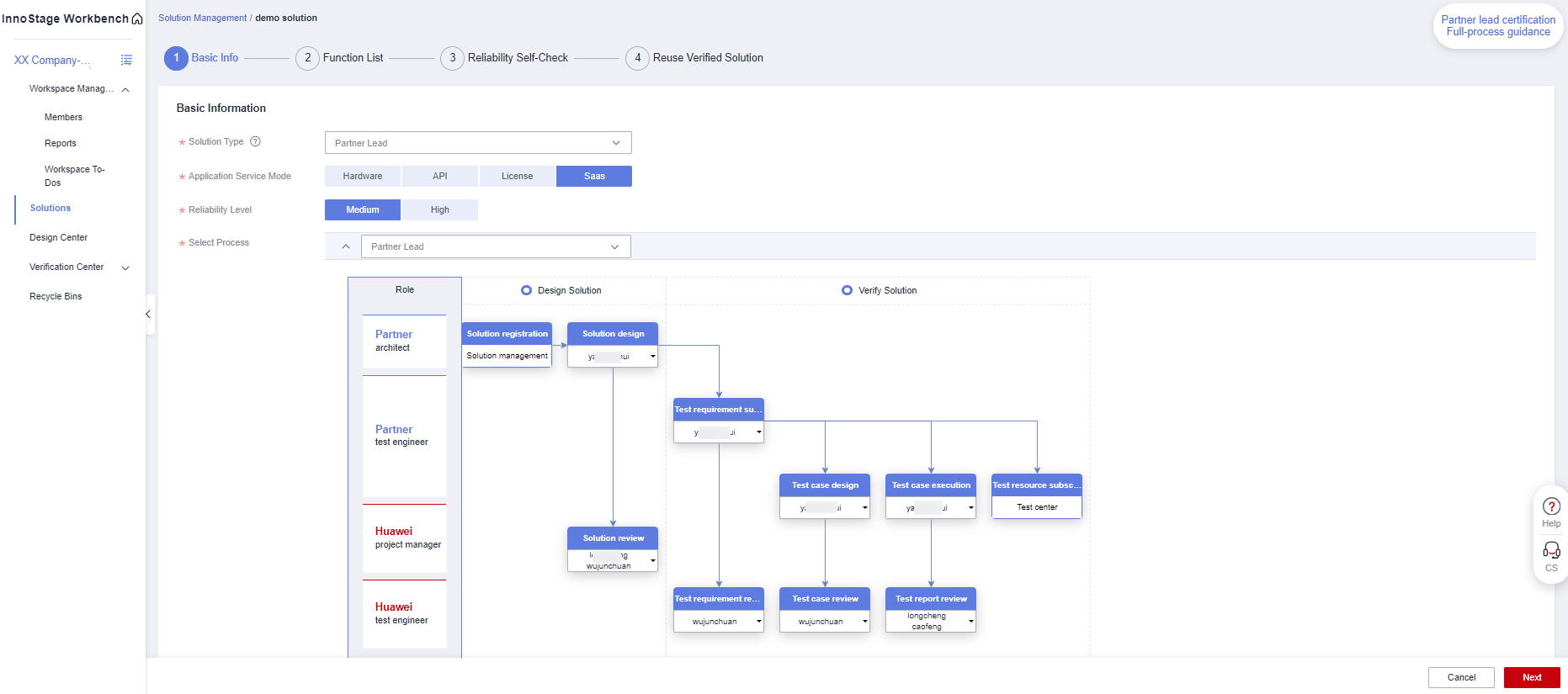

By default, the handler of each node is the specified user in the flowchart.
Information item
Description
Solution Name
The solution name is consistent with the solution name in the project initiation OBP material.
Applicable Industry
Select the industry to which the product is applied. You can select multiple industries.
Deployment Environment
Set this parameter based on the actual deployment environment. The value can be HUAWEI CLOUD, HUAWEI CLOUD Stack (HCS), HUAWEI CLOUD Stack Online (HCSO), or Intelligent EdgeSite (IES)
Solution Version
Version number of the protocol to be tested.(The version number is mandatory. The version number will be referenced in subsequent report names.)
Display Cover
upload the service flowchart of solution, which is displayed when the solution is exported.
Solution Description
Fill in the product solution description by referring to the sample text dimension.(The solution description is mandatory. Do not use the sample text directly.)
- Click [Next].The page for creating a function list is displayed.
Figure 3 Fill In Registration Solution Information(2)
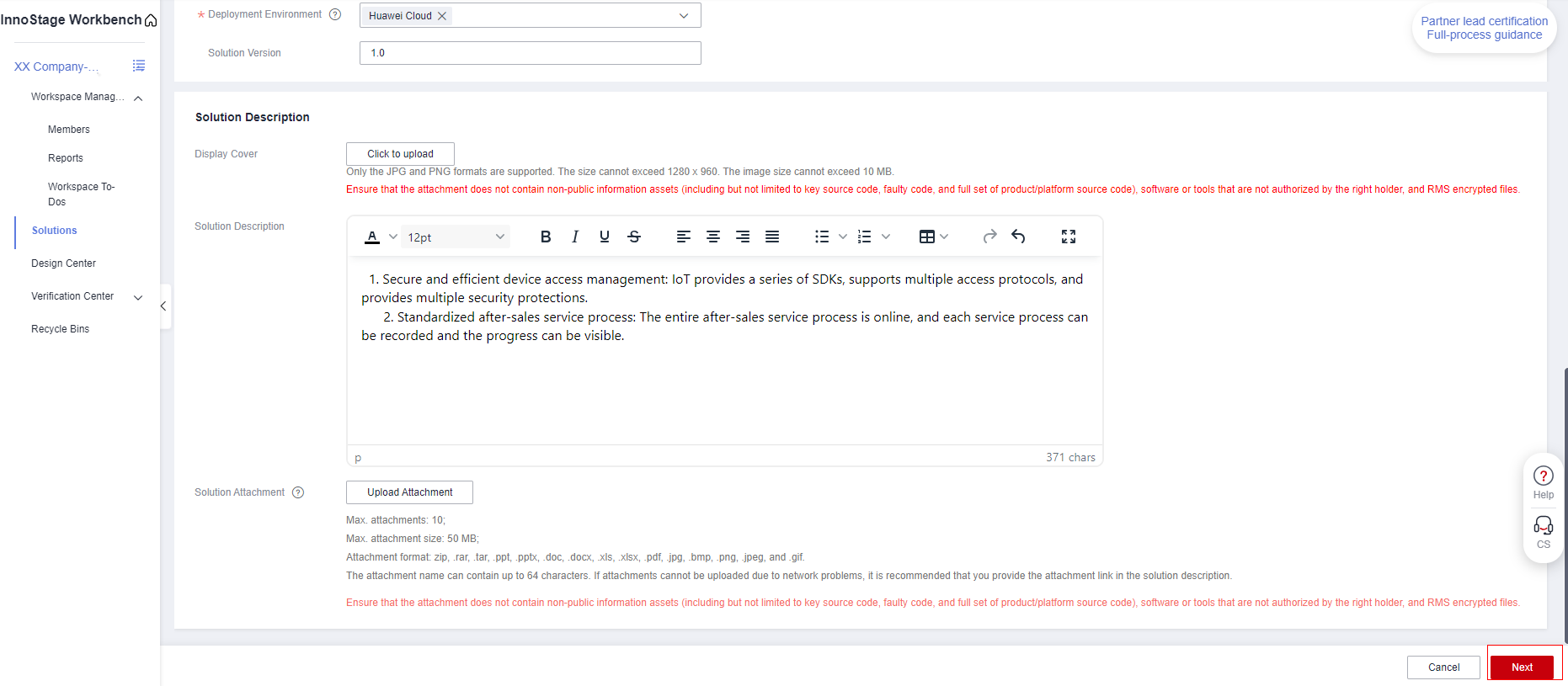
- Create function list.Function test requirements and test cases will be generated based on the function list.
- Creating a Function List by Uploading a Template.
- Click [Download Template] to download the function list template.
Figure 4 Download Template
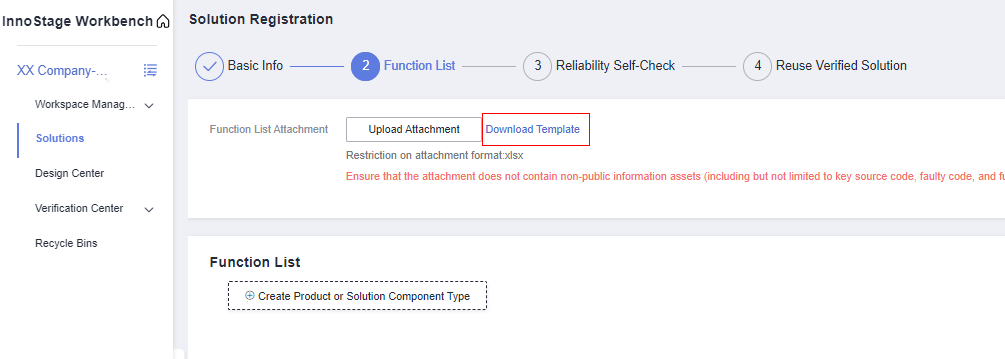
- Fill in the function list template based on the example.
Figure 5 Fill in Template
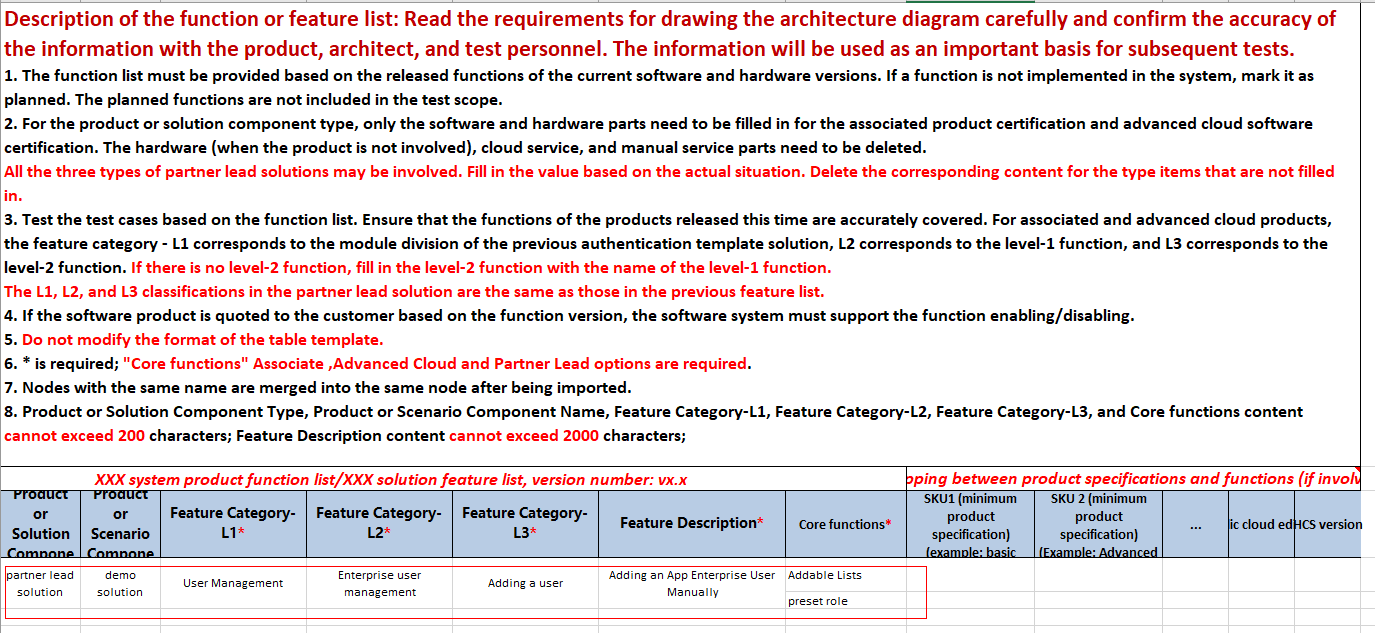
- Uploading the Template File.The Function List below allows you to preview the contents of the function list attachment you imported above.
Figure 6 Upload Template
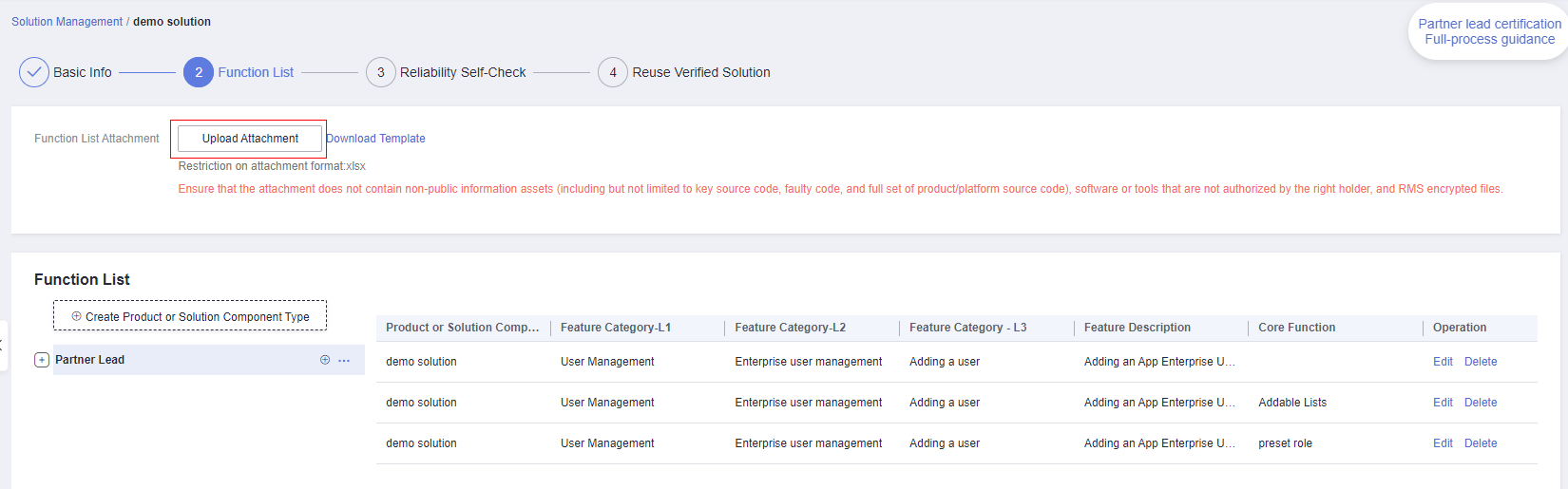
- Click [Download Template] to download the function list template.
- Manually Creating a Function List.
- Click [Create Product or Solution Component Type],fill in "partner lead solution".
Figure 7 Function List
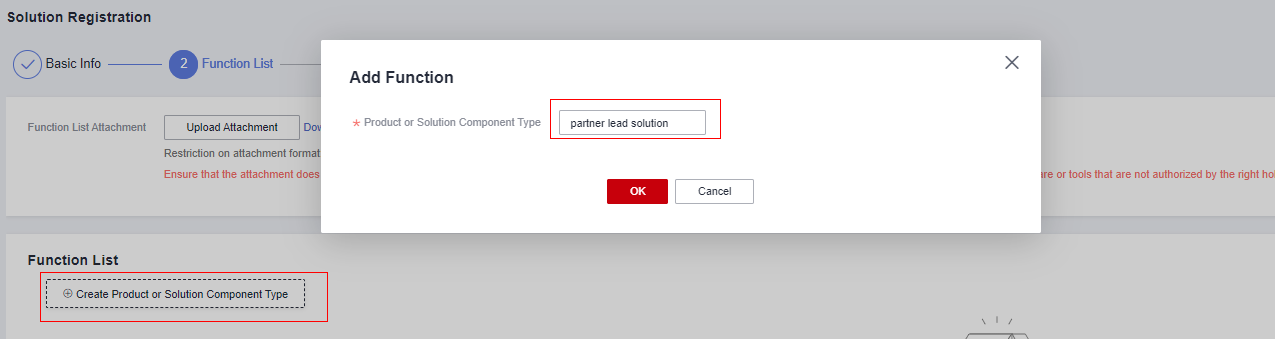
- Expand the Product or Solution Component Type,click the Add button,fill in Product or Solution Component Name.
Figure 8 Function List
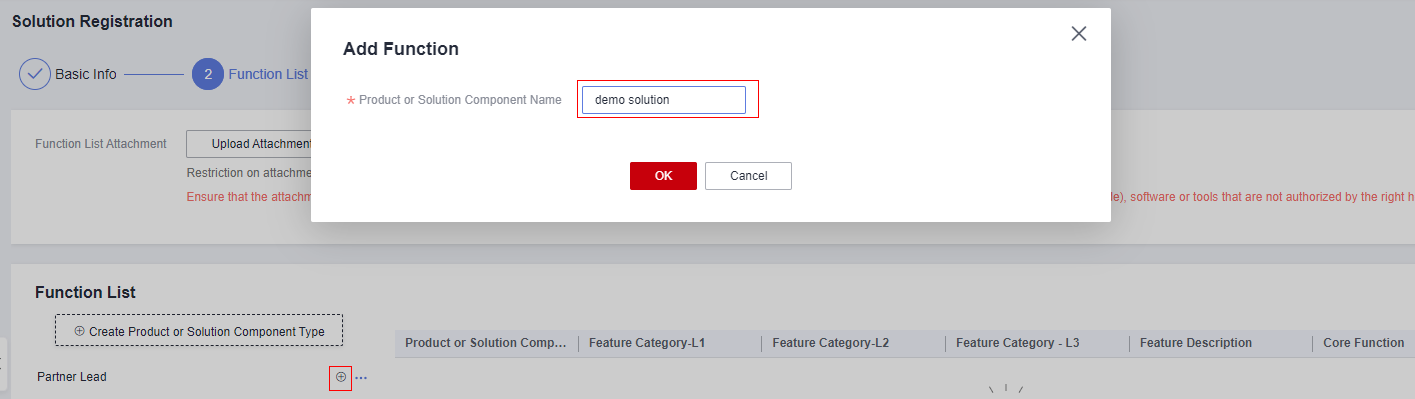
- Expand the Product or Solution Component Name,click the Add button,fill in Feature Category-L1.
Figure 9 Function List
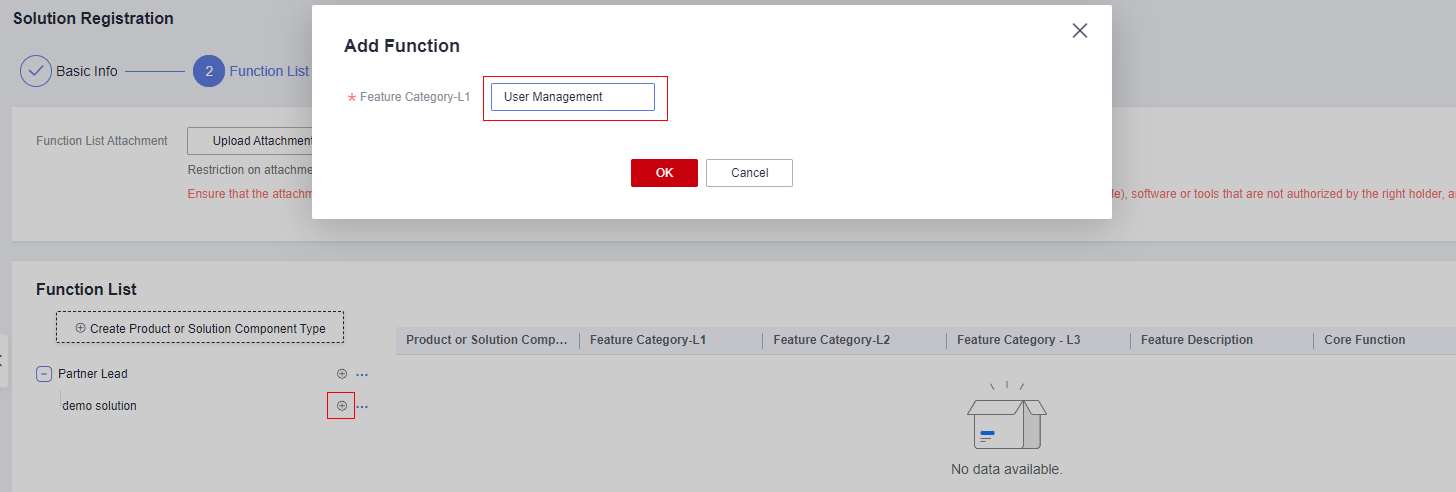
- Expand the Feature Category-L1,click the Add button,fill in Feature Category-L2.
Figure 10 Function List
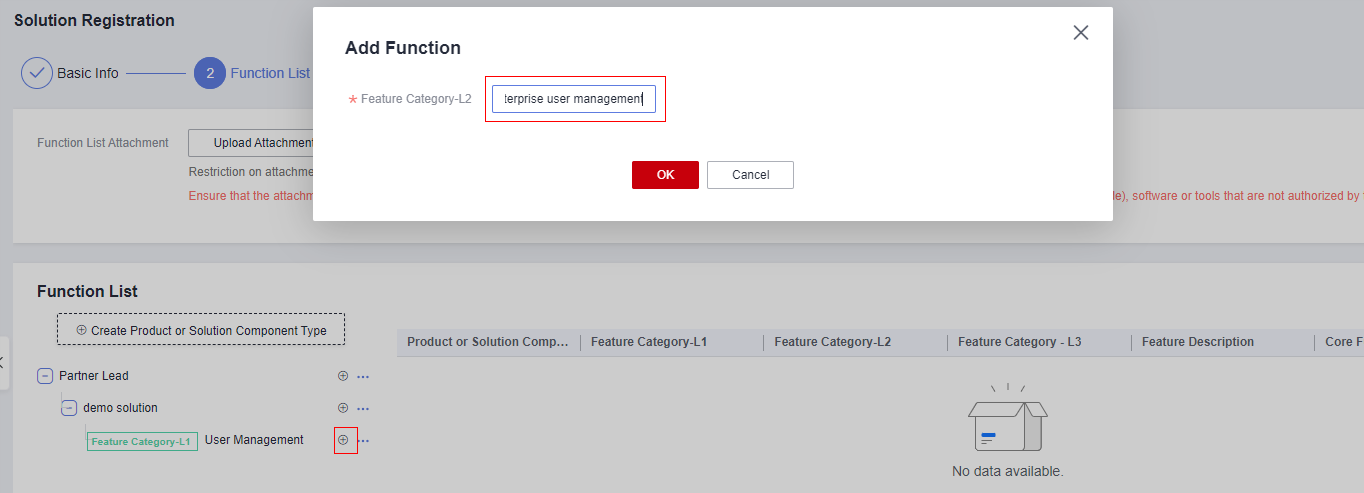
- Expand the Feature Category-L2,click the Add button,fill in Feature Category-L3.
- Select a Feature Category-L3 directory,click the Add button or click the [Create] to create Core Function,fill in Core Function.
Figure 11 Function List
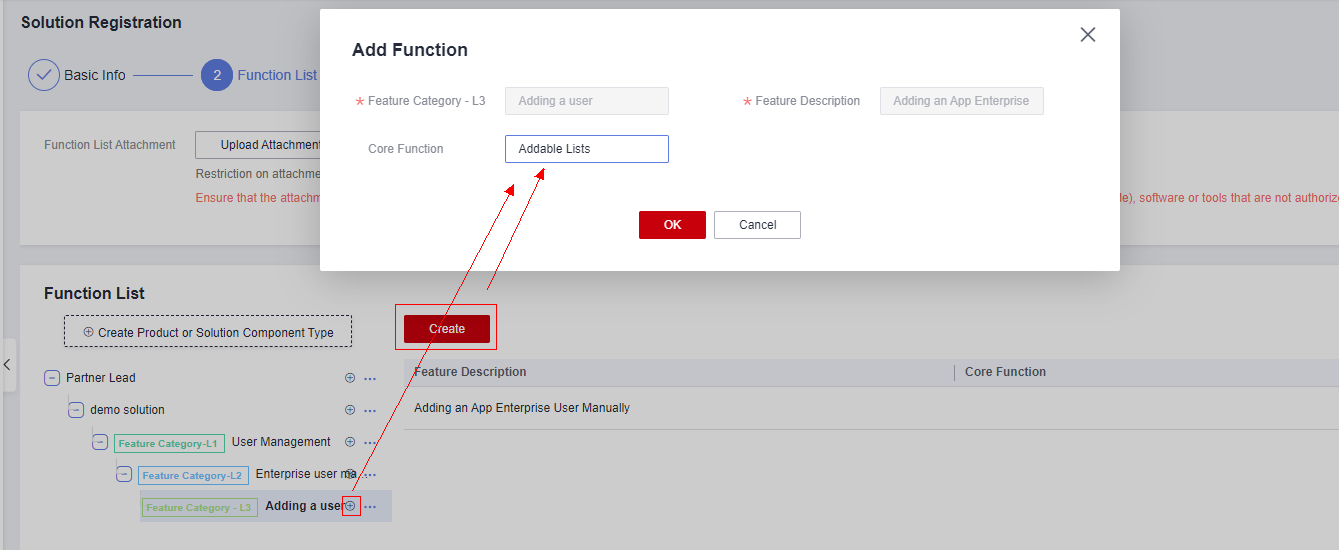 Figure 12 Function List
Figure 12 Function List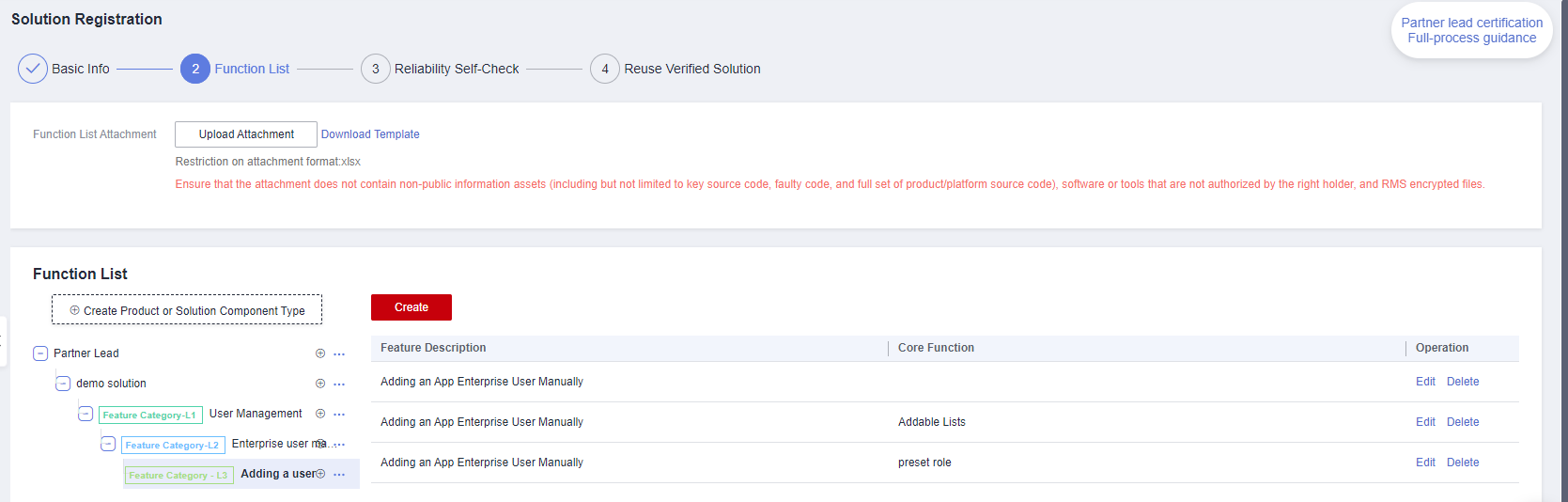
- Click [Create Product or Solution Component Type],fill in "partner lead solution".
- Creating a Function List by Uploading a Template.
- Click [Next] to Reliability Self-Check page .
This page displays the rules of reliability requirements. For example, this page displays the product whose deployment mode is "SaaS" and reliability level is "Medium". High data availability(Required) can be deployed in "distributed system" or "active/standby" mode. The default deployment mode is "active/standby". High application availability can be deployed in "single-AZ" or "cross-AZ" mode. The default deployment mode is "single-AZ". You need to select a deployment mode based on the actual deployment of the solution.
Figure 13 Reliability Self-Check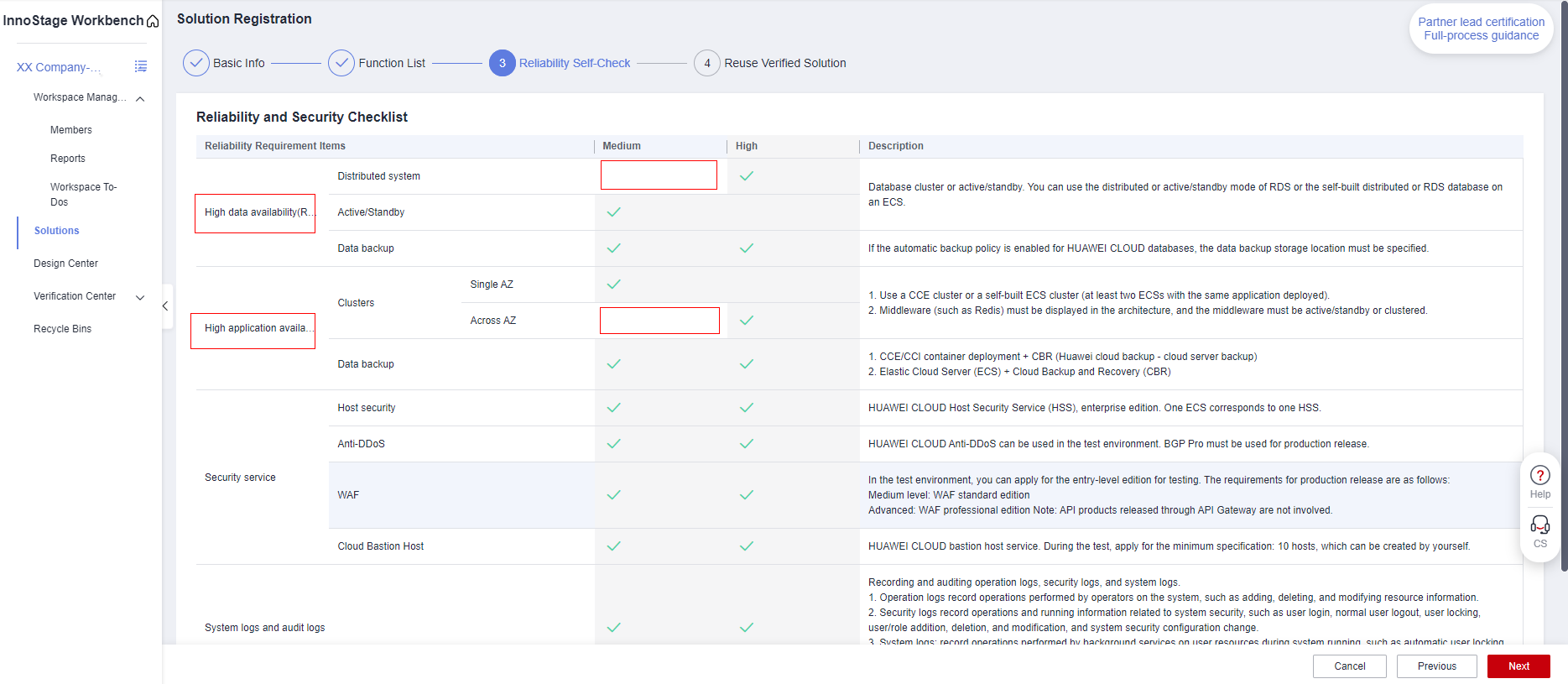
- Click [Next] to Reuse Verified Solution page.
The reuse report and the non-reuse report correspond to different operation methods. You need to click [Reuse Verified Solution - No] or [Reuse Verified Solution - Yes] to view the information based on the actual situation.
Reuse Verified Solution-No
- Reuse Verified Solution: The default value is Yes. If your solution has not been tested on Huawei Cloud, Change the value to No.
Figure 14 Reuse Verified Solution
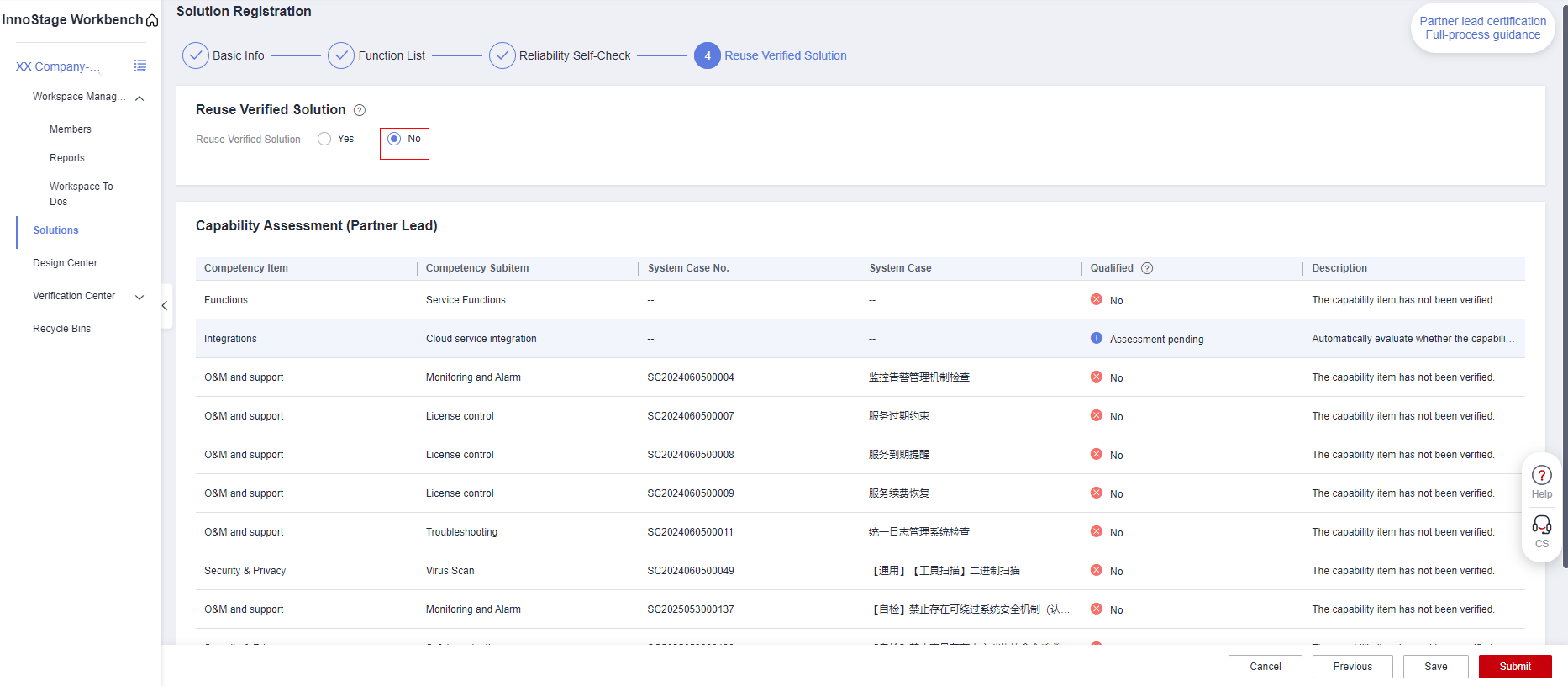
- Click [Save] in the lower right corner to save the current solution amount information for future editing.
After confirming that the solution information is correct, click [Submit] in the lower right corner to complete the registration of the solution.
Reuse Verified Solution-Yes
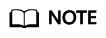
If you meet the requirements for report reuse, you can reuse historical test reports without repeated tests(only test reports of the AP-Singapore site can be reused). If the reuse conditions are not met, the reuse process is still performed. Test cases that need to be retested need be designed in the case design phase.
- If you have completed certification tests such as Joint Operation Verification or advanced cloud software on the Innostage Workbench, select Yes and select the workspace,solution,test requirement to which the report to be reused belongs.
Figure 15 Reuse Verified Solution
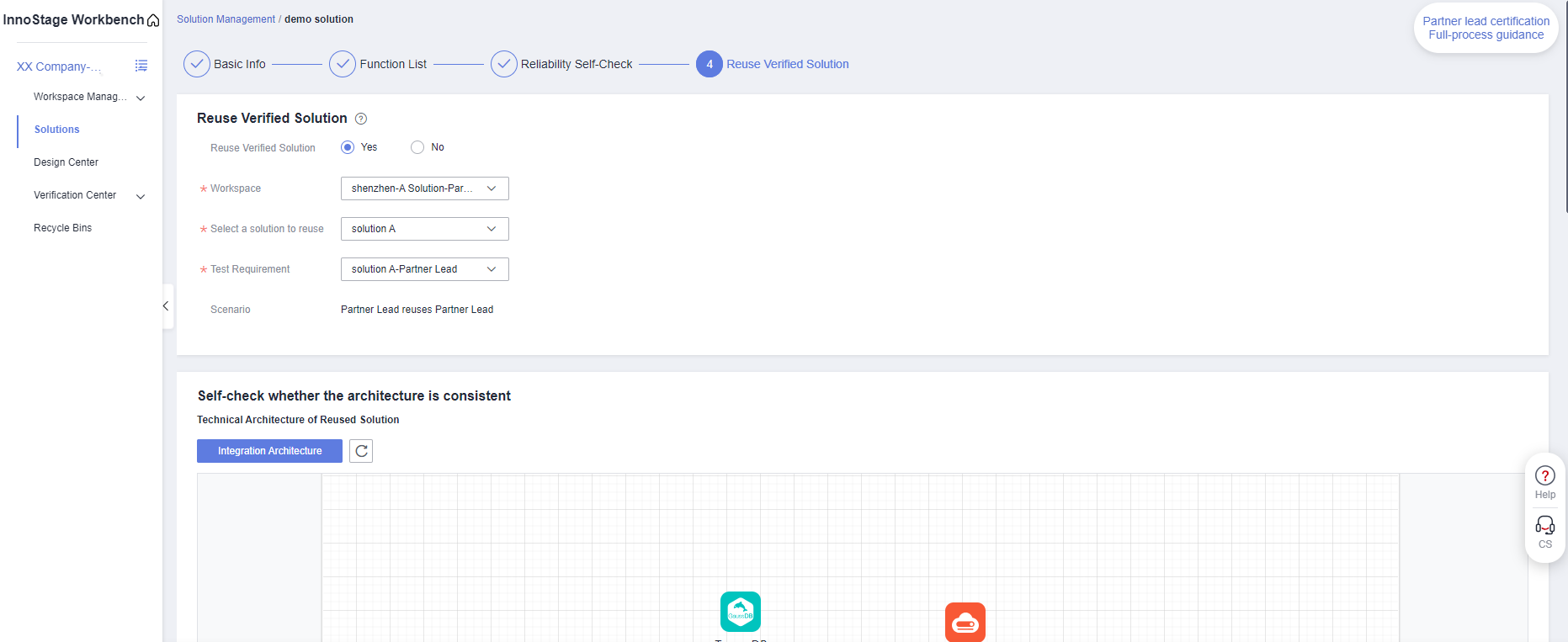
- The system automatically displays the technical architecture and configuration list that you want to reuse.You need to check whether the architecture is consistent based on the actual situation. Click [Self-check finished]. The system will provide the reuse judgment results of the two items based on the self-check of the architecture and function list .
Figure 16 Reuse Verified Solution
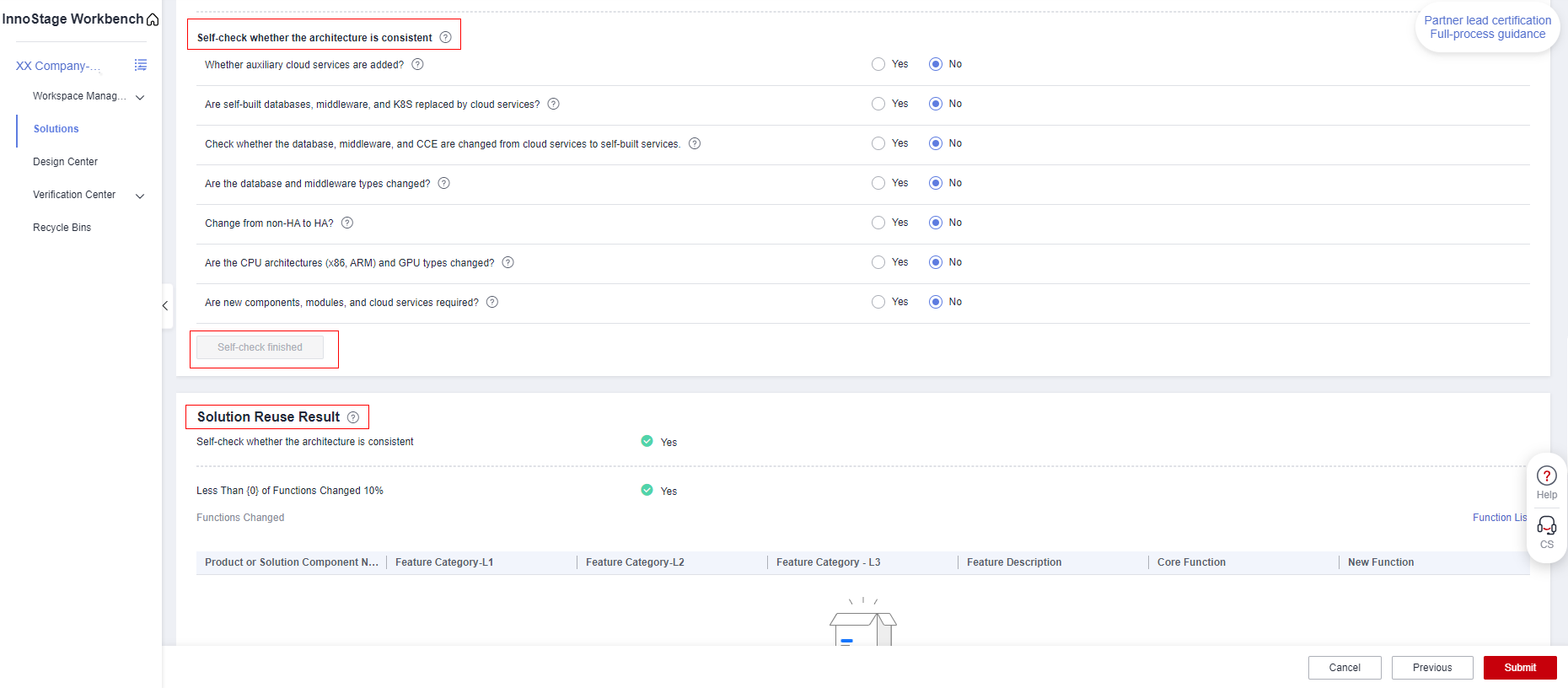
In the "Capability Assessment" table, the column Qualified is displayed. The test case marked with Yes indicates that the test case has been executed and passed for the reused test requirement. In this case, you do not need to perform the test again. The test cases marked No are the test cases that need to be retested.
Figure 17 Reuse Verified Solution
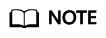
The criterion for determining whether the solution can be reused is as follows: Compare the solution architecture and function list to be reused. If the architecture is consistent and the change rate of the function list is lower than 10%, the solution can be reused.
- Click [Save] in the lower right corner to save the current solution amount information for future editing.
After confirming that the solution information is correct, click [Submit] in the lower right corner to complete the registration of the solution.
Feedback
Was this page helpful?
Provide feedbackThank you very much for your feedback. We will continue working to improve the documentation.See the reply and handling status in My Cloud VOC.
For any further questions, feel free to contact us through the chatbot.
Chatbot





