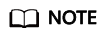Data Admin Service (DAS) enables you to connect to and manage DB instances with ease on a web-based console. The permission required for connecting to RDS instances through DAS has been enabled for you by default. Using DAS to connect to your DB instance is recommended, which is more secure and convenient.
This section describes how to buy an RDS for MySQL instance and how to connect to the instance through DAS.
Step 1: Buy an RDS for MySQL Instance
Select required basic settings and additional options and buy an RDS for MySQL instance. For details, see section "Buying an RDS for MySQL DB Instance" in Relational Database Service User Guide.
Step 2: Connect to the RDS for MySQL Instance
- Since no password is configured in Step 1: Buy an RDS for MySQL Instance, you need to reset the password before connecting to the instance. In the instance list, choose More > Reset Password.
- Enter a new password, confirm the password, and click OK.
- Click Log In in the Operation column.
- Enter the required information and click Log In.
- Login Username: Enter root.
- Password: Enter the password you specified in 2.
- Choose SQL Operations > SQL Window.
- Query databases.
show databases;
Figure 1 Querying databases

- Create a database, for example, db_test.
create database db_test;
- Switch to the db_test database and create a table named t_test.
create table t_test(id int(4), name char(20), age int(4));
- Insert one data record to the table.
insert into t_test(id, name, age) values(1, 'zhangsan', 30);
Figure 2 Inserting data

- Query table data.
select * from t_test;
Figure 3 Querying data

- Update the value of age for the data record whose id is 1 in the table.
update t_test set age=31 where id=1;
Figure 4 Updating data

- Query the updated table data.
select * from t_test where id=1;
Figure 5 Querying updated data

- Delete the data record whose id is 1 from the table.
delete from t_test where id=1;
Figure 6 Deleting table data

- Delete the table structure.
drop table t_test;
Figure 7 Deleting table structure

- Delete the database.
drop database db_test;
Figure 8 Deleting a database

What Can I Do If the DAS Console Is Not Displayed After I Click Log In in the Operation Column of an Instance on the Instances Page?
Set your browser to allow pop-ups and try again.
What Should I Do If I Can't Connect to My DB Instance Due to Insufficient Permissions?
- Error message: You do not have the required permission. The policy does not allow action das:connections:xxx.
Error cause: Your account does not have the DAS FullAccess permission.
Solution: Add the DAS FullAccess permission by referring to Creating a User and Granting Permissions.
- Error message: You do not have the permission to perform this operation. Contact your administrator to request the required permission.
Error cause: Your account does not have the DAS FullAccess permission.
Solution: Add the DAS FullAccess permission by referring to Creating a User and Granting Permissions.
- Error message: Your current account only has the read-only permission and cannot perform this operation. To ensure that you can use DAS smoothly, add the DAS Administrator permission.
Error cause: Your account does not have the DAS FullAccess permission.
Solution: Add the DAS FullAccess permission by referring to Creating a User and Granting Permissions.
What Should I Do If I Fail to Connect to My DB Instance Using DAS?
- Error message: Access denied for user 'user_name'@'100.xxx.xx.xx' (using password: YES).
- Error cause: The username or password of the RDS instance is incorrect.
Solution: Check whether the username and password are correct. If you are not sure, reset the password on the RDS console.

Changing the password may affect services.
If the username and password are correct, log in to the database using a client or CLI and run select * from mysql.user where user = 'user_name' to check user details. If 100.% (an IP address starting with 100) is assigned to a user, only the user can connect to the database through DAS. user_name @% and user_name @100.% are different users with independent passwords and permissions. Enter the password of user_name @100.%.
- Error cause: The IP address of the DAS server is not in the whitelist of the login user.
Solution: Log in to the database using a client or CLI, and create a user account that can be used to access the database through DAS.
create user 'user_name'@'100.%' identified by 'password';
grant select on *.* to 'user_name'@'100.%';
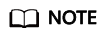
- Ensure that the IP address of the DAS server is in a CIDR block starting with 100. Add the IP address to the whitelist of the login user.
- Grant permissions to user user_name@100.% based on service requirements.
- Error cause: The SSL function is not enabled on the server.
Solution: Run the following statement to check whether the user is an SSL user. If yes, enable SSL on the RDS instance details page. The user is an SSL user if the ssl_type field has a value.
select user, host, ssl_type from mysql.user where user = 'user_name';
- Error message: Trying to connect with ssl, but ssl not enabled in the server.
Error cause: The SSL function is not enabled on the server.
Solution: Run the following statement to check whether the user is an SSL user. If yes, enable SSL on the RDS instance details page. The user is an SSL user if the
ssl_type field has a value.
select user, host, ssl_type from mysql.user where user = 'user_name';
- Error message: Client does not support authentication protocol requested by server. plugin type was = 'sha256_password'.
- Error cause: DAS does not allow you to connect to the database as a user whose password is encrypted using sha256_password.
Solution: Execute the following SQL statements to change the password encryption method to mysql_native_password.
alter user 'user_name'@'%' identified with mysql_native_password by 'password';
- Error cause: For MySQL 8.0, the IP address of the DAS server is not in the whitelist of the user.
Solution: Log in to the database using a client or CLI, and create a user that can be used to access the database through DAS.
- Error message: Communications link failure The last packet sent successfully to the server was 0 milliseconds ago. The driver has not received any packets from the server.
Error cause: The network between the DAS server and the instance is disconnected.
Solution: Contact customer service.
- Error message: Instance connect timeout, please login again.
Error cause: The connection to the DAS server timed out.
Solution: Contact customer service.
- Error information: RSA public key is not available client side (option serverRsaPublicKeyFile not set).
Error cause: The identity authentication mode of the database user has high requirements on password security. The password transmitted over the network during user authentication must be encrypted.
- For an SSL connection, the SSL certificate and key pair are used during the TSL handshake to securely establish a symmetric key. This symmetric key is then used to encrypt the password and data.
- For a non-SSL connection, the client uses the RSA public key of the MySQL server to encrypt the user password, and the server uses the RSA private key to decrypt and verify the password. This protects the password against snooping during network transmission.
Solution: Enable SSL for the instance or change the identity authentication mode of the database user.