Uso de URL de download
Você pode baixar arquivos de backup manuais ou automatizados usando o URL fornecido pelo DDS para um dispositivo local para backup ou restauração.
Precauções
Os backups baixados do console do DDS são todos backups completos.
Procedimento
- Faça logon no console de gerenciamento.
- Clique em
 no canto superior esquerdo e selecione uma região e um projeto.
no canto superior esquerdo e selecione uma região e um projeto. - Clique em
 no canto superior esquerdo da página e escolha Databases > Document Database Service.
no canto superior esquerdo da página e escolha Databases > Document Database Service. - No painel de navegação à esquerda, escolha Backups.
- Na página Backups, clique na guia Clusters, Replica Sets ou Single Nodes, localize o backup disponível que deseja baixar e clique em Download na coluna Operation.
- Na caixa de diálogo exibida, selecione Use Download URL para Download Method, clique em
 para copiar o URL e clique em OK.
Figura 1 Selecionar um método de download
para copiar o URL e clique em OK.
Figura 1 Selecionar um método de download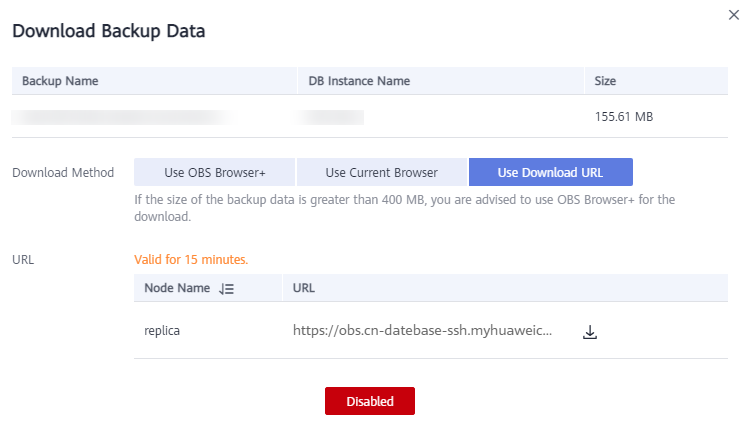
Um URL válido para baixar os dados de backup é exibido.
- Você pode usar várias ferramentas de download, como o seu navegador e Xunlei para baixar arquivos de backup.
- Você também pode executar o seguinte comando para baixar arquivos de backup:
wget -O FILE_NAME --no-check-certificate "DOWNLOAD_URL"
Descrição do parâmetro:
FILE_NAME é o novo nome do arquivo de backup baixado. O nome do arquivo de backup original pode ser muito longo e exceder o máximo de caracteres permitidos pelo sistema de arquivos do cliente, portanto, é aconselhável renomear o arquivo de backup.
DOWNLOAD_URL: é a localização do arquivo de backup a ser baixado. Se o local contiver caracteres especiais, o escape será necessário.
- Após o download do arquivo de backup, descompactá-lo usando LZ4.
Execute o seguinte comando para descompactar o arquivo de backup:
lz4 -d $1 | tar -xC $2
$1: indica o arquivo de backup baixado.
$2: indica o diretório para o qual o arquivo de backup é descompactado. - Você pode restaurar os dados localmente, conforme necessário.
Para obter detalhes, consulte a documentação a seguir.






