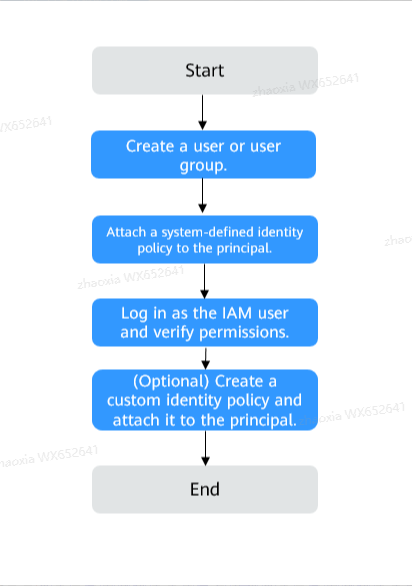Using IAM Identity Policies to Grant Access to DDS
System-defined permissions in Identity Policy-based Authorization provided by Identity and Access Management (IAM) let you control access to DDS. With IAM, you can:
- Create IAM users or user groups for personnel based on your enterprise's organizational structure. Each IAM user has their own identity credentials for accessing DDS resources.
- Grant users only the permissions required to perform a given task based on their job responsibilities.
- Entrust a Huawei Cloud account or a cloud service to perform efficient O&M on your DDS resources.
If your Huawei Cloud account meets your permissions requirements, you can skip this section.
Figure 1 shows the process flow of identity policy-based authorization.
Prerequisites
Before granting permissions, learn about system-defined identity policies supported by DDS. For details, see Identity Policy-based Permissions Management. To grant permissions for other services, learn about all system-defined permissions supported by IAM.
Process Flow
- On the IAM console, create an IAM user or create a user group.
- Attach a system-defined identity policy (DDSReadOnlyPolicy as an example) to the user or user group.
- Log in as the IAM user and verify permissions.
In the authorized region, perform the following operations:
- Choose Service List > Document Database Service. Then click Buy DB Instance on the DDS console. If a message appears indicating that you have insufficient permissions to perform the operation, the DDSReadOnlyPolicy policy is in effect.
- Choose another service from Service List. If a message appears indicating that you have insufficient permissions to access the service, the DDSReadOnlyPolicy policy is in effect.
Example Custom Identity Policies
You can create custom identity policies to supplement the system-defined identity policies of DDS. For details about actions supported in custom identity policies, see Actions Supported by Identity Policy-based Authorization.
To create a custom identity policy, choose either visual editor or JSON.
- Visual editor: Select cloud services, actions, resources, and request conditions. This does not require knowledge of policy grammar.
- JSON: Create a JSON policy or edit an existing one.
For details, see Creating a Custom Identity Policy and Attaching It to a Principal.
When creating a custom identity policy, use the Resource element to specify the resources the identity policy applies to and use the Condition element (service-specific condition keys) to control when the identity policy is in effect. For details about the supported resource types and condition keys, see Actions Supported by Identity Policy-based Authorization. The following lists examples of common DDS custom identity policies.
- Example 1: Grant permission to create and delete DDS instances.
{ "Version": "5.0", "Statement": [ { "Effect": "Allow", "Action": [ "cbr:vaults:create", "cbr:vaults:delete" ] } ] } - Example 2: Create a custom identity policy containing multiple actions.
A custom identity policy can contain the actions of one or more services. Example identity policy containing multiple actions:
{ "Version": "5.0", "Statement": [ { "Effect": "Allow", "Action": [ "cbr:vaults:create", "cbr:vaults:delete" ] }, { "Effect": "Allow", "Action": [ "evs:volumes:create", "evs:volumes:list" ] }, { "Effect": "Allow", "Action": [ "ecs:cloudServers:createServers", "ecs:cloudServers:listServersDetails" ] } ] }
Feedback
Was this page helpful?
Provide feedbackThank you very much for your feedback. We will continue working to improve the documentation.See the reply and handling status in My Cloud VOC.
For any further questions, feel free to contact us through the chatbot.
Chatbot