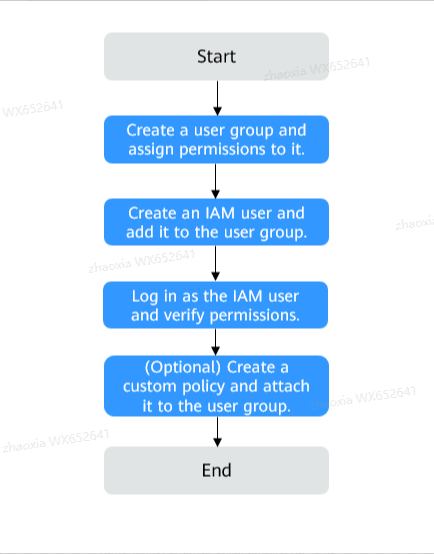Using IAM Roles or Policies to Grant Access to DDS
Identity and Access Management (IAM) lets you manage role/policy-based permissions of your DDS instances. With IAM, you can:
- Create IAM users for personnel based on your enterprise's organizational structure. Each IAM user has their own identity credentials for accessing DDS resources.
- Grant users only the permissions required to perform a given task based on their job responsibilities.
- Entrust a Huawei Cloud account or a cloud service to perform efficient O&M on your DDS resources.
If your Huawei Cloud account meets your permissions requirements, you can skip this section.
Figure 1 shows the process flow of role/policy-based authorization.
Prerequisites
Before granting permissions to user groups, learn about DDS system-defined permissions in Role/policy-based Permissions Management. To grant permissions for other services, learn about all system-defined permissions supported by IAM.
Process Flow
- On the IAM console, create a user group and grant it permissions (DDS ReadOnlyAccess as an example).
- Create an IAM user and add it to the user group created in 1.
- Log in as the IAM user and verify permissions.
In the authorized region, perform the following operations:
- Choose Service List > Document Database Service. Then click Buy DB Instance on the DDS console. If a message appears indicating that you have insufficient permissions to perform the operation, the DDS ReadOnlyAccess policy is in effect.
- Choose another service from Service List. If a message appears indicating that you have insufficient permissions to access the service, the DDS ReadOnlyAccess policy is in effect.
Example Custom Policies
You can create custom policies to supplement the system-defined policies of DDS. For details about actions supported in custom policies, see Actions Supported by Policy-based Authorization.
To create a custom policy, choose either visual editor or JSON.
- Visual editor: Select cloud services, actions, resources, and request conditions. This does not require knowledge of policy grammar.
- JSON: Create a JSON policy or edit an existing one.
For details, see Creating a Custom Policy. The following lists examples of common DDS custom policies.
- Example 1: Grant permission to create DDS instances.
{ "Version": "1.1", "Statement": [ { "Effect": "Allow", "Action": [ "dds:instance:create" ] } ] } - Example 2: Grant permission to deny DDS instance deletion.
A policy with only "Deny" permissions must be used together with other policies. If the permissions granted to an IAM user contain both "Allow" and "Deny", the "Deny" permissions take precedence over the "Allow" permissions.
Assume that you want to grant the permissions of the DDS FullAccess policy to a user but want to prevent them from deleting DDS instances. You can create a custom policy for denying DDS instance deletion, and attach this policy together with the DDS FullAccess policy to the user. As an explicit deny in any policy overrides any allows, the user can perform all operations on DDS instances excepting deleting them. Example policy denying DDS instance deletion:
{ "Version": "1.1", "Statement": [ { "Effect": "Deny" "Action": [ "dds:instance:deleteInstance" ], } ] } - Example 3: Create a custom policy containing multiple actions.
A custom policy can contain the actions of one or multiple services that are of the same type (global or project-level). Example policy containing multiple actions:
{ "Version": "1.1", "Statement": [ { "Action": [ "dds:instance:create", "dds:instance:modify", "dds:instance:deleteInstance", "vpc:publicIps:list", "vpc:publicIps:update" ], "Effect": "Allow" } ] } - Example 4: Configure a resource policy.
A custom policy can be configured with resources, indicating which resources the current action can operate on. Currently, the instance name can be configured. The asterisk (*) can be used as a wildcard. Example policy authorizing resources
{ "Version": "1.1", "Statement": [ { "Effect": "Allow", "Action": [ "dds:instance:list" ] }, { "Effect": "Allow", "Action": [ "dds:instance:modify" ], "Resource": [ "DDS:*:*:instanceName:dds-*" ] } ] }
DDS Resources
A resource is an object that exists within a service. DDS resources include instances. To select these resources, specify their paths.
|
Resource |
Path |
|---|---|
|
instance |
[Format] dds:<region>:<account-id>:instanceName:<instance-name> [Notes] For instance resources, DDS automatically generates the prefix (dds:*:*:instanceName:) for resource paths. To specify a path for a specific instance, add the instance name to the end. To specify paths for multiple instances, add different instance names for each path. You can also use an asterisk * to indicate any instance. Example: dds:*:*:instanceName:* indicates any DDS instance. |
DDS Request Conditions
Request conditions are useful in determining when a custom policy is in effect. A request condition consists of condition keys and operators. Condition keys are either global or service-specific and are used in the Condition element of a policy statement. Global condition keys (starting with g:) are available for operations of all services, while service-specific condition keys (starting with a service name such as dds:) are available only for operations of specific services. An operator must be used together with a condition key to form a complete condition statement.
DDS has a group of condition keys predefined in IAM. For example, you can use hw:SourceIp to filter specified requesters' IP addresses and then allow actions. The following table lists the DDS predefined condition keys.
|
Condition Key |
Operator |
Description |
|---|---|---|
|
dds:Encrypted |
boolean |
Filters access by the tag key that specifies whether to enable disk encryption in the request. |
|
dds:BackupEnabled |
boolean |
Filters access by the tag key that specifies whether to enable the backup policy in the request. |
Feedback
Was this page helpful?
Provide feedbackThank you very much for your feedback. We will continue working to improve the documentation.See the reply and handling status in My Cloud VOC.
For any further questions, feel free to contact us through the chatbot.
Chatbot