Changing a Replica Set Instance Class
Scenarios
This section describes how to change the class of a replica set instance.
Change Rules
Considering the stability and performance of DDS DB instances, you can change the DB instance class according to the rules listed in Table 1. Exercise caution when performing this operation.
|
Original Specification |
Target Specification |
Supported |
|---|---|---|
|
General-purpose |
General-purpose |
√ |
|
Enhanced |
× |
|
|
Enhanced II |
√ |
|
|
Enhanced |
General-purpose |
√ |
|
Enhanced |
× |
|
|
Enhanced II |
√ |
|
|
Enhanced II |
General-purpose |
× |
|
Enhanced |
× |
|
|
Enhanced II |
√ |

√ indicates that an item is supported, and × indicates that an item is not supported.
Precautions
- An instance cannot be deleted while its instance class is being changed.
- When the CPU or memory of a replica set instance is changed, the read replica class is not changed.
- When the instance class is being changed, a primary/secondary switchover may occur once or twice and the database connection will be interrupted each time for up to 30s. You are advised to change the class during off-peak hours to reduce impacts and ensure that the service system of your client can reconnect to the database if the connection is interrupted.
- After the class of a replica set instance is changed, the system will change the value of net.maxIncomingConnections accordingly.
- Changing the class does not cause data loss.
- If you forcibly change the class of an abnormal node in a DB instance, services may be interrupted.
Pre-check Items for Instance Class Change
- The instance status and the status of the node whose class is to be changed are normal.
- The primary/secondary replication delay does not exceed 20s.
Billing
- Instances billed on a pay-per-use basis are still billed based on the time used after the instance class is changed.
- If you change the class of a yearly/monthly instance, you will either pay for the difference or receive a refund.
- If the price of the new instance class is higher than that of the original instance class, you need to pay for the price difference based on the used resource period.
- If the price of the new instance class is lower than that of the original instance class, you will be refunded the difference based on the used resource period. The refund will be sent to your account. You can click Billing Center in the upper right corner of the console to view your account balance.
- For details, see Product Pricing Details.
Video Tutorial
This video shows you how to change the class of a DDS instance.
Changing the Class of a Replica Set Instance
- Log in to the management console.
- Click
 in the upper left corner and select a region and a project.
in the upper left corner and select a region and a project. - Click
 in the upper left corner of the page and choose Databases > Document Database Service.
in the upper left corner of the page and choose Databases > Document Database Service. - On the Instances page, locate the replica set instance and choose More > Change Instance Class in the Operation column.
Figure 1 Changing the class of a replica set instance
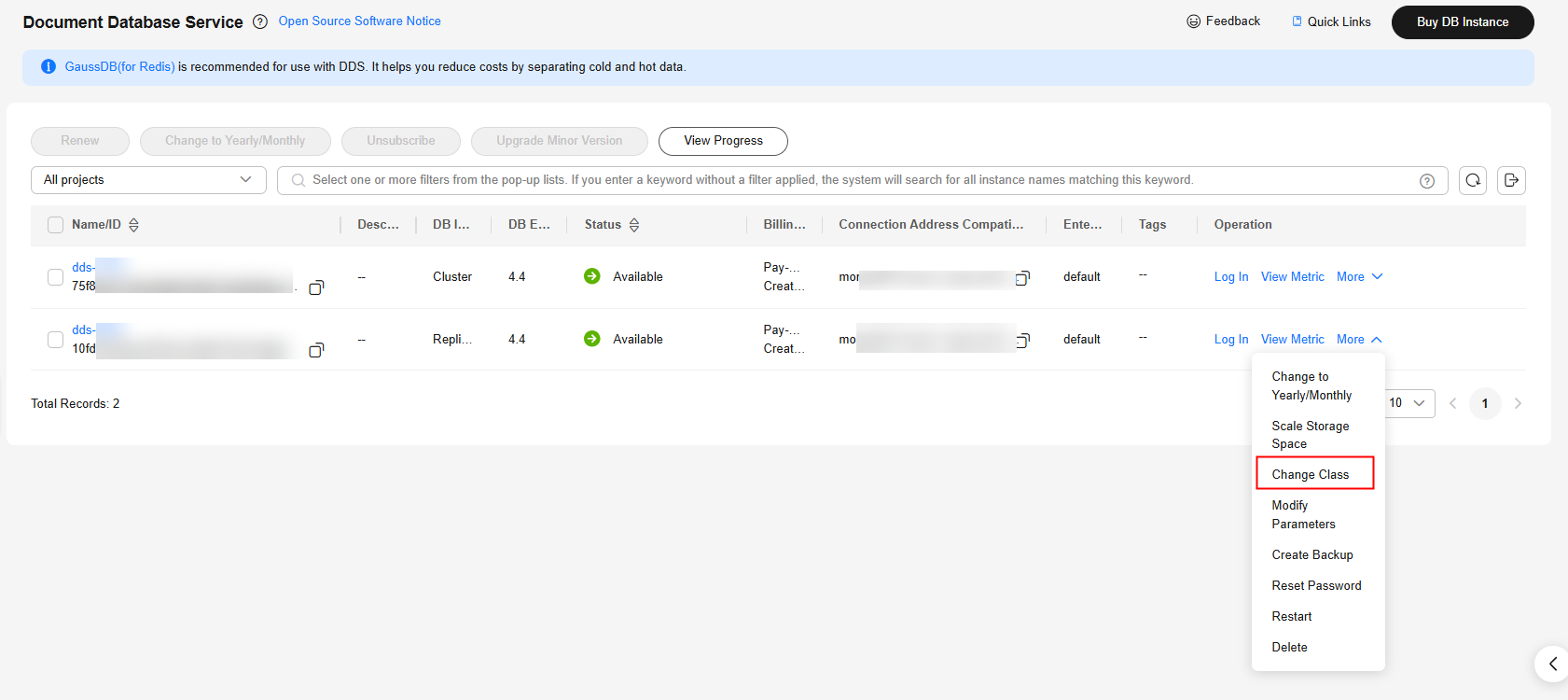
Alternatively, on the Instances page, click the name of the replica set instance. In the DB Information area on the Basic Information page, click Change Class to the right of the Node Class field.
Figure 2 Changing the class of a replica set instance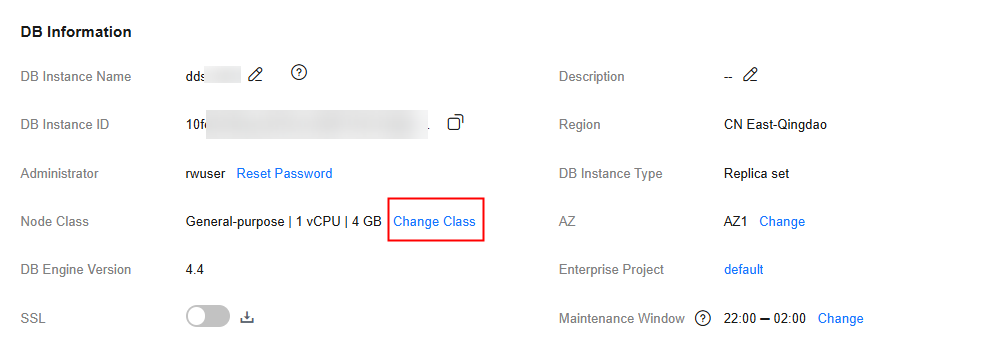
- On the displayed page, select the required specifications and new class and click Next.

The time required depends on the number of instance nodes whose class is to be changed. It takes about 5 to 10 minutes for each node. When the instance class is being changed, a primary/secondary switchover may occur once or twice and the database connection will be interrupted each time for up to 30s. Before the class change, learn about Pre-check Items for Instance Class Change. You are advised to change the class during off-peak hours to reduce impacts and ensure that the service system of your client can reconnect to the database if the connection is interrupted.
Figure 3 Changing the class of a replica set instance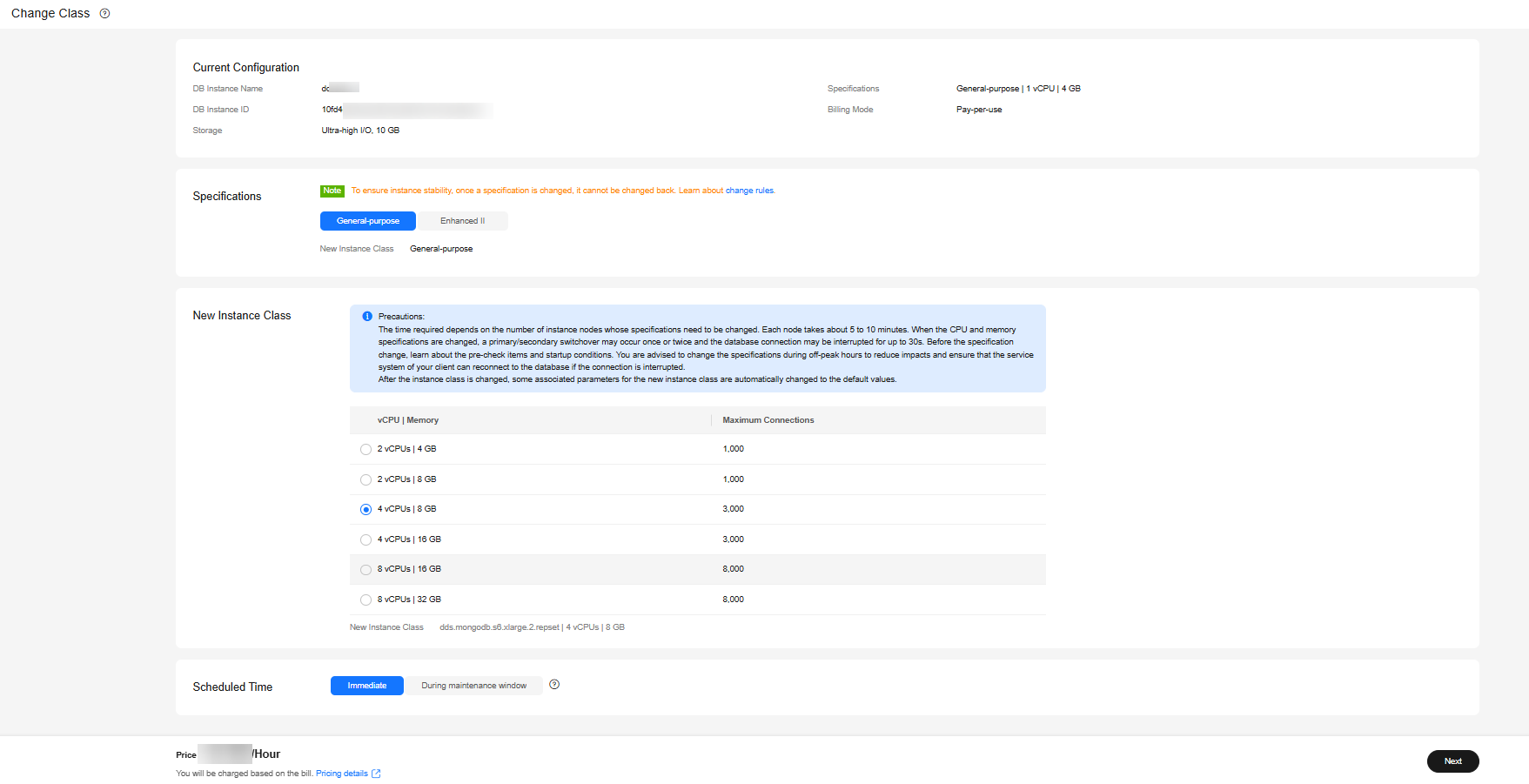
- On the displayed page, confirm the instance class.
- If you need to modify your settings, click Previous.
- For pay-per-use instances
If you do not need to modify your settings, click Submit to change the instance class. After the class is changed, you are still charged on an hourly basis.
- For yearly/monthly instances
- If you intend to scale down the instance class, click Submit. The refund is automatically returned to your account.
- If you intend to scale up the DB instance class, click Pay Now. The scaling starts only after the payment is successful.
- View the results.
- When the instance class is being changed, the status displayed in the Status column is Changing instance class. This process takes about 25 to 30 minutes.

High database load increases the specification change duration. You are advised to change the specifications during off-peak hours to reduce impacts.
- In the upper right corner of the instance list, click
 to refresh the list. The instance status changes to Available.
to refresh the list. The instance status changes to Available. - Go to the Basic Information page of the replica set instance you scaled up and check whether the scaling up is successful in the DB Information area.
- When the instance class is being changed, the status displayed in the Status column is Changing instance class. This process takes about 25 to 30 minutes.
Changing the Class of a Read Replica
- Log in to the management console.
- Click
 in the upper left corner and select a region and a project.
in the upper left corner and select a region and a project. - Click
 in the upper left corner of the page and choose Databases > Document Database Service.
in the upper left corner of the page and choose Databases > Document Database Service. - On the Instances page, locate the target replica set instance and click its name.
- In the Node Information area on the Basic Information page, click the Read replicas tab. Locate the read replica whose class you want to change, and click Change Instance Class in the Operation column.
Figure 4 Changing the class of a read replica

- On the displayed page, select the required specifications and new class and click Next.

When the class of a read replica is being changed, there is a possibility that database access requests using the read replica fail. Before the class change, learn about Pre-check Items for Instance Class Change. You are advised to change the class during off-peak hours to reduce impacts and ensure that the service system of your client can reconnect to the database if the connection is interrupted.
Figure 5 Changing the class of a read replica
- On the displayed page, confirm the class.
- If you need to modify your settings, click Previous.
- For pay-per-use instances
If you do not need to modify your settings, click Submit to change the class. After the class is changed, you are still charged on an hourly basis.
- For yearly/monthly instances
- If you intend to scale down the class, click Submit. The refund is automatically returned to your account.
- If you intend to scale up the class, click Pay Now. The scaling starts only after the payment is successful.
- View the results.
- When the class is being changed, the status displayed in the Status column is Changing instance class. This process takes about 25 to 30 minutes.
- In the upper right corner of the instance list, click
 to refresh the list. The instance status changes to Available.
to refresh the list. The instance status changes to Available. - In the Node Information area on the Basic Information page, click the Read replicas tab. Locate the target read replica to view the new class.
Reference
Feedback
Was this page helpful?
Provide feedbackThank you very much for your feedback. We will continue working to improve the documentation.See the reply and handling status in My Cloud VOC.
For any further questions, feel free to contact us through the chatbot.
Chatbot





