(Recommended) Connecting to Replica Set Instances Through DAS
DAS Overview
DAS provides a GUI and allows you to perform visualized operations on the console. SQL execution, advanced database management, and intelligent O&M are available to make database management simple, secure, and intelligent. You are advised to use DAS to connect to DB instances.
This section describes how to buy a replica set instance on the management console and how to connect to the replica set instance through DAS.
Process
- Buy a replica set instance.
- Connect to the replica set instance through DAS.
Scenarios
Data Admin Service (DAS) enables you to manage DB instances on a web-based console, simplifying database management and improving working efficiency. You can connect to and manage DB instances through DAS. By default, you have the permission required for remote login. DAS is secure and convenient for you to connect to DB instances.
Procedure
- Log in to the management console.
- Click
 in the upper left corner and select a region and a project.
in the upper left corner and select a region and a project.
If you want compute and network resources dedicated to your exclusive use, enable a DeC and apply for DCC resources. After enabling a DeC, you can select the DeC region and project.
- Click
 in the upper left corner of the page and choose Databases > Document Database Service.
in the upper left corner of the page and choose Databases > Document Database Service. - On the Instances page, locate the target DB instance and click Log In in the Operation column.
Alternatively, click the target DB instance on the Instances page. On the displayed Basic Information page, click Log In in the upper right corner of the page.Figure 1 Instance list

- On the displayed login page, enter the administrator username and password and click Log In.
For details about how to manage databases through DAS, see Database Management.
Related FAQs
- If the following error information is displayed when you log in to a DDS instance through DAS, rectify the fault by referring to What Should I Do If I Fail to Connect to a DDS Instance?
Command failed with error 18 (AuthenticationFailed): 'Authentication failed.' on server xxx.xxx.xx.xx:xxxx. The full response is { 'ok' : 0.0, 'errmsg' : "Authentication failed.", "code" : 18, "codeName" : "AuthenticationFailed" }
Figure 2 Login failure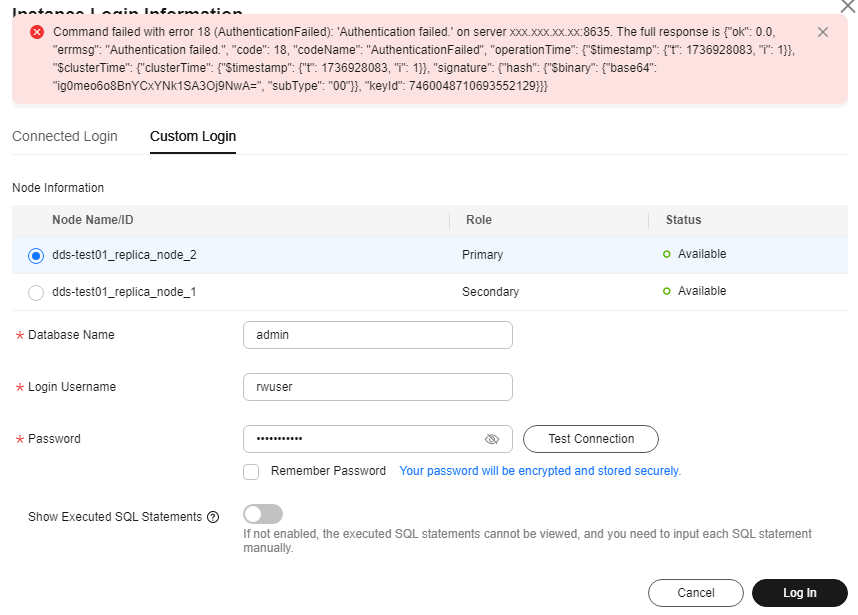
- What can I do if the DAS console is not displayed after I click Log In in the Operation column of an instance on the Instances page?
Solution: Set your browser to allow pop-ups and try again.
Feedback
Was this page helpful?
Provide feedbackThank you very much for your feedback. We will continue working to improve the documentation.See the reply and handling status in My Cloud VOC.
For any further questions, feel free to contact us through the chatbot.
Chatbot





