Log Reporting
Prerequisites
You have created a log group and a log stream on the Log Tank Service (LTS) console.
Scenarios
If you enable log reporting to LTS, new audit logs, error logs, and slow query logs generated for DDS DB instances will be uploaded to LTS for management. You can view details about audit logs, error logs, and slow query logs of DDS DB instances, including searching for logs, visualizing logs, downloading logs, and viewing real-time logs.
The following operations use audit logs as an example:
- Enable log reporting to LTS for a single DB instance by referring to Enabling Log Reporting to LTS for a Single DB Instance.
- Edit log reporting to LTS for a single DB instance by referring to Editing Log Reporting to LTS for a Single DB Instance.
- Disable log reporting to LTS for a single DB instance by referring to Disabling Log Reporting to LTS for a Single DB Instance.
- Enable log reporting to LTS in batches by referring to Enabling Log Reporting to LTS in Batches.
- Disable log reporting to LTS in batches by referring to Disabling Log Reporting to LTS in Batches.
Precautions
- Logs record all requests sent to your DB instance and are stored in LTS.
- This request does not take effect immediately. There is a delay of about 10 minutes.
- You will be billed for log reporting. For details, see LTS Pricing Details.
- After this function is enabled, all audit policies are reported by default.
- Audit logs are generated every hour. If the size of an audit log exceeds 10 MB, a new audit log is generated.
- If Audit Policy is enabled, LTS reuses the audit policy set for your DB instance and you will also be billed for reporting audit logs to LTS. (Only after you disable Audit Policy, the fee will be terminated.)
- If you enable audit log reporting to LTS for an instance with the Audit Policy toggle switch turned on, you can turn off this switch only when the instance status becomes available.
Enabling Log Reporting to LTS for a Single DB Instance
- Log in to the console.
- Click
 in the upper left corner and select a region and a project.
in the upper left corner and select a region and a project. - Click
 in the upper left corner of the page and choose Databases > Document Database Service.
in the upper left corner of the page and choose Databases > Document Database Service. - On the Instances page, locate a target DB instance and click its name.
- In the navigation pane on the left, choose Audit Logs.
- On the Audit Logs page, click
 next to Report Logs to LTS.
Figure 1 Enabling Report Logs to LTS
next to Report Logs to LTS.
Figure 1 Enabling Report Logs to LTS
- In the displayed dialog box, specify Log Group and Log Stream.
Figure 2 Enabling audit log reporting to LTS
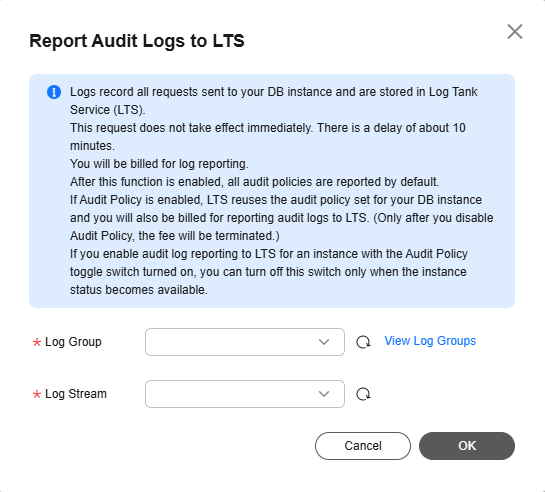

If you enable log reporting to LTS for the first time, click View Log Groups to log in to the LTS console and configure log groups and log streams. For details, see Managing Log Groups and Managing Log Streams.
- Click OK.
Editing Log Reporting to LTS for a Single DB Instance
- Log in to the console.
- Click
 in the upper left corner and select a region and a project.
in the upper left corner and select a region and a project. - Click
 in the upper left corner of the page and choose Databases > Document Database Service.
in the upper left corner of the page and choose Databases > Document Database Service. - On the Instances page, locate a target DB instance and click its name.
- In the navigation pane on the left, choose Audit Logs.
- On the Audit Logs page, click Edit next to the Report Logs to LTS toggle switch.

The editing function is available only when the Report Logs to LTS toggle switch is turned on.
- In the displayed dialog box, specify Log Group and Log Stream.

Select the target log group and log stream.
Figure 3 Editing audit log reporting to LTS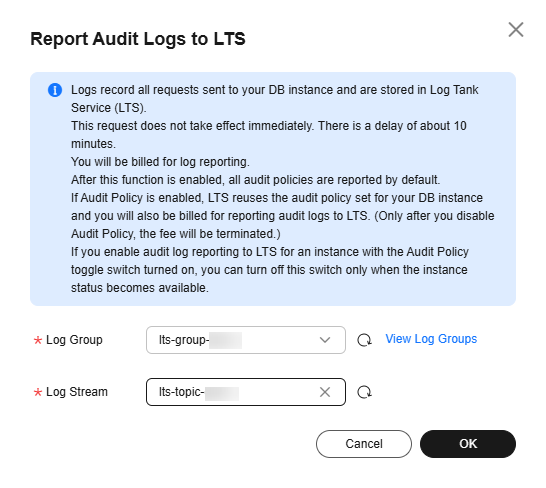
- Click OK.
Disabling Log Reporting to LTS for a Single DB Instance
- Log in to the console.
- Click
 in the upper left corner and select a region and a project.
in the upper left corner and select a region and a project. - Click
 in the upper left corner of the page and choose Databases > Document Database Service.
in the upper left corner of the page and choose Databases > Document Database Service. - On the Instances page, locate a target DB instance and click its name.
- In the navigation pane on the left, choose Audit Logs.
- On the Audit Logs page, click
 next to Report Logs to LTS.
Figure 4 Disabling Report Logs to LTS
next to Report Logs to LTS.
Figure 4 Disabling Report Logs to LTS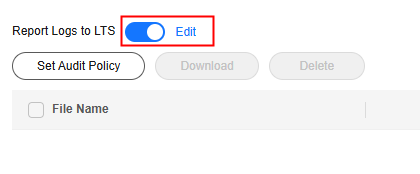
- In the displayed dialog box, click Yes.
Figure 5 Disabling audit log reporting to LTS
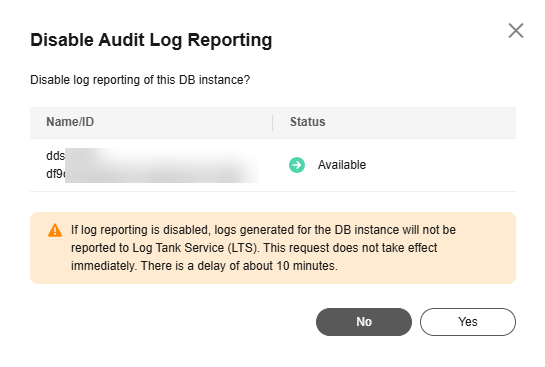
Enabling Log Reporting to LTS in Batches
- Log in to the console.
- Click
 in the upper left corner and select a region and a project.
in the upper left corner and select a region and a project. - Click
 in the upper left corner of the page and choose Databases > Document Database Service.
in the upper left corner of the page and choose Databases > Document Database Service. - In the navigation pane on the left, choose Log Reporting.
- Select target DB instances and click Enable Log Reporting.
- In the displayed dialog box, specify Log Group and Log Stream.
Figure 6 Enabling log reporting to LTS in batches
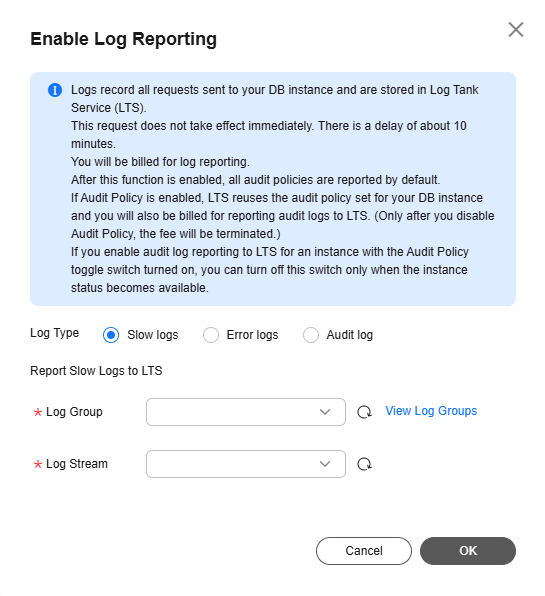

- Select the target log group and log stream.
- If you enable log reporting to LTS for the first time, click View Log Groups to log in to the LTS console and configure log groups and log streams. For details, see Managing Log Groups and Managing Log Streams.
- Click OK.
Disabling Log Reporting to LTS in Batches
- Log in to the console.
- Click
 in the upper left corner and select a region and a project.
in the upper left corner and select a region and a project. - Click
 in the upper left corner of the page and choose Databases > Document Database Service.
in the upper left corner of the page and choose Databases > Document Database Service. - In the navigation pane on the left, choose Log Reporting.
- Select target DB instances and click Disable Log Reporting.
Figure 7 Disabling log reporting to LTS in batches
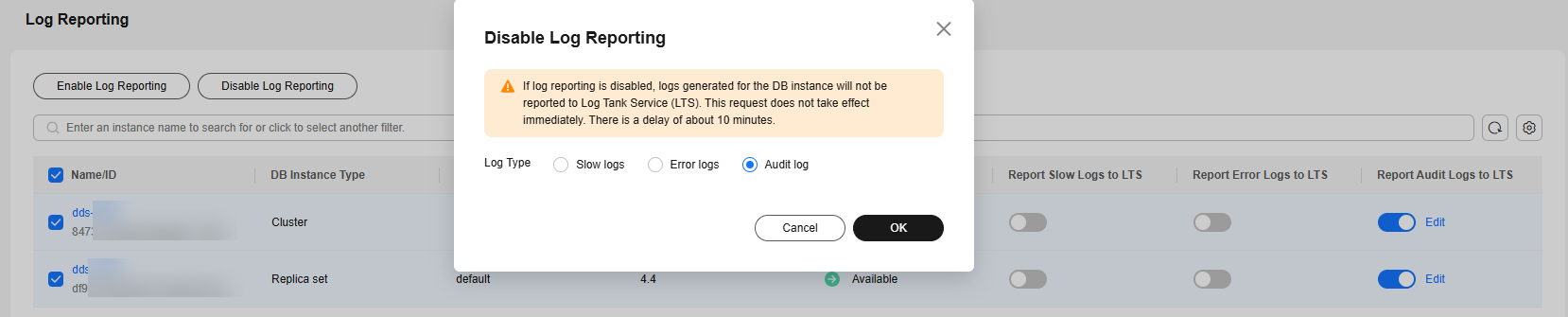
- In the displayed dialog box, click OK.
Feedback
Was this page helpful?
Provide feedbackThank you very much for your feedback. We will continue working to improve the documentation.See the reply and handling status in My Cloud VOC.
For any further questions, feel free to contact us through the chatbot.
Chatbot





