Managing Alarm Rules
This section describes how to enable and disable alarm reporting on the Cloud Eye console.
Disabling an Alarm Rule
- Log in to the management console.
- Under Management & Governance, click Cloud Eye.
- In the navigation pane on the left, choose Alarm Management > Alarm Rules, locate the alarm rule you want to disable and click Disable in the Operation column.
Figure 1 Disabling an Alarm Rule
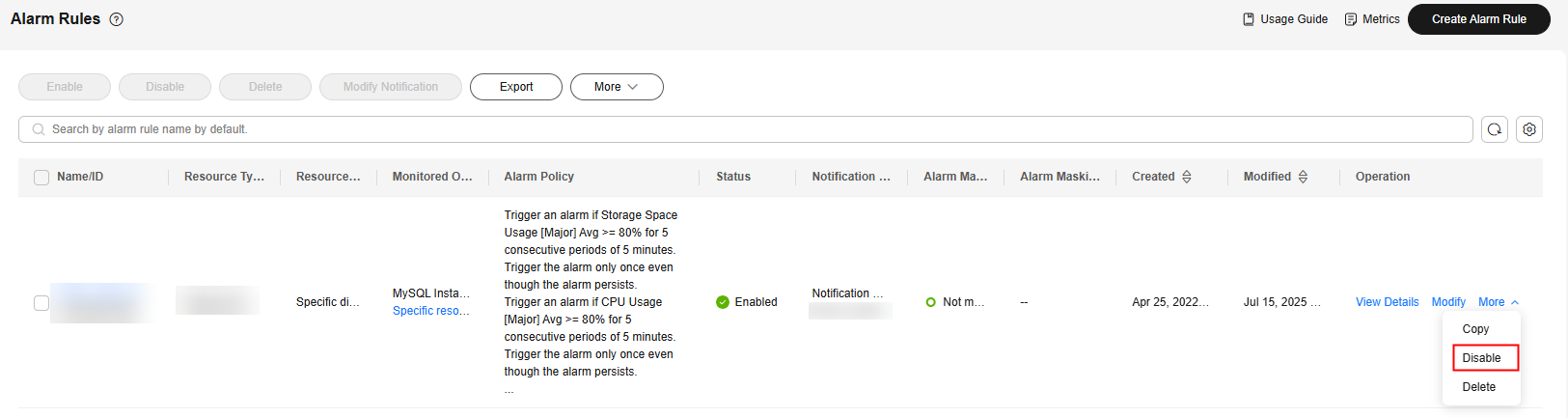
- In the displayed Disable Alarm Rule dialog box, click Yes to disable the alarm rule.
If you want to disable multiple alarm rules, on the Alarm Rules page, select multiple alarm rules, and click Disable in the upper left of the alarm rule list. In the displayed Disable Alarm Rule dialog box, click Yes.
Enabling an Alarm Rule
- Log in to the management console.
- Under Management & Governance, click Cloud Eye.
- In the navigation pane on the left, choose Alarm Management > Alarm Rules, locate the alarm rule you want to enable and click Enable in the Operation column.
Figure 2 Enabling an Alarm Rule
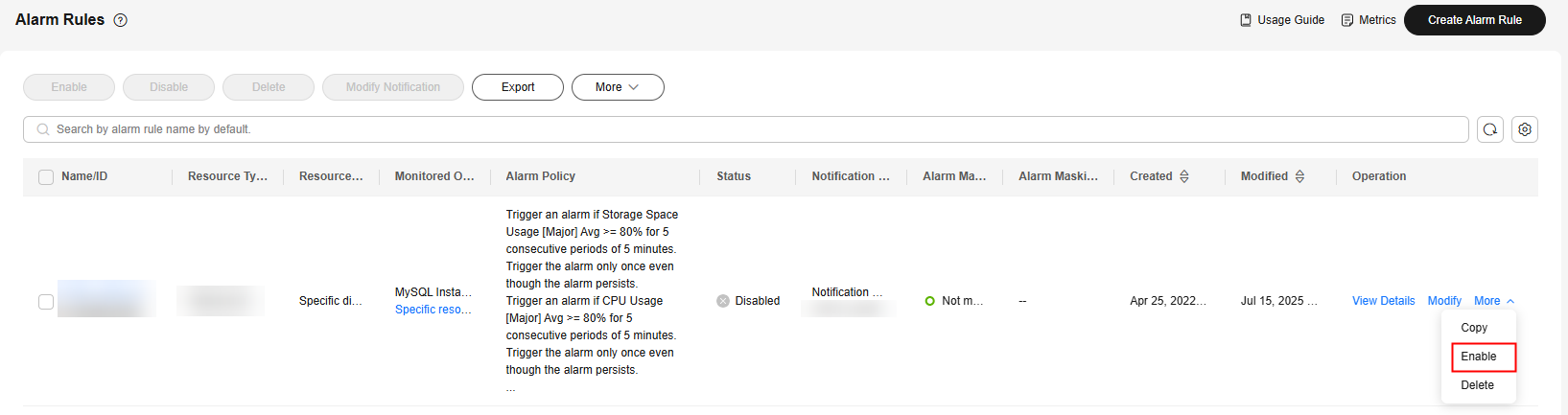
- In the displayed Enable Alarm Rule dialog box, click Yes to enable the alarm rule.
If you want to enable multiple alarm rules, on the Alarm Rules page, select multiple alarm rules, and click Enable in the upper left of the alarm rule list. In the displayed Enable Alarm Rule dialog box, click Yes.
Feedback
Was this page helpful?
Provide feedbackThank you very much for your feedback. We will continue working to improve the documentation.See the reply and handling status in My Cloud VOC.
For any further questions, feel free to contact us through the chatbot.
Chatbot





