Este conteúdo foi traduzido por máquina para sua conveniência e a Huawei Cloud não pode garantir que o conteúdo foi traduzido com precisão. Para exibir o conteúdo original, use o link no canto superior direito para mudar para a página em inglês.
Central de ajuda/
Document Database Service/
Guia de usuário/
Backups de dados/
Download de arquivos de backup/
Uso de navegador atual
Atualizado em 2025-08-07 GMT+08:00
Uso de navegador atual
Você pode usar um navegador para baixar um backup manual ou automático para um dispositivo local para backup ou restauração.
Precauções
- Os arquivos de backup do cluster não podem ser baixados usando um navegador.
- Os backups baixados do console do DDS são todos backups completos.
Procedimento
- Faça logon no console de gerenciamento.
- Clique em
 no canto superior esquerdo e selecione uma região e um projeto.
no canto superior esquerdo e selecione uma região e um projeto. - Clique em
 no canto superior esquerdo da página e escolha Databases > Document Database Service.
no canto superior esquerdo da página e escolha Databases > Document Database Service. - No painel de navegação à esquerda, escolha Backups.
- Na página Backups, clique na guia Clusters, Replica Sets ou Single Nodes, localize o backup disponível que deseja baixar e clique em Download na coluna Operation.
- Na caixa de diálogo exibida, selecione Use Current Browser para Download Method e clique em OK.
Figura 1 Selecionar um método de download
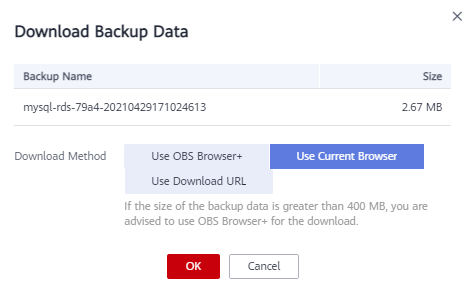
- Após o download do arquivo de backup, descompactá-lo usando LZ4.
Execute o seguinte comando para descompactar o arquivo de backup:
lz4 -d $1 | tar -xC $2
$1: indica o arquivo de backup baixado.
$2: indica o diretório para o qual o arquivo de backup é descompactado. - Você pode restaurar os dados localmente, conforme necessário.
Para obter detalhes, consulte a documentação a seguir.
Tópico principal: Download de arquivos de backup
Feedback
Esta página foi útil?
Deixar um comentário
Obrigado por seus comentários. Estamos trabalhando para melhorar a documentação.
O sistema está ocupado. Tente novamente mais tarde.






