Creating a PTR Record
Scenarios
PTR records are used to resolve IP addresses to domain names to prove credibility of email servers. To avoid being tracked, most spam senders use email servers whose IP addresses are dynamically allocated or not mapped to registered domain names. If you want to keep the spam out of your recipients' inbox, add a PTR record to map the email server IP addresses to domain names. In this way, the email recipients can know whether the email server is trustworthy or not.
If you use an ECS as an email server, configure a PTR record to map the EIP of the ECS to the domain name.

PTR records cannot be applied until name servers are configured. After you create a PTR record, we will contact China Internet Network Information Center (CNNIC) or Asia Pacific Network Information Centre (APNIC) to configure the name servers and allow Huawei Cloud DNS for domain name resolution. This process takes about 1 to 7 working days. In case of urgency, submit a service ticket. We will contact CNNIC and APNIC to speed up the process.
This section describes how to add a PTR record for a cloud resource, such as ECS.
Constraints
- You can only create PTR records for IP addresses with a 32-bit subnet mask.
- Only one PTR record can be created for an EIP.
- An EIP can be mapped to no more than 10 domain names.
Procedure
- Go to the PTR Records page.
- Click
 in the upper left corner and select the desired region and project.
in the upper left corner and select the desired region and project. - Click Create PTR Record.
Figure 1 Creating a PTR record
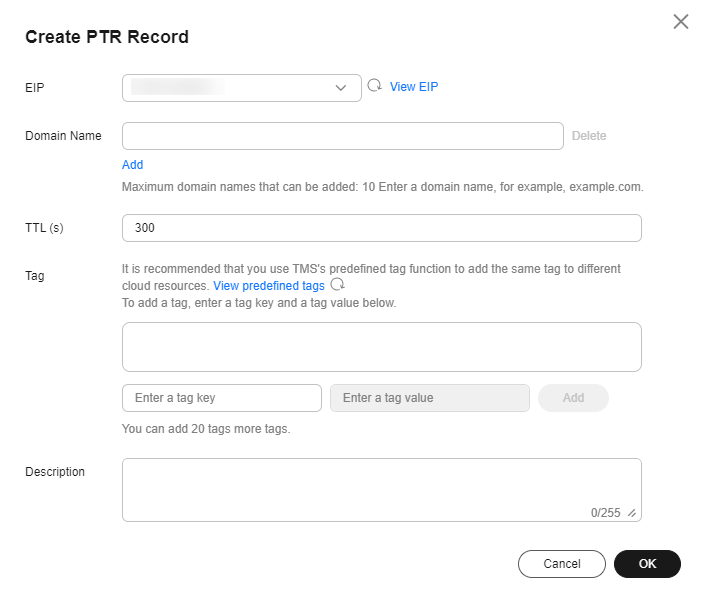
- Configure the parameters based on Table 1.
Table 1 Parameters for creating a PTR record Parameter
Description
Example
EIP
EIP of the cloud resource, for example, an ECS.
You can select an EIP from the drop-down list.
xx.xx.xx.xx
Domain Name
Domain name mapped to the EIP.
example.com
TTL (s)
Cache duration of the PTR record, in seconds
Default value: 300
300
Tag
Optional.
Identifier of the PTR record. Each tag contains a key and a value. You can add up to 20 tags to a PTR record.
For details about tag key and value requirements, see Table 2.
NOTE:If your organization has configured tag policies for the DNS service, you need to add tags to your PTR records based on the tag policies. If you add a tag that does not comply with the tag policies, PTR records may fail to be created. Contact the administrator to learn more about tag policies.
example_key1
example_value1
Description
(Optional) Supplementary information about the PTR record.
The description of the PTR record
Table 2 Tag key and value requirements Parameter
Requirements
Example
Key
- Cannot be left blank.
- Must be unique for each resource.
- Can contain a maximum of 128 characters.
- Cannot start or end with a space, or cannot start with _sys_. Only letters, digits, spaces, and the following special characters are allowed: _.:=+-@
example_key1
Value
- Can be left blank.
- Can contain a maximum of 255 characters.
- Can contain letters, digits, spaces, and special characters _ . : / = + - @.
example_value1
- Click OK.
You can view the created PTR record on the PTR Records page.

If a domain name needs to be mapped to multiple EIPs, you need to create a PTR record for each EIP.
- In the DOS window of your local PC that has been connected to the Internet, check whether the PTR record takes effect.
- Press Win+R to open the Run dialog box, enter cmd, and press Enter.
- Run the following command in the DOS window:
nslookup -qt=ptr [IP address]
Feedback
Was this page helpful?
Provide feedbackThank you very much for your feedback. We will continue working to improve the documentation.See the reply and handling status in My Cloud VOC.
For any further questions, feel free to contact us through the chatbot.
Chatbot





