Creating a PTR Record
Scenarios
PTR records are used to prove credibility of IP addresses and domain names of email servers. To avoid being tracked, most spam senders use email servers whose IP addresses are dynamically allocated or not mapped to registered domain names. If you want to keep the spam out of your recipients' inbox, add a PTR record to map the email server IP address to a domain name. In this way, the email recipients can obtain the domain name by IP address and will know that the email server is trustworthy.
If you use an ECS as an email server, configure a PTR record to map the EIP of the ECS to the domain name.
This following are operations for you to add a PTR record for a cloud resource, such as ECS.
Constraints
You can only configure PTR records for IP addresses with a 32-bit subnet mask.
Prerequisites
- You have registered a domain name.
- You have created an ECS and bound an EIP to it.
Procedure
- Log in to the management console.
- In the service list, choose Network > Domain Name Service.
The DNS console is displayed.
- In the navigation pane on the left, choose PTR Records.
The PTR Records page is displayed.
- Click
 in the upper left corner and select the desired region and project.
in the upper left corner and select the desired region and project. - Click Create PTR Record.
- Configure the parameters based on Table 1.
Table 1 Parameters for creating a PTR record Parameter
Description
Example Value
EIP
EIP of another cloud resource, for example, ECS.
You can select an EIP from the drop-down list.
XX.XX.XX.XX
Domain Name
Domain name mapped to the EIP.
example.com
TTL (s)
Cache duration of the PTR record, in seconds
The default value is 300s.
300
Enterprise Project
Enterprise project associated with the PTR record.
You can manage PTR records by enterprise project.
NOTE:This parameter is available and mandatory only when Account Type is set to Enterprise Account.
When setting this parameter, note the following:
- If you do not manage PTR records by enterprise project, select the default enterprise project.
- If you manage PTR records by enterprise project, select an existing enterprise project.
default
Description
(Optional) Supplementary information about the PTR record.
The description of the PTR record
- Click OK.
You can view the created PTR record on the PTR Records page.
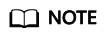
If a domain name is mapped to multiple EIPs, you must create a PTR record for each EIP.
- Verify that the PTR record has taken effect by running the following command on a PC connected to the Internet:
Feedback
Was this page helpful?
Provide feedbackThank you very much for your feedback. We will continue working to improve the documentation.See the reply and handling status in My Cloud VOC.
For any further questions, feel free to contact us through the chatbot.
Chatbot





