Managing PTR Records
Scenarios
You can modify or delete PTR records, or view their details.
Modifying a PTR Record
Modify the domain name, TTL, or description of a PTR record.
- Go to the PTR Records page.
- Click
 in the upper left corner and select the desired region and project.
in the upper left corner and select the desired region and project. - Locate the PTR record you want to modify and click Modify in the Operation column.
The Modify PTR Record dialog box is displayed.
- Change the domain name, TTL, or description as required.
- Click OK.
Deleting a PTR Record
Delete a PTR record if you no longer need it. After you delete a PTR record, the domain name mapped to your EIP will change to the default domain name.
- Go to the PTR Records page.
- Click
 in the upper left corner and select the desired region and project.
in the upper left corner and select the desired region and project. - Locate the PTR record you want to delete and click Delete in the Operation column.
- In the displayed dialog box, confirm the PTR record to be deleted.
Deleting PTR Records
Delete multiple PTR records at a time. After you delete the PTR records, the domain names mapped to your EIPs will change to the default domain names.
- Go to the PTR Records page.
- Click
 in the upper left corner and select the desired region and project.
in the upper left corner and select the desired region and project. - Select the PTR records and click Delete.
- In the Delete PTR Record dialog box, click OK.
Viewing Details About a PTR Record
After a PTR record is created, you can view its details, including the zone ID, TTL, tag, and EIP.
- Go to the PTR Records page.
- Click
 in the upper left corner and select the desired region and project.
in the upper left corner and select the desired region and project. - In the PTR record list, view the details.
Exporting PTR Records
You can export all or selected PTR records to an XLSX file.
- Go to the PTR Records page.
- Click
 in the upper left corner and select the desired region and project.
in the upper left corner and select the desired region and project.
- In the upper part of the PTR record list, click Export.
- Select the PTR records to be exported:
- All PTR records
- Selected PTR records
Figure 1 Exporting PTR records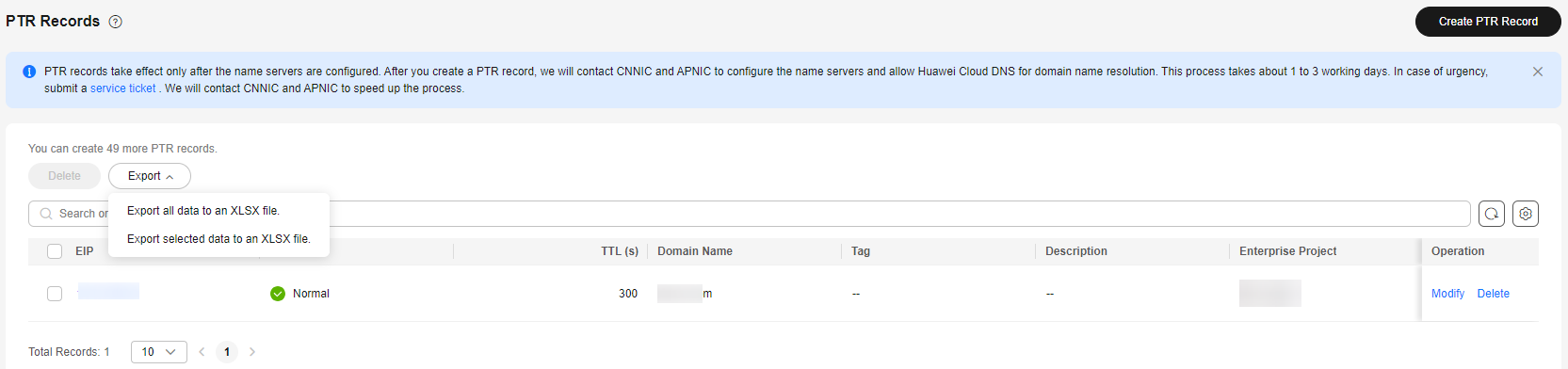
Feedback
Was this page helpful?
Provide feedbackThank you very much for your feedback. We will continue working to improve the documentation.See the reply and handling status in My Cloud VOC.
For any further questions, feel free to contact us through the chatbot.
Chatbot





