Managing Public Zones
Scenarios
You can modify a public zone, delete a public zone, batch delete public zones, or view details about a public zone.
Modifying a Public Zone
Change the domain name administrator's email address and description of the public zone.
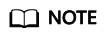
For more information about the email, see Why Was the Email Address Format Changed in the SOA Record?
- Log in to the management console.
- In the service list, choose Network > Domain Name Service.
The DNS console is displayed.
- In the navigation pane on the left, choose Public Zones.
The Public Zones page is displayed.
- Locate the public zone you want to modify and choose More > Modify under Operation.
The Modify Public Zone dialog box is displayed.
- Change the email address or description of the zone as required.
- Click OK.
Deleting a Public Zone
Delete a public zone when you no longer need it. After a public zone is deleted, the domain name and its subdomains cannot be resolved by the DNS service.

Before you delete a public zone, back up all its record sets.
- Log in to the management console.
- In the service list, choose Network > Domain Name Service.
The DNS console is displayed.
- In the navigation pane on the left, choose Public Zones.
The Public Zones page is displayed.
- Locate the public zone you want to delete and click Delete under Operation.
The Delete Public Zone dialog box is displayed.
- Click Yes.
Viewing Details About a Public Zone
View details about a public zone, such as zone ID, operation time, and TTL, on the Public Zones page.
- Log in to the management console.
- In the service list, choose Network > Domain Name Service.
The DNS console is displayed.
- On the Dashboard page, click Public Zones under My Resources.
- In the public zone list, click the name of the public zone to view its details.
Feedback
Was this page helpful?
Provide feedbackThank you very much for your feedback. We will continue working to improve the documentation.See the reply and handling status in My Cloud VOC.
For any further questions, feel free to contact us through the chatbot.
Chatbot





