Cloud Service Engine
Cloud Service Engine
- What's New
- Function Overview
- Service Overview
- Billing
- Getting Started
-
User Guide
- Before You Start
- Permissions Management
-
Exclusive ServiceComb Engine
- Creating a ServiceComb Engine
-
Managing ServiceComb Engines
- Viewing ServiceComb Engine Information
- Obtaining the Service Center Address of a ServiceComb Engine
- Obtaining the Configuration Center Address of a ServiceComb Engine
- Viewing the Instance Quota of a ServiceComb Engine
- Viewing the Configuration Item Quota of a ServiceComb Engine
- Configuring Backup and Restoration of a ServiceComb Engine
- Managing Public Network Access for a ServiceComb Engine
- Viewing ServiceComb Engine Operation Logs
- Upgrading a ServiceComb Engine Version
- Deleting a ServiceComb Engine
- Changing ServiceComb Engine Specifications
- Managing Security Authentication for a ServiceComb Engine
- Managing Tags
- Using ServiceComb Engines
- Registry/Configuration Center
- Key Operations Recorded by CTS
-
Best Practices
- CSE Best Practices
-
ServiceComb Engines
-
ServiceComb Engine Application Hosting
- Hosting Spring Cloud Applications Using Spring Cloud Huawei SDK
- Hosting a Java Chassis Application
-
ServiceComb Engine Application Hosting
- Registry/Configuration Centers
-
Developer Guide
- Overview
- Developing Microservice Applications
- Preparing the Environment
- Connecting Microservice Applications
- Deploying Microservice Applications
- Using ServiceComb Engine Functions
- Appendix
-
API Reference
- Before You Start
- API Overview
- Calling APIs
- Examples
-
CSE API
- API Calling
- Dynamic Configuration
-
Engine Management
- Querying the Flavor List of a Microservice Engine
- Querying the Microservice Engine List
- Creating a Microservice Engine
- Querying Microservice Engine Details
- Querying Details About a Microservice Engine Job
- Querying Details About the Microservice Engine Quota
- Deleting a Microservice Engine
- Upgrading a Microservice Engine
- Updating Microservice Engine Configurations
- Changing Microservice Engine Specifications
- Retrying an Exclusive ServiceComb Engine Job
- Updating Microservice Engine Details
- Querying the Engine Job List
- Querying an RBAC Token
-
Microservice Governance
- Querying the Governance Policy List
- Creating a Dark Launch Policy
- Querying a Dark Launch Policy
- Deleting a Dark Launch Policy
- Changing a Governance Policy
- Deleting a Governance Policy
- Querying Governance Policy Details
- Creating a Governance Policy
- Querying the Governance Policy List of a Specified Kind
- Querying Microservice Thresholds in Batches
- Querying Microservice Reporting Information
- Querying the Reported Information List
- Nacos API
-
ServiceComb API
- API Calling
- Authentication
-
Microservice
- Querying Information About a Microservice
- Deleting Definition Information About a Microservice
- Querying Information About All Microservices
- Creating Static Information for a Microservice
- Deleting Static Information About Microservices in Batches
- Modifying Extended Attributes of a Microservice
- Querying the Unique Service or Schema ID of a Microservice
- Schema
-
Microservice Instance
- Registering a Microservice Instance
- Querying a Microservice Instance Based on service_id
- Deregistering a Microservice Instance
- Querying Details About a Microservice Instance
- Modifying the Extended Information About a Microservice Instance
- Modifying Status of a Microservice Instance
- Sending Heartbeat Information
- Querying a Microservice Instance by Filter Criteria
- Querying Microservice Instances in Batches
- Dependency
- Configuration Management
- Appendixes
- Change History
- SDK Reference
-
FAQs
- Precautions When Using Huawei Cloud CSE
- Nacos Engines
-
ServiceComb Engines
- How Do I Perform Local Development and Testing?
- How Can I Handle a Certificate Loading Error?
- What If the Header Name Is Invalid?
- What Is the Performance Loss of Mesher?
- Why Is "Version validate failed" Displayed When I Attempt to Connect to the Service Center?
- Why Is "Not enough quota" Displayed When I Attempt to Connect to the Service Center?
- What Should I Do If the Service Registration Fails After IPv6 Is Enabled for the Exclusive ServiceComb Engine with Security Authentication Enabled?
- What Is Service Name Duplication Check?
- Why Do I Have to Define Service Contracts?
- Why Are Microservice Development Framework and Netty Versions Unmatched?
- What Do I Need to Know Before Upgrading an Exclusive ServiceComb Engine?
- What Must I Check Before Migrating Services from the Professional to the Exclusive Microservice Engine?
- Why Is "Duplicate cluster name" Displayed?
- Error Message "the subnet could not be found" Is Displayed When the Access Address Fails to Be Processed During Engine Creation
- Why Is Error "does not match rule: {Max: 100, Regexp: ^[a-zA-Z0-9]{1,160}$|^[a-zA-Z0-9][a-zA-Z0-9_\-.]{0,158}[a-zA-Z0-9]$}"}" Reported?
- What Should I Do If SpringCloud Applications Fail to Connect to the Configuration Center of ServiceComb Engine 2.x?
- Why Could My the Global Configuration Not Be Modified?
- Obtain Configurations Failed
- Videos
- General Reference
On this page
Help Center/
Cloud Service Engine/
User Guide/
Registry/Configuration Center/
Using a Registry/Configuration Center/
Configuration Management/
Importing/Exporting Configurations
Copied.
Importing/Exporting Configurations
CSE Nacos supports configuration import and export.
Importing Configurations
- Log in to CSE.
- In the left navigation pane, choose Registry/Configuration Center.
- Click the target Nacos instance.
- In the left navigation pane, choose Configuration Management > Configurations.
- Click Import Configuration and set parameters by referring to the following table.
Figure 1 Importing configurations
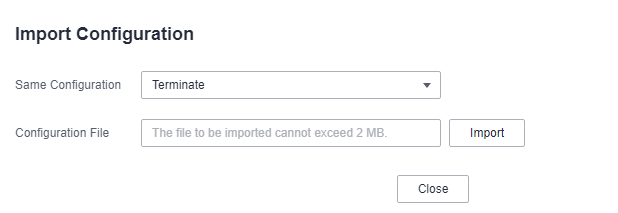
Parameter
Description
Same Configuration
- Terminate: If a configuration is the same as that in the system, the import terminates.
- Skip: During import, if a configuration is the same as that in the system, the configuration is skipped and other configurations are imported.
- Overwrite: During import, if a configuration is the same as that in the system, the value of the configuration will be replaced.
Configuration File
Click Import and select the target file.
NOTE:
The file size cannot exceed 2 MB. If the file is too large, divide it into smaller files and import them individually.
- Click Close.
NOTE:
- If Same Configuration is Terminate, the Terminate dialog box will be displayed if a configuration is the same as that in the system during the import. Click OK to terminate the import.
- If Same Configuration is Skip, the configuration that is the same as that in the system will be skipped during the import, and other configurations are imported. Then, a dialog box is displayed showing the imported configurations. Click OK.
Exporting Configurations
- Log in to CSE.
- In the left navigation pane, choose Registry/Configuration Center.
- Click the target Nacos instance.
- In the left navigation pane, choose Configuration Management > Configurations.
- Select the target configuration and click Export.
NOTE:
- Click Export All to export all configurations.
- You are advised to export the configurations separately to ensure that the size of an exported configuration file does not exceed 2 MB.
Figure 2 Exporting configurations
- In the displayed dialog box, click Export.
Parent topic: Configuration Management
Feedback
Was this page helpful?
Provide feedbackThank you very much for your feedback. We will continue working to improve the documentation.See the reply and handling status in My Cloud VOC.
The system is busy. Please try again later.
For any further questions, feel free to contact us through the chatbot.
Chatbot




