Viewing ServiceComb Engine Information
You can click an engine to go to the engine details page and obtain the basic information, service registry and discovery address, configuration center address, instance quota, and configuration item quota.
Viewing Basic ServiceComb Engine Information
In the ServiceComb Engine Information area, you can view the microservice engine information as shown in Table 1.
- Log in to CSE.
- Choose Exclusive ServiceComb Engines.
- Click the target engine.
- In the ServiceComb Engine Information area, view the engine information shown in Table 1.
Table 1 Engine details Item
Description
Name
Engine name entered when creating the ServiceComb engine. Click
 to copy it. Click
to copy it. Click  to change an engine name. The name contains 3 to 24 characters, including letters, digits, and hyphens (-), and starts with a letter but cannot end with a hyphen.
to change an engine name. The name contains 3 to 24 characters, including letters, digits, and hyphens (-), and starts with a letter but cannot end with a hyphen.Engine ID
Engine ID. Click
 to copy it.
to copy it.Status
Engine status.
- Creating
- Available
- Unavailable
- Configuring
- Deleting
- Upgrading
- Resizing
- Creation failed
- Deletion failed
- Upgrade failed
- Resizing failed
- Frozen
- Unknown
Version
Engine version.
Engine Type
Engine specification selected when creating the ServiceComb engine.
AZ
AZ selected when creating the ServiceComb engine.
Tag
Tags added to the ServiceComb engine. You can also click Tag Management and perform operations on tags as required. For details, see Managing ServiceComb Engine Tags.
Description
Engine description entered when creating the ServiceComb engine.
Obtaining the Service Center Address of a ServiceComb Engine
The registry and discovery address is the core of service registry and discovery to implement dynamic service management. When a microservice is started, the registry center address is used to report its metadata (such as the IP address, port, service contract, and version) to the ServiceComb service center. This implements automatic service registry, avoids hard-coded addresses, and simplifies O&M. Service consumers use this address to query the list of available service instances from the registry center, select instances based on load balancing (such as weighted round robin), and dynamically detect service startup and shutdown (through heartbeats) to ensure that faulty instances are automatically removed, improving system fault tolerance.
The service center address cannot be changed after the engine is created.
- Log in to CSE.
- Choose Exclusive ServiceComb Engines.
- Click the target engine.
- In the Service Discovery and Configuration area, view the service center address of the microservice engine.
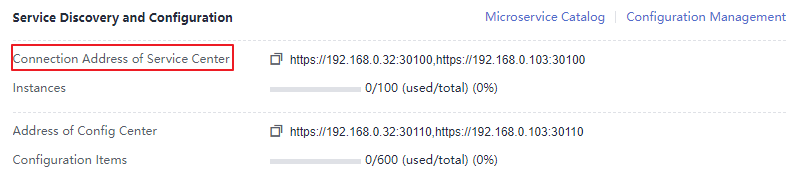
Obtaining the Configuration Center Address of a ServiceComb Engine
The configuration center manages microservice configurations. When a microservice is connected to the ServiceComb engine, you need to configure the configuration center address of the engine in the configuration file. ServiceComb establishes a persistent connection with the configuration center through this address. When detecting configuration changes, the configuration center pushes the changes to the microservice instance, and the configuration can be updated without restart, implementing dynamic configuration management.
- Log in to CSE.
- Choose Exclusive ServiceComb Engines.
- Click the target engine.
- In the Service Discovery and Configuration area, view the configuration center address of the microservice engine.
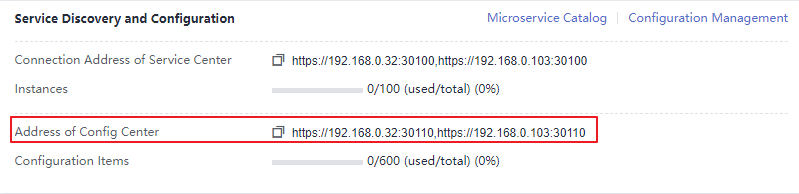

- For ServiceComb engine 1.x, the port number of the configuration center address is 30103.
- For ServiceComb engine 2.x, the port number of the configuration center address is 30110.
Viewing the Instance Quota of a ServiceComb Engine
This section describes how to view the instance quota and quota usage of a ServiceComb engine.
- Log in to CSE.
- Choose Exclusive ServiceComb Engines.
- Click the target engine.
- In the Service Discovery and Configuration area, view the instance quota and quota usage of the microservice engine.
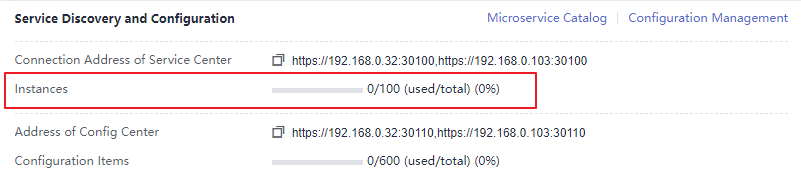
Viewing the Configuration Item Quota of a ServiceComb Engine
This section describes how to view the configuration item quota and quota usage of a ServiceComb engine.

This section applies only to ServiceComb engine 2.x.
- Log in to CSE.
- Choose Exclusive ServiceComb Engines.
- Click the target engine.
- In the Service Discovery and Configuration area, view the configuration item quota and quota usage of the microservice engine.
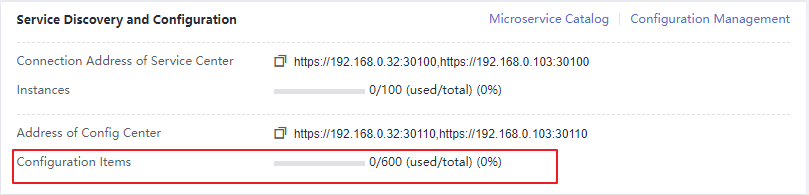
Feedback
Was this page helpful?
Provide feedbackThank you very much for your feedback. We will continue working to improve the documentation.See the reply and handling status in My Cloud VOC.
For any further questions, feel free to contact us through the chatbot.
Chatbot





