Authentication
You can use either of the following authentication methods to call APIs:
- Token-based authentication: Requests are authenticated using a token.
- AK/SK-based authentication: Requests are encrypted using an AK/SK pair
Token-based Authentication
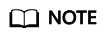
- The validity period of a token is 24 hours. If a token is used for authentication, cache it to prevent frequent API calling.
- Ensure that the token is valid when you use it. Using a token that will soon expire may cause API calling failures.
A token specifies temporary permissions in a computer system. During token-based API authentication, the token is added to requests to get permissions for calling the API.
To obtain a token, call the API by referring to Obtaining a User Token Through Password Authentication. This service requires a project-level token to call APIs, you must set auth.scope in the request body to project.
{
"auth": {
"identity": {
"methods": [
"password"
],
"password": {
"user": {
"name": "username",
"password": "********",
"domain": {
"name": "domainname"
}
}
}
},
"scope": {
"project": {
"name": "xxxxxxxx"
}
}
}
}
After a token is obtained, the X-Auth-Token header field must be added to requests to specify the token when calling other APIs. For example, if the token is ABCDEFG...., add X-Auth-Token: ABCDEFG.... to a request as follows:
POST https://iam.ap-southeast-1.myhuaweicloud.com/v3.0/OS-USER/users Content-Type: application/json X-Auth-Token: ABCDEFG....
AK/SK-based Authentication
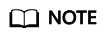
AK/SK authentication supports API requests with a body not larger than 12 MB. For API requests with a larger body, token authentication is recommended.
In AK/SK-based authentication, AK/SK is used to sign requests and the signature is then added to the requests for authentication.
- AK: access key ID. It is a unique identifier associated with a secret access key and is used in conjunction with a secret access key to sign requests cryptographically.
- SK: secret access key. It is used together with an AK to identify a sender who initiates a request and to cryptographically sign requests, preventing the request from being modified.
In AK/SK-based authentication, you can sign requests using an AK/SK based on the signature algorithm or using the signing SDK. For details about how to sign requests and use the signing SDK, see API Request Signing Guide.

Unlike SDKs provided by services, the signing SDK is only for signing.
Feedback
Was this page helpful?
Provide feedbackThank you very much for your feedback. We will continue working to improve the documentation.See the reply and handling status in My Cloud VOC.
For any further questions, feel free to contact us through the chatbot.
Chatbot





