How Can I Use exec-maven-plugin for Hybrid Builds with Maven and npm?
Symptoms
The Maven project contains front-end code and requires a build with npm. However, the provided Maven image does not contain the npm build environment.
Solution
You can use exec-maven-plugin for hybrid compilation. First configure the plug-in, and then configure the npm environment, and finally run the build task.
- Configure the POM file.
Each npm command is an <execution> in the <executions> tag. You are advised not to configure a proxy or a private npm image repository. Instead, use CodeArts Mirror. The configuration is as follows:
<build> <plugins> <plugin> <groupId>org.codehaus.mojo</groupId> <artifactId>exec-maven-plugin</artifactId> <executions> <execution> <id>exec-npm-config</id> <phase>prepare-package</phase> <goals> <goal>exec</goal> </goals> <configuration> <executable>npm</executable> <arguments> <argument>config</argument> <argument>set</argument> <argument>registry</argument> <argument>https://mirrors.xxcloud.com/repository/npm/</argument> </arguments> <!-- <workingDirectory>${basedir}</workingDirectory>--> </configuration> </execution> <execution> <id>exec-npm-config-4</id> <phase>prepare-package</phase> <goals> <goal>exec</goal> </goals> <configuration> <executable>npm</executable> <arguments> <argument>config</argument> <argument>set</argument> <argument>sass_binary_site</argument> <argument>https://repo.huaweicloud.com/node-sass</argument> </arguments> <!-- <workingDirectory>${basedir}</workingDirectory>--> </configuration> </execution> <execution> <id>exec-npm-install</id> <phase>prepare-package</phase> <goals> <goal>exec</goal> </goals> <configuration> <executable>npm</executable> <arguments> <argument>install</argument> </arguments> <workingDirectory>${basedir}</workingDirectory> </configuration> </execution> <execution> <id>exec-npm-run-build</id> <phase>prepare-package</phase> <goals> <goal>exec</goal> </goals> <configuration> <executable>npm</executable> <arguments> <argument>run</argument> <argument>build</argument> </arguments> <workingDirectory>${basedir}</workingDirectory> </configuration> </execution> </executions> </plugin> </plugins> </build> - Create a Maven build task.
- Add the following npm installation and environment configuration commands to the Maven build task:
# Create a directory.
mkdir ./node
# Run the curl command to download the Node.js software package.
curl -kv https://mirrors.xxxcloud.com/nodejs/v10.15.3/node-v10.15.3-linux-x64.tar.gz -o ./node/node-v10.15.3-linux-x64.tar.gz
Run the tar command to decompress the package:
1tar -zxvf ./node/node-v10.15.3-linux-x64.tar.gz -C ./node
# Configure environment variables.
export NODEJS_HOME="${WORKSPACE}/node/node-v10.15.3-linux-x64" export PATH="${NODEJS_HOME}/bin:${PATH}"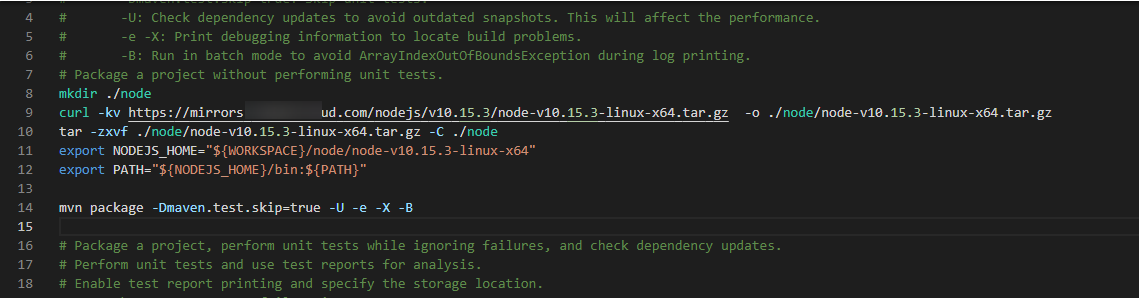
- Save the settings and verify the build.
Feedback
Was this page helpful?
Provide feedbackThank you very much for your feedback. We will continue working to improve the documentation.






