Custom Build Environments
Background
If the common build environments do not meet your requirements, customize one by adding required dependencies and tools to a base image to make a Dockerfile. Then you can use the custom environment for your build.
Base Images
CodeArts Build uses CentOS 7 and Ubuntu 18 as the base images, which are provided with multiple common environment tools. You can configure custom environments as required.
The built-in environment tools include:
JDK 1.8, Maven, Git, Ant, zip, unzip, GCC, CMake, and Make.
Procedure
- Access the CodeArts Build homepage.
- In the upper right corner of the CodeArts Build homepage, click More and select Custom Build Environments from the drop-down list.
- On the Custom Build Environments page, click a base image to download the Dockerfile template.
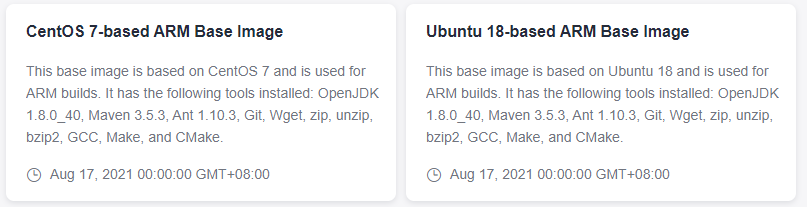
- Edit the downloaded Dockerfile.
You can add other dependencies and tools required by the project to customize the Dockerfile. The following figure shows an example of adding JDK and Maven tools.
RUN yum install -y java-1.8.0-openjdk.x86_64 RUN yum install -y maven RUN echo 'hello world!' RUN yum clean all
Feedback
Was this page helpful?
Provide feedbackThank you very much for your feedback. We will continue working to improve the documentation.






