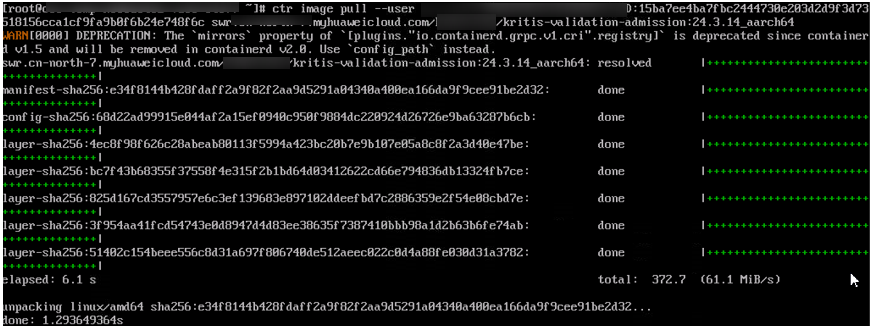Pulling an Image
Scenarios
To use an image stored in a repository, you need to pull it from the repository first. Then, you can use this image to deploy containerized applications in CCE or CCI. Pulling an image is actually downloading an image. Images are classified as public or private.
- Public images can be pulled by all users in any account. To improve image management security, SWR also supports permission control over the download of public images through related control policies.
- Private images are controlled by specific permission management. You can grant permissions to allow users to read, edit, or manage private images. For details, see Granting Permissions for a Specific Image.
You can use Docker or containerd to pull images from SWR.
Prerequisites
- Your network is normal.
- If you are an IAM user, you have obtained the read and edit permissions on images in the organization from the administrator. For details, see Granting Permissions.
- On the My Images page, Private Images list your own images in your organization and Shared Images list private images shared by other users in the organization.
Pulling My Image
You can use Docker or containerd to pull images from SWR.
Pulling an Image from the Image Center
You can pull an image from the Image Center without specifying a registry address. For example, you can connect the VM running the container engine to SWR and run the following command to pull the mongo image easily:
docker pull mongo:4.1

Feedback
Was this page helpful?
Provide feedbackThank you very much for your feedback. We will continue working to improve the documentation.See the reply and handling status in My Cloud VOC.
For any further questions, feel free to contact us through the chatbot.
Chatbot