Sharing a Private Image
Scenarios
You can share your private images with other accounts and grant them permission to pull the images.
To view the shared images, the other accounts need to log in to SWR console, choose My Images in the navigation pane, and click Images from Others. The user can also click the name of an image to check its details, including the image tag and image pull command.
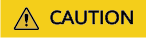
- Images shared by other accounts can only be downloaded.
- Images are shared with all users in the target account.
Constraints
- Only private images can be shared. Public images cannot be shared.
- Only IAM users authorized to manage the private images can share images. The users with whom you share your images only have the read-only permission, which only allows them to pull the images.
- You can share images only with accounts in the same region. Cross-region image sharing is not supported.
- A private image can be shared with a maximum of 500 tenants.
Procedure
- Log in to the SWR console.
- In the navigation pane, choose My Images. Then click the name of the target image.
- On the details page, click the Sharing tab.
- Click Share Image. Set parameters based on Table 1, and click OK.
Figure 1 Sharing an image
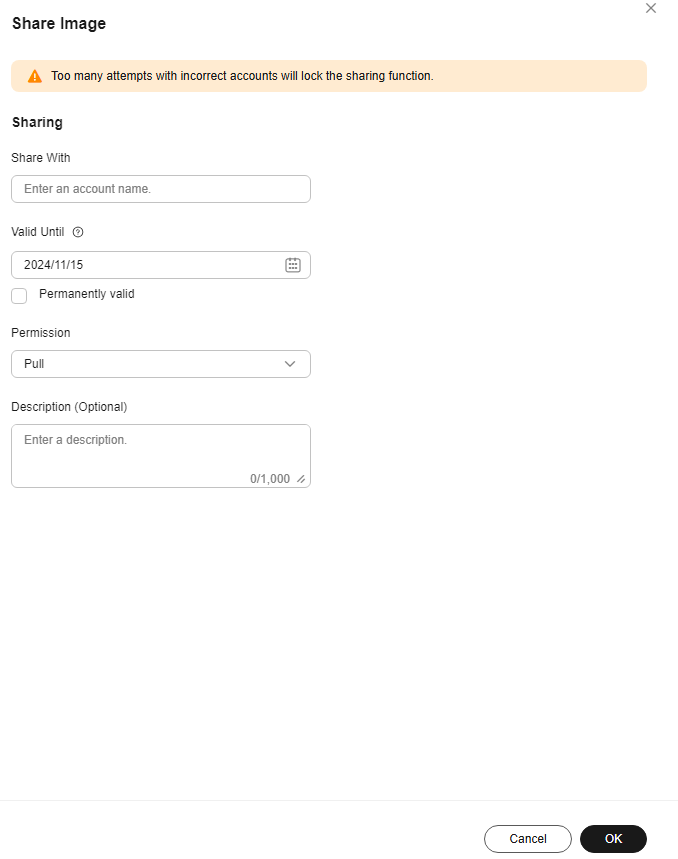
Table 1 Sharing an image Parameter
Description
Share With
Enter an account name.
Valid Until
Set a validity period. If you want the image to be permanently accessible to the account, select Permanently valid.
Permission
Only Pull is available currently.
Description
0 to 1,000 characters are allowed.
- To view all the shared images, choose My Images in the navigation pane, click the Private Images tab, and select My shared images.

To share multiple images, choose My Images > Private Images, select the images, and click Share.
Feedback
Was this page helpful?
Provide feedbackThank you very much for your feedback. We will continue working to improve the documentation.See the reply and handling status in My Cloud VOC.
For any further questions, feel free to contact us through the chatbot.
Chatbot





