Obtaining a Long-Term Valid containerd Pull/Push Command
Scenario
This section describes how to obtain a containerd pull/push command that is permanently valid.
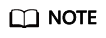
- For security purposes, you are advised to obtain the commands in a development environment.
- Ensure that you have permission to access the IAM service.
Procedure
- Obtain the programmatic access permission by referring to Step 1.
- Obtain the resource space name, image repository address, AK, and login key by referring to Step 2 to Step 4.
- Concatenate the obtained information to form a long-term valid containerd command.
1. Image pull command
ctr image pull --user [Resource space name] @[AK]: [Login key] [Image repository address]
In the command, the resource space name and image repository address are obtained in Step 2, the AK in Step 3, and the login key in Step 4.
2. Image push command
ctr image push --user [Resource space name] @[AK]: [Login key] [Image repository address]
In the command, the resource space name and image repository address are obtained in Step 2, the AK in Step 3, and the login key in Step 4.
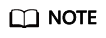
- The login key is encrypted and cannot be decrypted into an SK.
- The commands can be executed on other containerd clients to pull and push images.
Feedback
Was this page helpful?
Provide feedbackThank you very much for your feedback. We will continue working to improve the documentation.See the reply and handling status in My Cloud VOC.
For any further questions, feel free to contact us through the chatbot.
Chatbot





