Pulling an Image
Scenario
You can use Docker or containerd to pull images from SWR.
Docker
- Log in to the VM running Docker as the root user.
- Obtain a login command by referring to Step 1 and access SWR.
- Log in to the SWR console.
- In the navigation pane, choose My Images and click the target image.
- On the Image Tags tab page, in the same row as the target image tag, click
 in the Image Pull Command column to copy the command.
in the Image Pull Command column to copy the command. - Run the image pull command obtained in Step 5 on the VM.
Run the docker images command to check whether the images are successfully pulled.
# docker images REPOSITORY TAG IMAGE ID CREATED SIZE xxx/group/nginx v2.0.0 22f2bf2e2b4f 5 hours ago 22.8MB
- (Optional) Run the following command to save the image as an archive file:
docker save [Image name:tag name] > [Archive file name]
containerd
- Log in to the SWR console.
- In the navigation pane, choose My Images and click the name of your image.
- On the Tags tab page, click containerd command in the Operation column to copy the image pull command. Alternatively, go to the Pull/Push tab page to copy the image pull command.
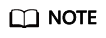
The command is only valid for six hours after it is generated. To obtain a long-term valid command, see Obtaining a Long-Term Valid containerd Pull/Push Command.
- Log in to the VM running containerd as the root user.
- Run the command copied in Step 3.
- If the command was copied from the Operation column, run it as follows.

- If the command was copied from the Pull/Push tab page, run it as follows (replace {Tag} with the new image tag).

- If the command was copied from the Operation column, run it as follows.
- Check whether the image is pulled successfully.
- If the command was copied from the Operation column, run crictl images to check whether the pull is successful.

- If the command was copied from the Pull/Push tab page, run ctr images list to check whether the pull is successful.

- If the command was copied from the Operation column, run crictl images to check whether the pull is successful.
Feedback
Was this page helpful?
Provide feedbackThank you very much for your feedback. We will continue working to improve the documentation.See the reply and handling status in My Cloud VOC.
For any further questions, feel free to contact us through the chatbot.
Chatbot





