Deploying an Nginx Server Using the CentOS Image
Nginx is a lightweight web server, reverse proxy server, and email (IMAP/POP3) proxy server. FlexusL provides mainstream Linux OS images for you to create a pure, secure, and stable runtime environment. This section uses the CentOS image as an example to describe how to deploy an Nginx server from an OS image.
Procedure
|
Procedure |
Description |
|---|---|
|
Sign up for a HUAWEI ID and enable Huawei Cloud services. |
|
|
Purchase a FlexusL instance using the CentOS image. |
|
|
Configure a security group and enable related ports. |
|
|
Set the login password and log in to the server. |
|
|
Install Nginx and configure it to automatically start upon system startup. |
Preparations
Before purchasing a FlexusL instance, sign up for a HUAWEI ID and enable Huawei Cloud services. For details, see Signing Up for a HUAWEI ID and Enabling Huawei Cloud Services.
Real-name authentication is required only when you buy or use cloud services provisioned in the Chinese mainland.
Step 1: Purchase a FlexusL Instance
- On the Flexus L Instance page, click Buy FlexusL and specify parameters required for purchasing a FlexusL instance.
Parameter
Example
Description
Region
CN-Hong Kong
For low network latency and quick resource access, select the region nearest to your target users. After a FlexusL instance is created, the region cannot be changed. Exercise caution when selecting a region.
NOTE:By default, all FlexusL instances created by the same account in the same region are located in the same VPC. They can communicate with each other over a private network. FlexusL instances that are created by different accounts or located in different regions cannot communicate with each other over a private network.
Image
CentOS 7.9
OS image: only includes the necessary OSs to launch servers, without any application data or environment configurations. After a server is created from an OS image, the server runs on an OS without any applications installed. You can install applications based on your service requirements.
For details, see Images Supported by FlexusL Instances.
Instance Specifications
2 vCPUs | 2 GiB and 60 GiB system disk
You can select instance specifications based on your service requirements. Outbound traffic exceeding the data package is billed.
For details, see Billing.
(Optional) Instance Name
Nginx
You can customize your instance name.
If this parameter is left blank, the instance name is in the default format: image name-region-random number. In a batch creation, a hyphen followed by an incremental number is added to the end of each instance name by default.
(Optional) Associated Services
- Data disk: 10 GiB
- Host security
- Cloud backup vault: 70 GiB
You can associate other services (EVS, HSS, and CBR) with your FlexusL instance as needed.
Required Duration
- 1 month
- Auto-renew
The minimum duration of a purchase is one month and the maximum duration is three years.
Auto-renew can be enabled, which means the purchased FlexusL instances will be automatically renewed before they expire. If you do not enable auto-renew during the purchase process, you can still enable it after the instances are created. Monthly subscription allows you to renew the subscription for one month every time. The number of renewal times is not limited.
For more information about auto-renewal rules, see Auto-Renewal Rules.
Quantity
1
Set the number of FlexusL instances to be purchased. One instance is created by default. A maximum of five instances can be created in the same region.
To increase the quota, submit a service ticket.
- Click Next: Confirm.
On the displayed page, confirm the order details, agree to the agreement, and click Submit.
- Select a payment method and complete the payment.
- Go back to the FlexusL console and view the purchased FlexusL instance.
Step 2: Configure Security Groups
- On the FlexusL console, click the purchased instance.
- In the navigation pane on the left, choose Cloud Servers and then click the server name.

- On the Security Groups tab, click Add Rule. In the displayed dialog box, add rules displayed in the following figure, and click OK.
The following figure only displays common rules. You can add more rules as needed.

Table 1 Security group rules Priority
Action
Type
Protocol & Port
Source
Description
1
Allow
IPv4
TCP: 22
0.0.0.0/0
Allows remote access to FlexusL instances over SSH, such as CloudShell. SSH is a common remote login mode. You are advised to enable this port.
1
Allow
IPv4
TCP: 80
0.0.0.0/0
FlexusL instances can be accessed via HTTP.
Step 3: Log In to the Cloud Server
- Locate the target resource and choose
 > Reset Password.
> Reset Password. - Set and confirm a new password as prompted.
If you reset the password for a running server, the password change is applied only after the next restart. Auto Restart is selected by default.
- Click OK.
The server status is Restarting. Wait until the status changes to Running and go to the next step.
- Locate the purchased instance and click Remote Login.
- Enter the username and password as prompted to log in to the server.
The username is root, and the password is the one set in 2.
Step 4: Configure the Nginx Server
- After logging in to the FlexusL instance, add the Nginx yum repository of CentOS 7.
sudo rpm -Uvh http://nginx.org/packages/centos/7/noarch/RPMS/nginx-release-centos-7-0.el7.ngx.noarch.rpm
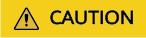
The command may fail to be executed because the Nginx version is continuously updated. In this case, obtain the latest Nginx software package from http://nginx.org/packages/centos/7/noarch/RPMS and use it to replace the nginx-release-centos-7-0.el7.ngx.noarch.rpm field.
- Install Nginx.
- Start Nginx.
- Configure automatic startup for Nginx.
- Obtain the EIP of the purchased instance.
- Enter the EIP in the address bar of a local browser to preview the default Nginx server page.
If the page can be previewed properly, the Nginx server is successfully deployed.
Figure 1 Default Nginx server page
Related Information
- If you want your users to access the website through a domain name, add and resolve a domain name for the FlexusL instance. For details, see Adding a Domain Name.
- If you need to enable HTTPS on your FlexusL instance, install an SSL certificate. For details, see About SCM and SSL Certificate Usage.
- If you want to deploy other instances by yourself, refer to the instructions in Setting Up Websites on ECSs.
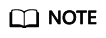
When you set up the environment by referring to Setting Up Websites on ECSs, ensure that the image version used by the FlexusL instance is the same as that in the tutorial to prevent command execution failures caused by version incompatibility.
Feedback
Was this page helpful?
Provide feedbackThank you very much for your feedback. We will continue working to improve the documentation.See the reply and handling status in My Cloud VOC.
For any further questions, feel free to contact us through the chatbot.
Chatbot





