Expanding the Backup Vault Associated with a FlexusL Instance
Scenarios
Ensure that the capacity of the vault associated with the FlexusL instance is sufficient, or the backup will fail. You can expand the vault capacity as needed. This section describes how to expand the vault capacity on the FlexusL console. For details about how to expand the vault capacity on the CBR console, see Expanding Vault Capacity.
Constraints
- The vault capacity can only be expanded. It cannot be reduced.
- The disk can only be expanded when the server is Running or Stopped.
Billing
The expanded capacity is billed. For details about the FlexusL backup pricing, see FlexusL Price Calculator.
Procedure
- Log in to the FlexusL console and click a resource card or instance name to go to the instance details page.
 By default, the FlexusL console is displayed in card view. You can switch to the list view as needed.Figure 1 Switching views
By default, the FlexusL console is displayed in card view. You can switch to the list view as needed.Figure 1 Switching views
- Choose Cloud Backup Vaults and click Expand Capacity.
Figure 2 Expanding vault capacity

- On the displayed page, enter a new capacity.
Figure 3 Configuring the capacity to be expanded
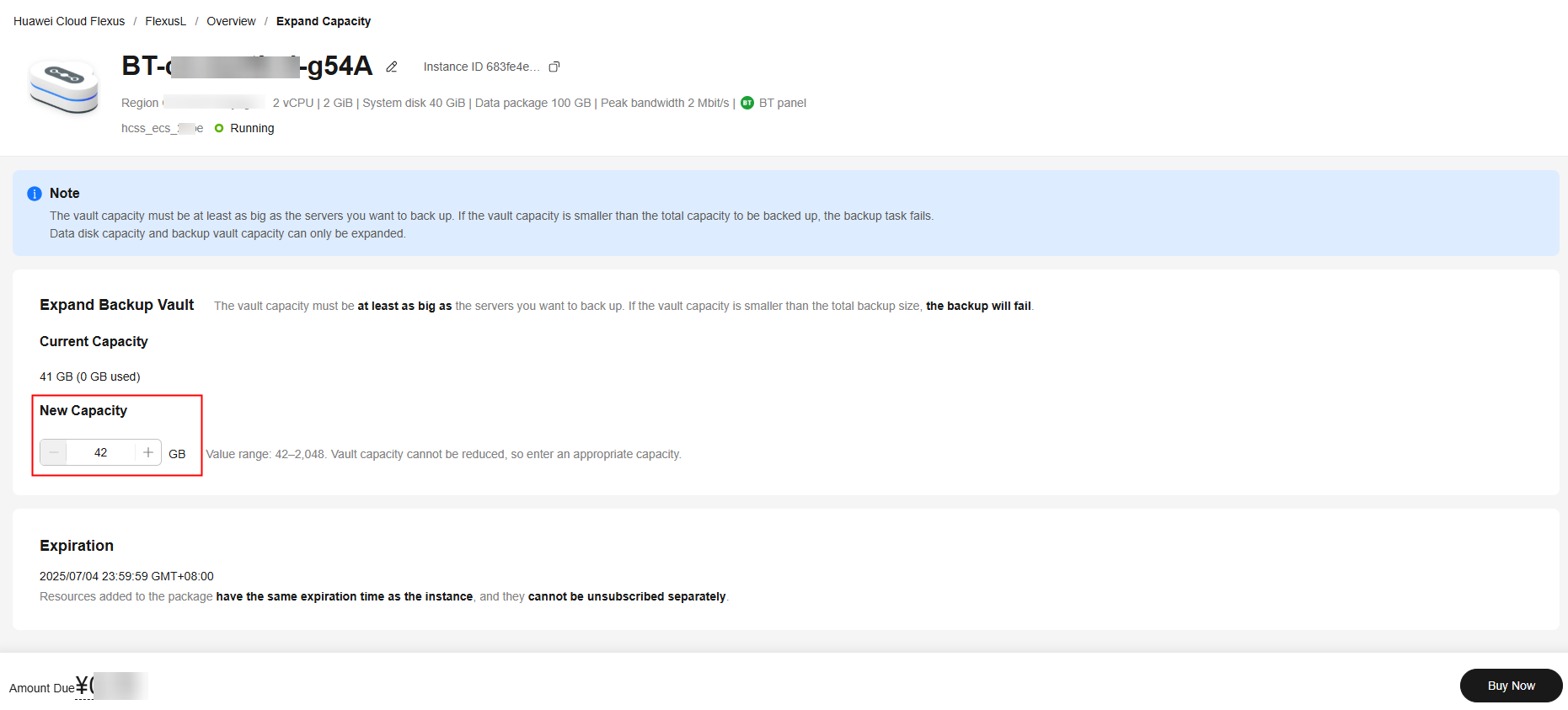
The vault capacity must be at least as big as the server capacity you want to back up. If the vault capacity is smaller than the total capacity to be backed up, the backup task will fail. For example, if your system disk and data disks use 80 GiB, the vault capacity must be greater than 80 GiB. Otherwise, the backup will fail.
- Click Buy Now and complete the payment as prompted.
After the purchase, wait until the FlexusL status changes to Running again. Then, check whether the expanded cloud backup capacity is normal.
Figure 4 Checking the capacity after expansion
Feedback
Was this page helpful?
Provide feedbackThank you very much for your feedback. We will continue working to improve the documentation.See the reply and handling status in My Cloud VOC.
For any further questions, feel free to contact us through the chatbot.
Chatbot





